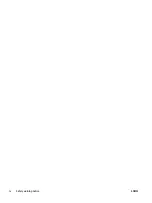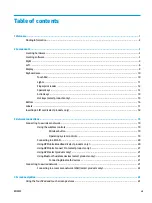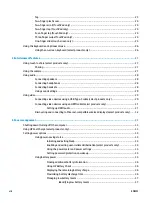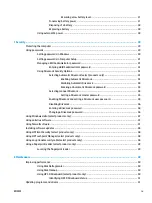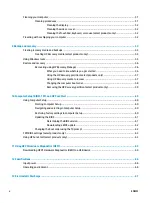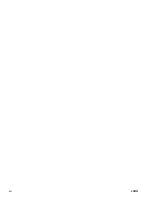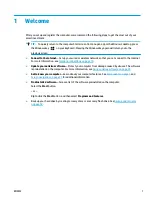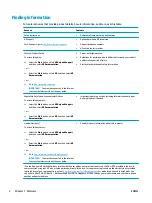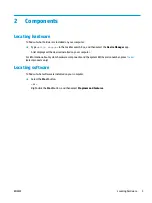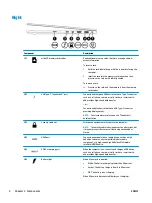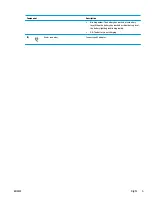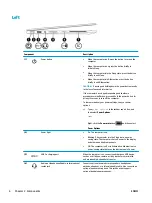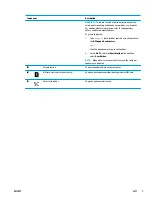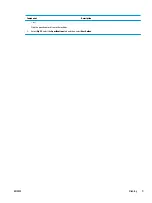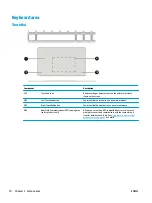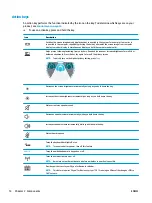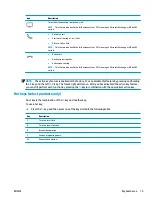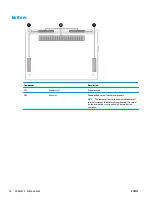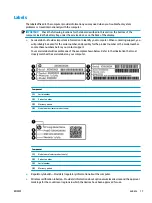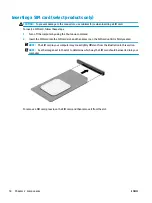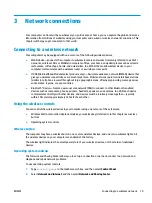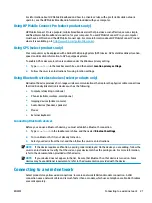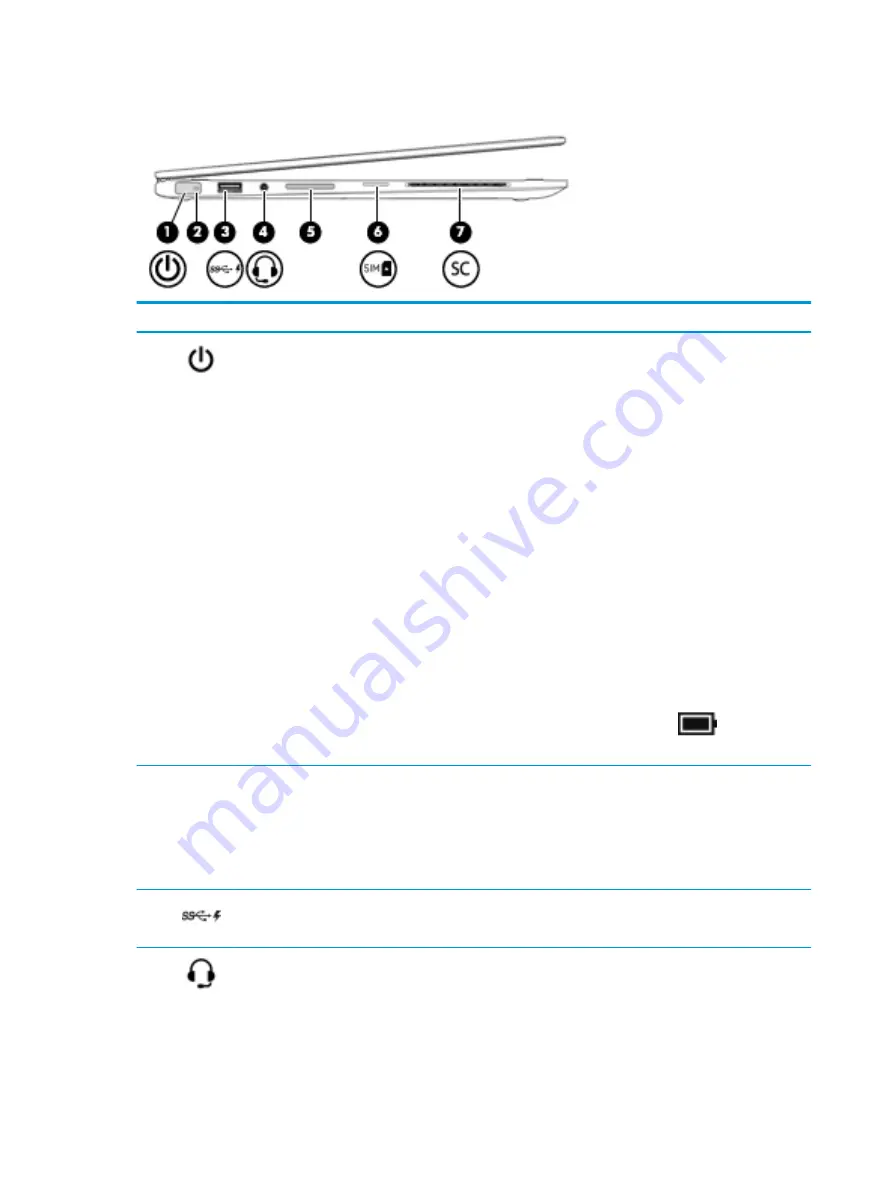
Left
Component
Description
(1)
Power button
●
When the computer is off, press the button to turn on the
computer.
●
When the computer is on, press the button briefly to
initiate Sleep.
●
When the computer is in the Sleep state, press the button
briefly to exit Sleep.
●
When the computer is in Hibernation, press the button
briefly to exit Hibernation.
CAUTION:
Pressing and holding down the power button results
in the loss of unsaved information.
If the computer has stopped responding and shutdown
procedures are ineffective, press and hold the power button for
at least 5 seconds to turn off the computer.
To learn more about your power settings, see your power
options.
▲
Type
power options
in the taskbar search box, and
then select Power Options.
‒ or –
Right-click the Power meter icon
and then select
Power Options.
(2)
Power light
●
On: The computer is on.
●
Blinking: The computer is in the Sleep state, a power-
saving state. The computer shuts off power to the display
and other unnedded components.
●
Off: The computer is off or in Hibernation. Hibernation is a
power-saving state that uses the least amount of power.
(3)
USB 3.x charging port
When the computer is on, connects and charges a USB device,
such as a cell phone, camera, activity tracker, or smartwatch,
and provides high-speed data transfer.
(4)
Audio-out (headphone)/Audio-in (microphone)
combo jack
Connects optional powered stereo speakers, headphones,
earbuds, a headset, or a television audio cable. Also connects an
optional headset microphone. This jack does not support
optional standalone microphones.
6
Chapter 2 Components
ENWW
Summary of Contents for EliteBook 820 G4
Page 1: ...User Guide ...
Page 4: ...iv Safety warning notice ENWW ...
Page 6: ...vi Processor configuration setting select products only ENWW ...
Page 12: ...xii ENWW ...