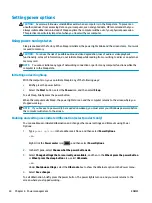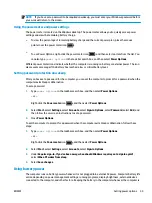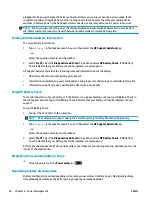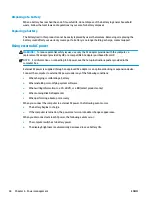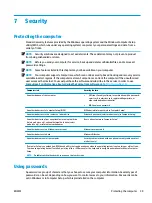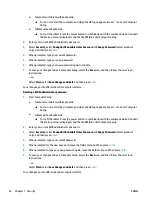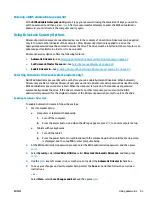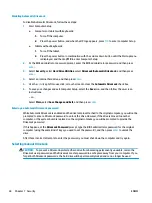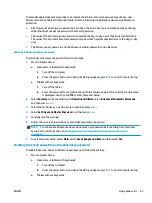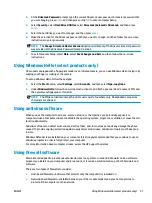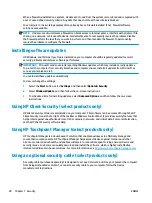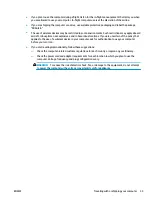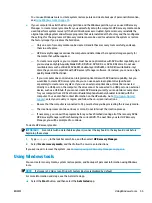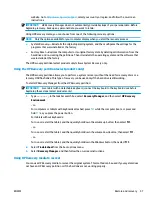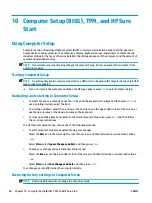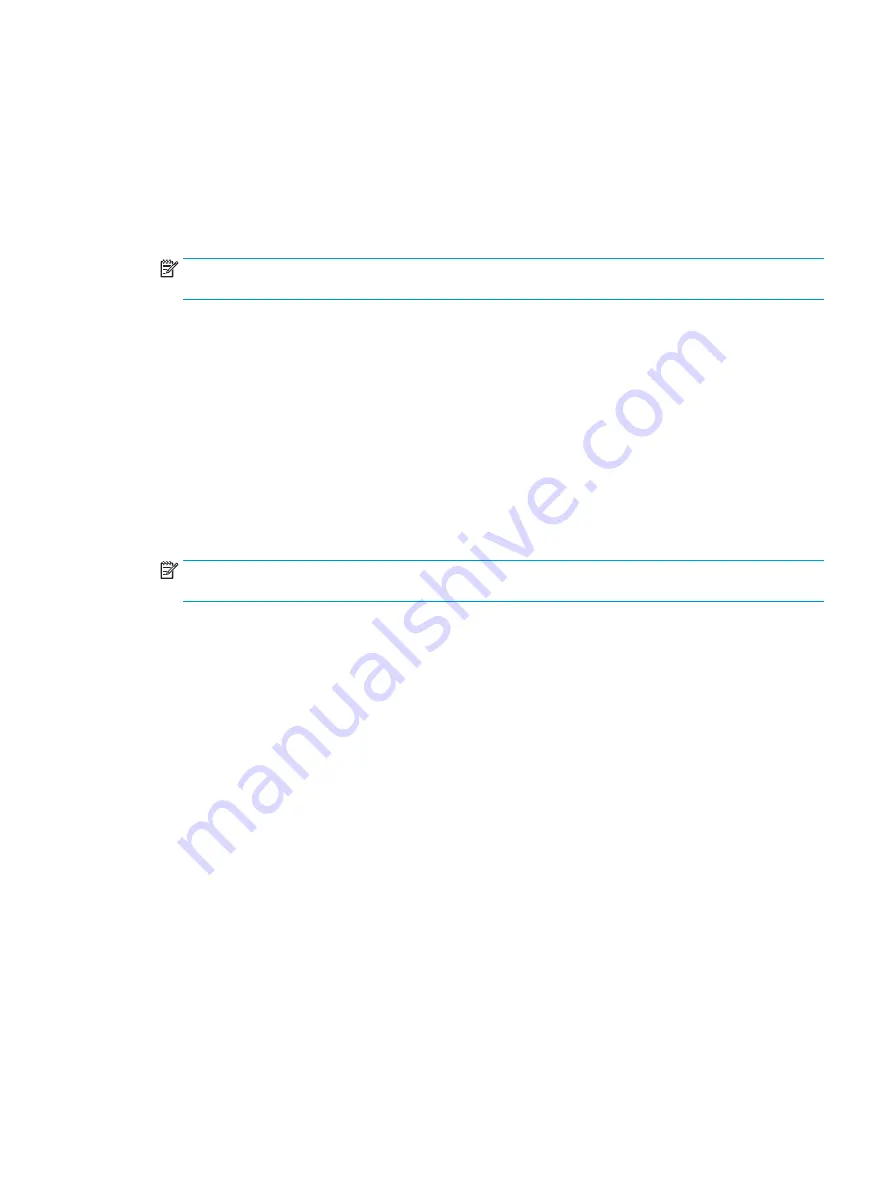
3.
At the DriveLock Password prompt, type the current DriveLock user password or master password that
you are changing, press
enter
, and then press or tap
f10
to enter Computer Setup.
4.
Select Security, select Hard Drive Utilities, select DriveLock/Automatic DriveLock, and then press
enter
.
5.
Select the hard drive you want to manage, and then press
enter
.
6.
Make the selection for the DriveLock password that you want to change, and then follow the on-screen
instructions to enter passwords.
NOTE:
The Change DriveLock Master Password option is visible only if the DriveLock master password
was provided at the DriveLock Password prompt in step 3.
7.
To exit Computer Setup, select Main, select Save Changes and Exit, and then follow the on-screen
instructions.
Using Windows Hello (select products only)
On products equipped with a fingerprint reader or an infrared camera, you can use Windows Hello to sign in by
swiping your finger or looking at the camera.
To set up Windows Hello, follow these steps:
1.
Select the Start button, select Settings, select Accounts, and then select Sign-in options.
2.
Under Windows Hello, follow the on-screen instructions to add both a password and a numeric PIN, and
then enroll your fingerprint or facial ID.
NOTE:
The PIN is not limited in length, but it must consist of numbers only. No alphabetic or special
characters are allowed.
Using antivirus software
When you use the computer to access e-mail, a network, or the Internet, you potentially expose it to
computer viruses. Computer viruses can disable the operating system, programs, or utilities, or cause them to
function abnormally.
Antivirus software can detect most viruses, destroy them, and, in most cases, repair any damage they have
caused. To provide ongoing protection against newly discovered viruses, antivirus software must be kept up
to date.
Windows Defender is preinstalled on your computer. It is strongly recommended that you continue to use an
antivirus program in order to fully protect your computer.
For more information about computer viruses, access the HP Support Assistant.
Using firewall software
Firewalls are designed to prevent unauthorized access to a system or network. A firewall can be a software
program you install on your computer and/or network, or it can be a solution made up of both hardware and
software.
There are two types of firewalls to consider:
●
Host-based firewalls—Software that protects only the computer it is installed on.
●
Network-based firewalls—Installed between your DSL or cable modem and your home network to
protect all the computers on the network.
ENWW
Using Windows Hello (select products only)
47
Summary of Contents for EliteBook 820 G4
Page 1: ...User Guide ...
Page 4: ...iv Safety warning notice ENWW ...
Page 6: ...vi Processor configuration setting select products only ENWW ...
Page 12: ...xii ENWW ...