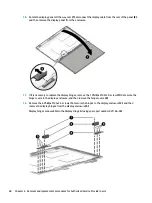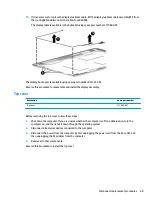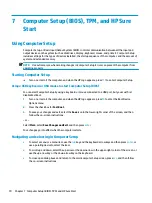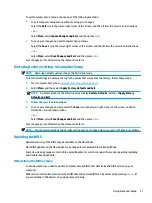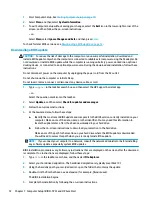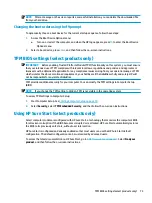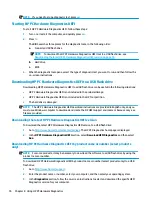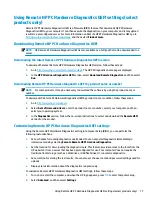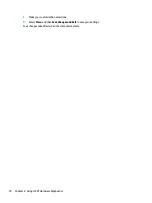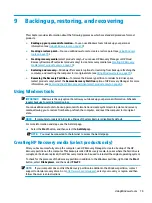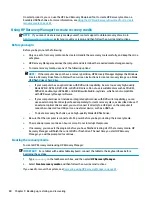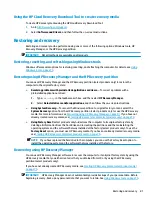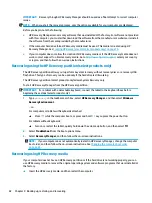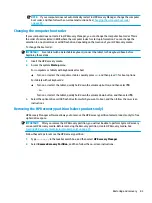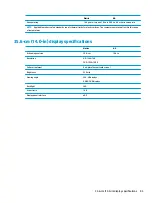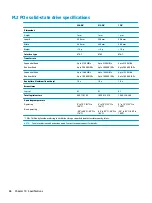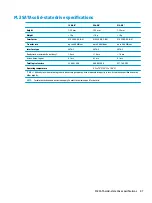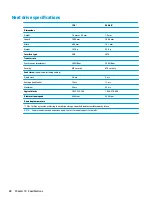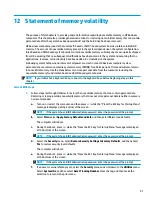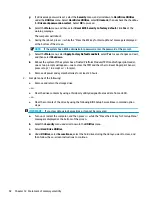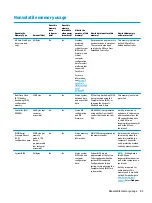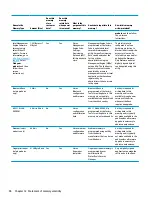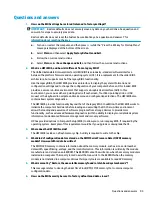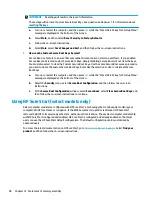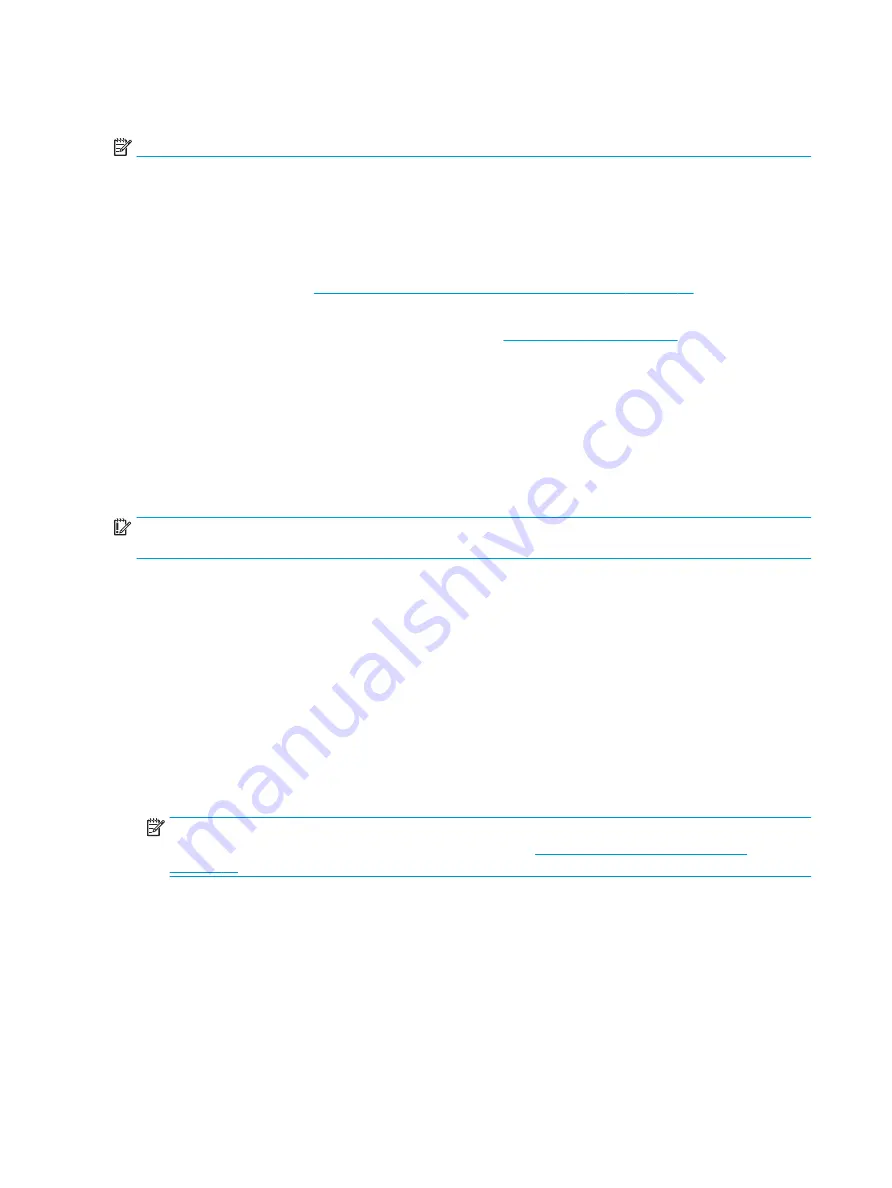
IMPORTANT:
Recovery through HP Recovery Manager should be used as a final attempt to correct computer
issues.
NOTE:
When you start the recovery process, only the options available for your computer are displayed.
Before you begin, note the following:
●
HP Recovery Manager recovers only software that was installed at the factory. For software not provided
with this computer, you must either download the software from the manufacturer's website or reinstall
the software from the media provided by the manufacturer.
●
If the computer hard drive fails, HP Recovery media must be used. This media is created using HP
Recovery Manager. See
Creating HP Recovery media (select products only) on page 79
●
If your computer does not allow the creation of HP Recovery media or if the HP Recovery media does not
work, contact support to obtain recovery media. Go to
, select your country
or region, and then follow the on-screen instructions.
Recovering using the HP Recovery partition (select products only)
The HP Recovery partition allows you to perform a system recovery without recovery discs or a recovery USB
flash drive. This type of recovery can be used only if the hard drive is still working.
The HP Recovery partition (select products only) allows System Recovery only.
To start HP Recovery Manager from the HP Recovery partition:
IMPORTANT:
For a tablet with a detachable keyboard, connect the tablet to the keyboard base before
beginning these steps (select products only).
1.
Type
recovery
in the taskbar search box, select HP Recovery Manager, and then select Windows
Recovery Environment.
‒
or –
For computers or tablets with keyboards attached:
▲
Press
f11
while the computer boots, or press and hold
f11
as you press the power button.
For tablets without keyboards:
▲
Turn on or restart the tablet, quickly hold down the volume up button, and then select f11.
2.
Select Troubleshoot from the boot options menu.
3.
Select Recovery Manager, and then follow the on-screen instructions.
NOTE:
If your computer does not automatically restart in HP Recovery Manager, change the computer
boot order, and then follow the on-screen instructions. See
Changing the computer boot order
Recovering using HP Recovery media
If your computer does not have an HP Recovery partition or if the hard drive is not working properly, you can
use HP Recovery media to recover the original operating system and software programs that were installed at
the factory.
▲
Insert the HP Recovery media, and then restart the computer.
82
Chapter 9 Backing up, restoring, and recovering