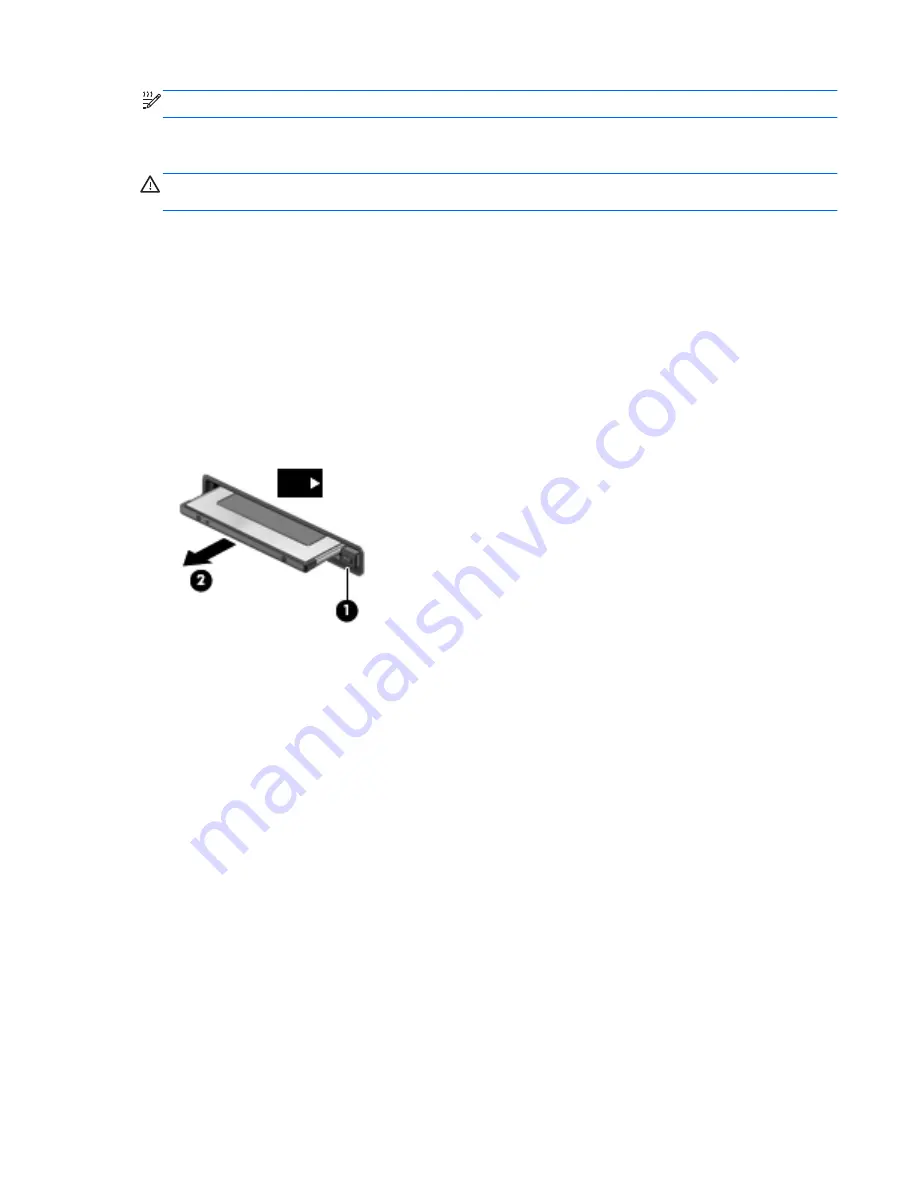
NOTE:
To conserve power, stop or remove a PC Card when it is not in use.
Removing a PC Card
CAUTION:
To reduce the risk of loss of data or an unresponsive system, stop a PC Card before
removing it.
1.
Save your information and close all programs associated with the PC Card.
2.
Click the remove hardware icon in the notification area, at the far right of the taskbar, and then
follow the on-screen instructions.
3.
Release and remove the PC Card:
a.
Press the PC Card eject button
(1)
.
This action extends the button into position for releasing the PC Card.
b.
Press the PC Card eject button again to release the PC Card.
c.
Pull the PC Card
(2)
out of the slot.
Using ExpressCards (select models only)
An ExpressCard is a high-performance PC Card that is inserted into the ExpressCard slot.
Like standard PC Cards, ExpressCards are designed to conform to the standard specifications of the
PCMCIA.
Configuring an ExpressCard
Install only the software required for the card. If you are instructed by the ExpressCard manufacturer
to install device drivers:
●
Install only the device drivers for your operating system.
●
Do not install additional software, such as card services, socket services, or enablers, that are
supplied by the ExpressCard manufacturer.
Using ExpressCards (select models only)
37
Summary of Contents for EliteBook 8460p
Page 1: ...HP Notebook Reference Guide ...
Page 4: ...Safety warning notice iv ...
Page 10: ...Appendix B Troubleshooting resources 91 Appendix C Electrostatic Discharge 92 Index 93 x ...
Page 36: ...4 Click Require a password recommended 5 Click Save changes 26 Chapter 4 Power management ...
Page 56: ...46 Chapter 5 External cards and devices ...
Page 79: ...8 Maintenance 69 ...
















































