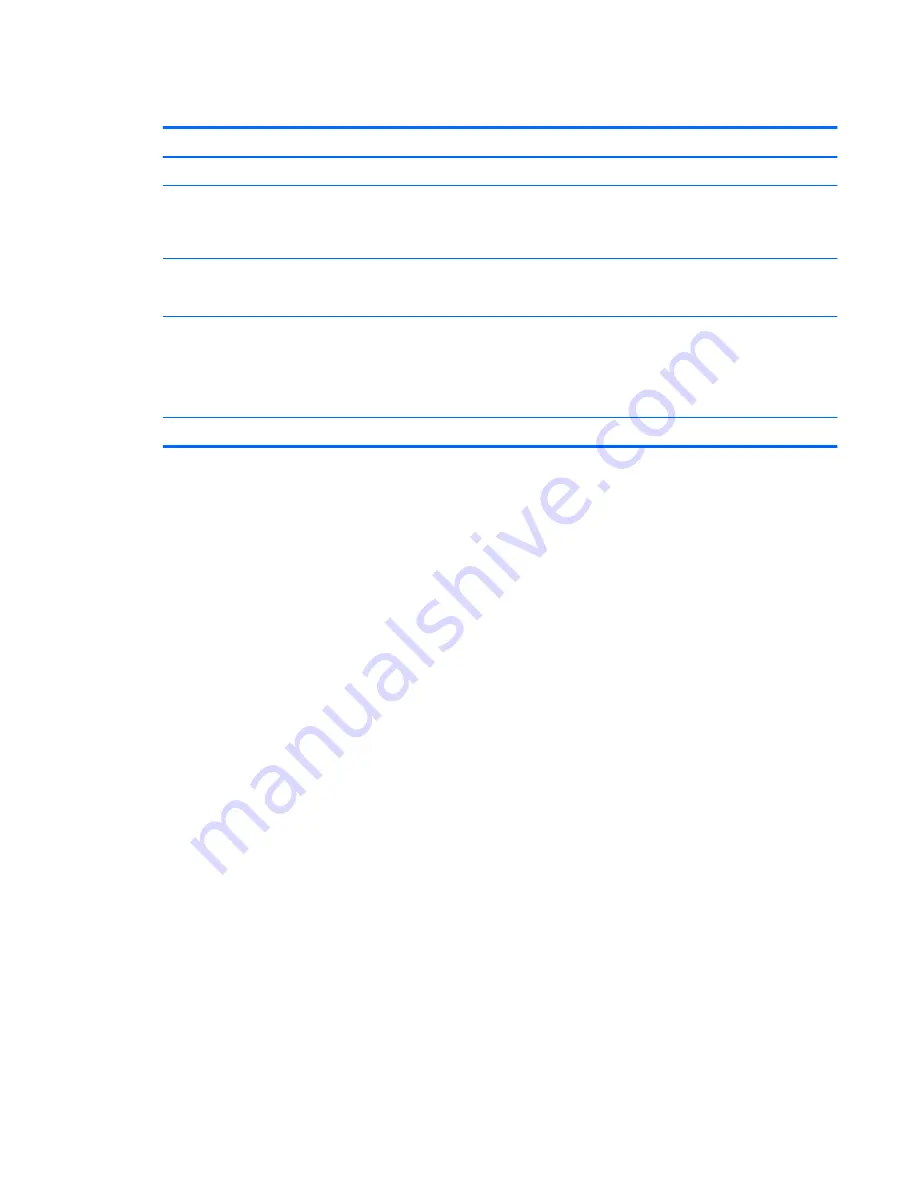
Setting passwords in Computer Setup
Password
Function
BIOS administrator password*
Protects access to Computer Setup.
DriveLock master password*
Protects access to the internal hard drive that is protected by
DriveLock. It is also used to remove DriveLock protection.
This password is set under DriveLock Passwords during the
enable process.
DriveLock user password*
Protects access to the internal hard drive that is protected by
DriveLock, and is set under DriveLock Passwords during the
enable process.
TPM embedded security password
When enabled as a BIOS administrator password, protects
access to the computer contents when the computer turns
on, restarts, or exits Hibernation.
This password requires the optional embedded security chip
to support this security feature.
*For details about each of these passwords, refer to the following topics.
Managing a BIOS administrator password
To set, change, or delete this password, follow these steps:
Setting a new BIOS administrator password
1.
Turn on or restart the computer, and then press
esc
while the “Press the ESC key for Startup
Menu” message is displayed at the bottom of the screen.
2.
Press
f10
to enter Computer Setup.
3.
Use a pointing device or the arrow keys to select
Security > Setup BIOS Administrator
Password
, and then press
enter
.
4.
When prompted, type a password.
5.
When prompted, type the new password again to confirm.
6.
To save your changes and exit Computer Setup, click the
Save
icon in the lower-left corner of
the screen, and then follow the on-screen instructions.
– or –
Use the arrow keys to select
File > Save Changes and Exit
, and then press
enter
.
Your changes go into effect when the computer restarts.
Changing a BIOS administrator password
1.
Turn on or restart the computer, and then press
esc
while the “Press the ESC key for Startup
Menu” message is displayed at the bottom of the screen.
2.
Press
f10
to enter Computer Setup.
3.
Use a pointing device or the arrow keys to select
Security > Change Password
, and then press
enter
.
Using passwords
57
Summary of Contents for EliteBook 8460p
Page 1: ...HP Notebook Reference Guide ...
Page 4: ...Safety warning notice iv ...
Page 10: ...Appendix B Troubleshooting resources 91 Appendix C Electrostatic Discharge 92 Index 93 x ...
Page 36: ...4 Click Require a password recommended 5 Click Save changes 26 Chapter 4 Power management ...
Page 56: ...46 Chapter 5 External cards and devices ...
Page 79: ...8 Maintenance 69 ...
















































