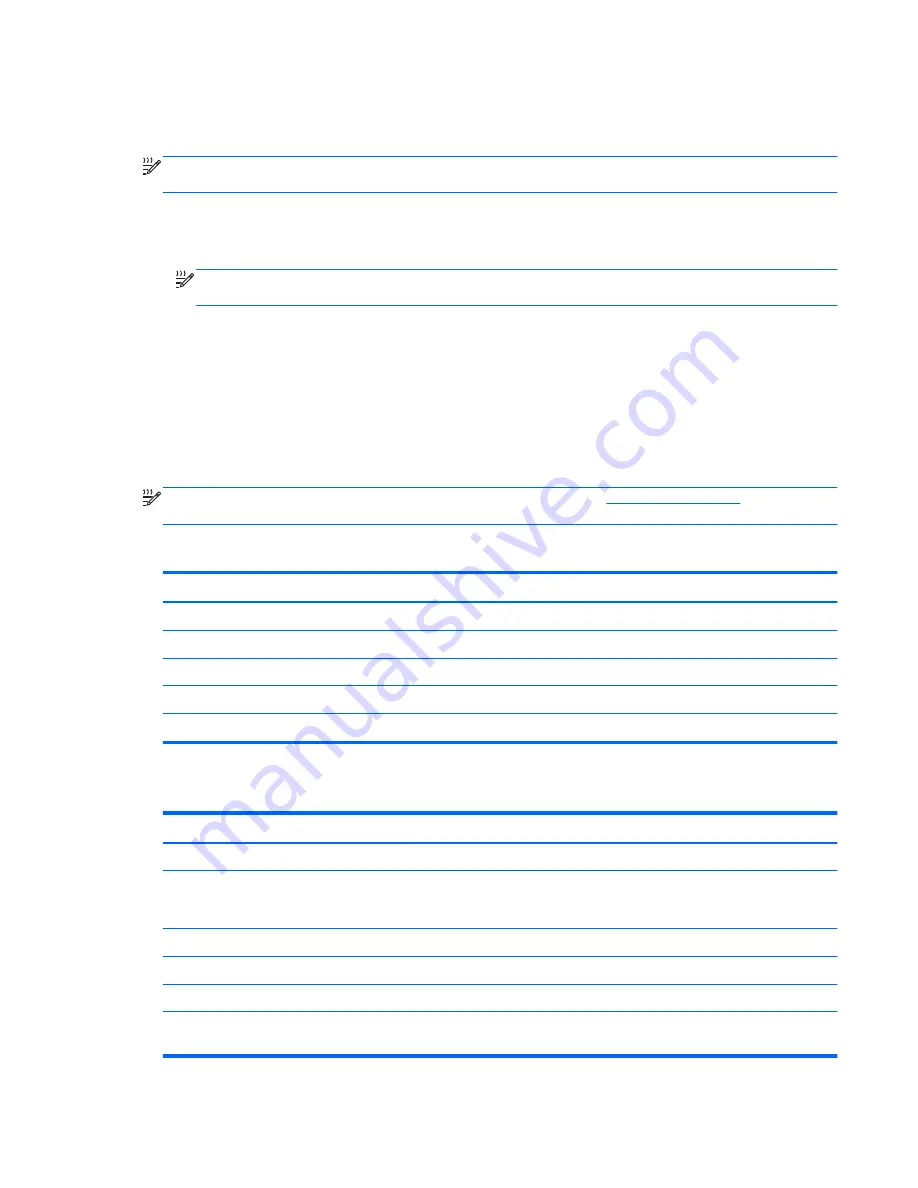
Enabling the iAMT solution
To configure iAMT settings:
NOTE:
The
ctrl
+
p
prompt is visible only if the AMT Setup Prompt option is enabled in Computer
Setup.
1.
Turn on or restart the computer.
2.
Before Windows starts up, press
ctrl
+
p
.
NOTE:
If you do not press
ctrl
+
p
at the appropriate time, you must repeat steps 1 and 2 to
access the MEBx setup utility.
3.
Enter the ME password. The factory setting for the password is
admin
.
The MEBx setup utility opens. Use the arrow keys to navigate.
4.
Choose to configure Intel ME, configure iAMT, or change the Intel ME password.
5.
When you have made your selections, select
Exit
to close the MEBx setup utility.
Using the MEBx setup utility menus
NOTE:
For more information on iAMT, go to the Intel Web site at
http://www.intel.com
, and then
search for iAMT.
Intel ME Configuration
Select
To do this
Intel ME State Control
Intel ME Firmware Local Update
LAN Controller
Intel ME Features Control
Intel ME Power Control
Disable/enable the management engine.
Disable/enable local management of firmware updates.
Disable/enable the integrated network controller.
Disable/enable AMT or none.
Configure the management engine power policies.
iAMT Configuration
Select
To do this
Host Name
Assign a host name to the computer.
TCP/IP
Disable/enable network interface or DHCP (assigns an IP
address if DHCP has been disabled) or change the domain
name.
Provision Model
Assign enterprise or small business iAMT model.
Setup and Configuration
Set options to control remote configuration of AMT.
Un-Provision
Reset the AMT configuration to factory defaults.
SOL/IDE-R
Disable/enable remote boot control to IDE diskette or CD
ROM and assign a user name and password.
Using Intel Active Management Technology (select models only)
87
Summary of Contents for EliteBook 8460p
Page 1: ...HP Notebook Reference Guide ...
Page 4: ...Safety warning notice iv ...
Page 10: ...Appendix B Troubleshooting resources 91 Appendix C Electrostatic Discharge 92 Index 93 x ...
Page 36: ...4 Click Require a password recommended 5 Click Save changes 26 Chapter 4 Power management ...
Page 56: ...46 Chapter 5 External cards and devices ...
Page 79: ...8 Maintenance 69 ...









































