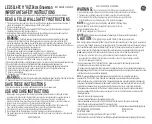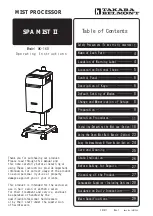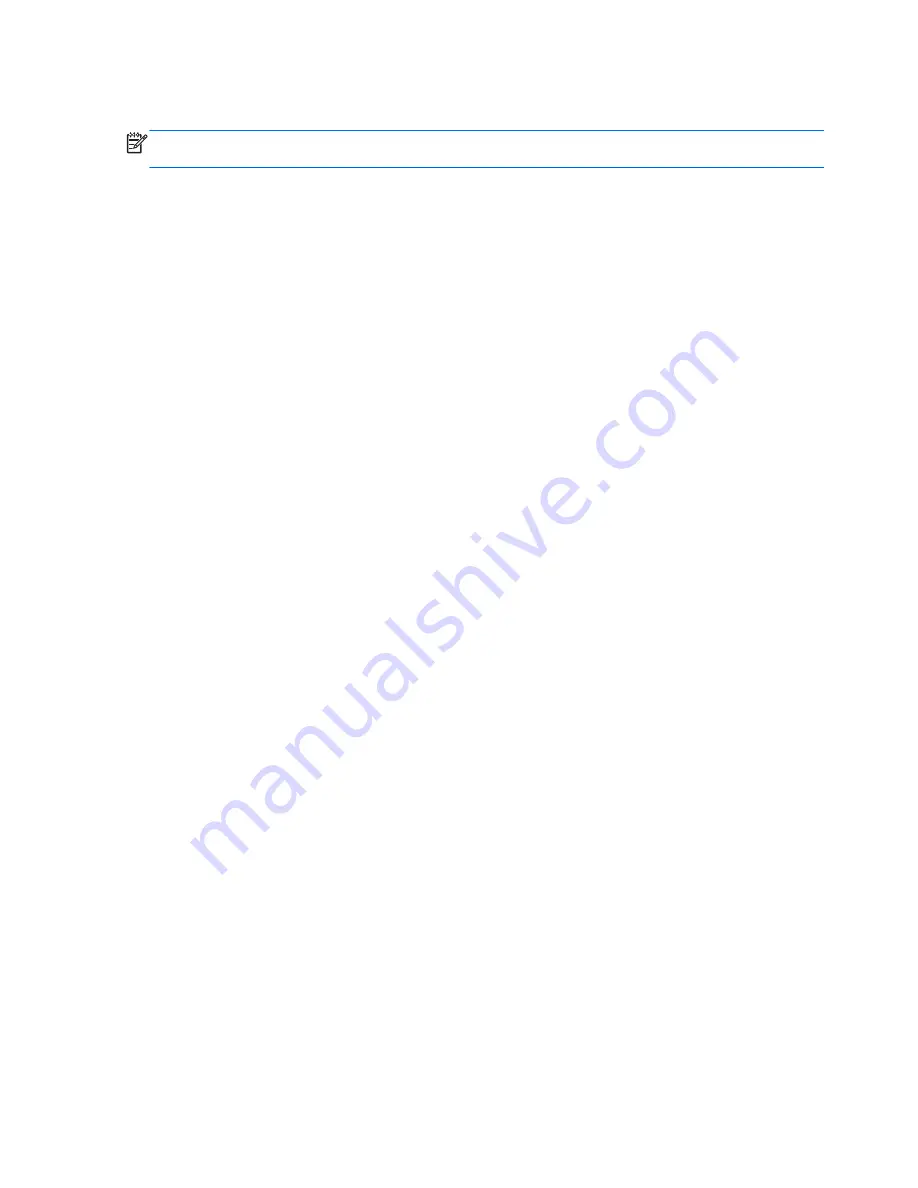
Using pointing devices
NOTE:
In addition to the pointing devices included with your computer, you can use an external
USB mouse (purchased separately) by connecting it to one of the USB ports on the computer.
Setting pointing device preferences
Use Mouse Properties in Windows to customize settings for pointing devices, such as button
configuration, click speed, and pointer options.
To access Mouse Properties:
●
Select
Start
>
Devices and Printers
. Then right-click the device representing your computer,
and select
Mouse settings
.
Using the pointing stick
Press the pointing stick in the direction you want to move the pointer on the screen. Use the left and
right pointing stick buttons as you would the left and right buttons on an external mouse.
Using the TouchPad
To move the pointer, slide one finger across the TouchPad in the direction you want the pointer to go.
Use the left and right TouchPad buttons like the buttons on an external mouse.
28
Chapter 4 Keyboard and pointing devices