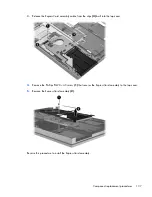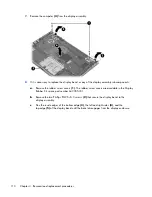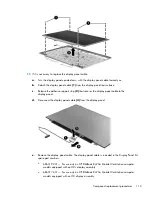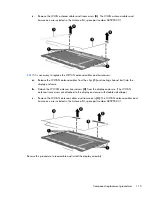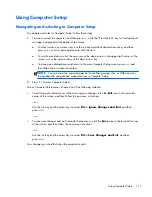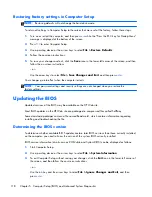NOTE:
You can also determine the BIOS version by turning on or restarting the computer, pressing
the
esc
key while the “Press the ESC key for Startup Menu” message is displayed at the bottom of the
screen, and then pressing the
f1
key. Follow the on-screen instructions to exit this screen.
Downloading a BIOS update
CAUTION:
CAUTION: To reduce the risk of damage to the computer or an unsuccessful installation,
download and install a BIOS update only when the computer is connected to reliable external power
using the AC adapter. Do not download or install a BIOS update while the computer is running on
battery power, docked in an optional docking device, or connected to an optional power source.
During the download and installation, follow these instructions:
Do not disconnect power from the computer by unplugging the power cord from the AC outlet.
Do not shut down the computer or initiate Suspend or Hibernation.
Do not insert, remove, connect, or disconnect any device, cable, or cord.
1.
Open your Web browser. For U.S. support, go to
http://www.hp.com/go/contactHP
.
For worldwide support, go to
http://welcome.hp.com/country/us/en/wwcontact_us.html
.
2.
Follow the on-screen instructions to identify your computer and access the BIOS update you want
to download.
3.
Click the option for software and driver downloads, type your computer model number in the
product box, and then press
enter
. Follow the on-screen instructions to identify your computer and
access the BIOS update you want to download.
4.
Click your specific product from the models listed.
5.
Click the appropriate operating system.
6.
Go to the BIOS section and download the BIOS software package.
7.
Follow the installation instructions as provided with the downloaded BIOS software package.
NOTE:
After a message on the screen reports a successful installation, you can delete the
downloaded file from your hard drive.
Updating the BIOS
119