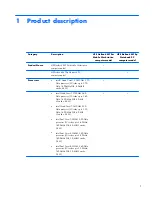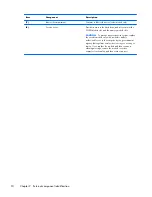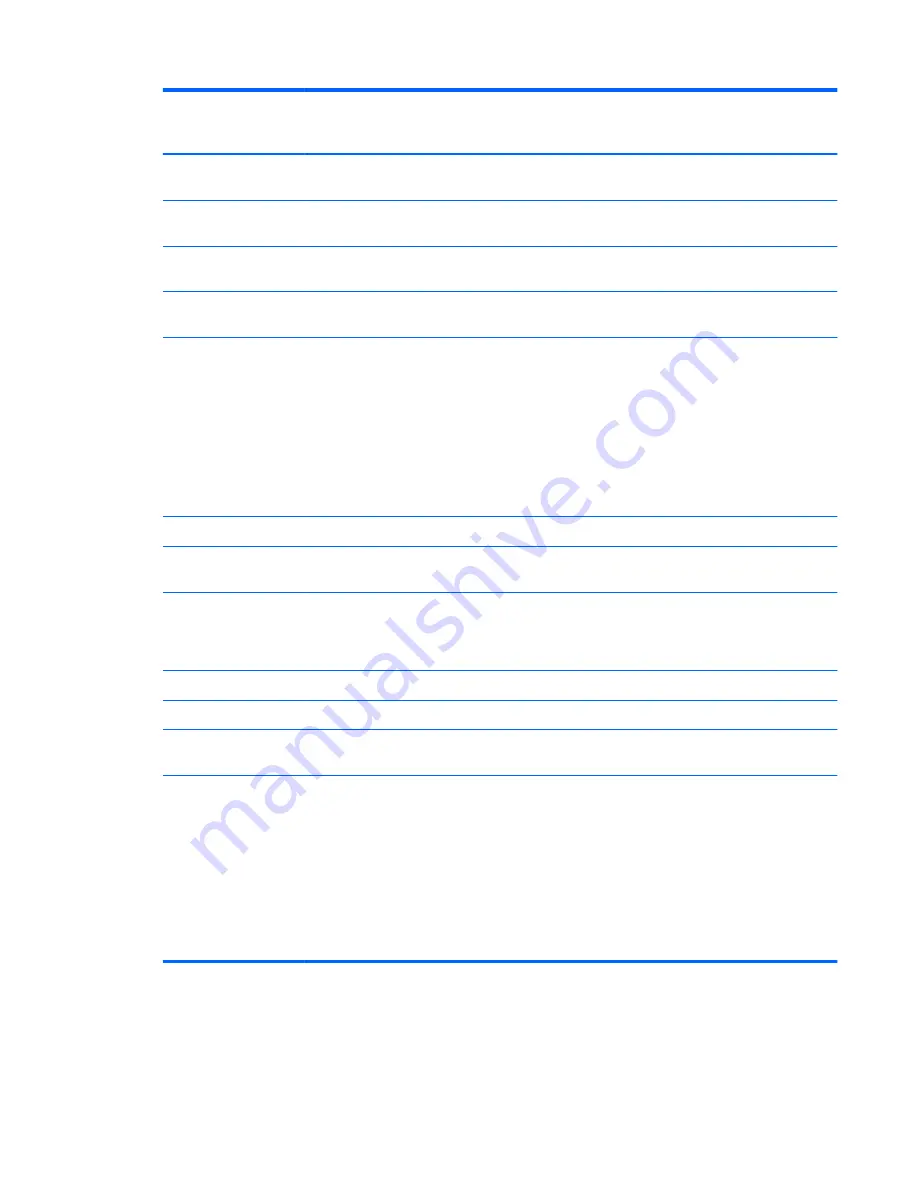
Category
Description
HP EliteBook 8470w
Mobile Workstation
computer model
HP EliteBook 8470p
Notebook PC
computer model
●
90-W HP Smart AC adapter (PFC, EM,
3-wire)
√
√
●
90-W HP Smart AC adapter (PFC, 3-
wire)
√
√
●
65-W HP Smart AC adapter (non-PFC,
3-wire)
√
√
●
65-W HP Smart AC adapter (RC/V,
EM, 3-wire)
√
√
Supports the following batteries:
●
9-cell, 100-Wh, 3.0-Ah battery
●
9-cell, 73-Wh, 2.2-Ah battery
●
6-cell, 62-Wh, 2.8-Ah battery
●
6-cell, 55-Wh, 2.8-Ah battery
●
3-cell, 31-Wh, 2.8-Ah battery
√
√
Security
Supports security cable lock
√
√
Supports fingerprint reader and no
fingerprint reader option
√
√
Supports Trusted Platform Module (TPM) 1.2
(Infineon, soldered down) and
TPM Enhanced Drive Lock (not supported in
Asia and the People's Republic of China)
√
√
Integrated Smart Card reader (active)
√
√
Full
volume
encryption
√
√
Preboot
authentication
(password,
Smart Card)
√
√
Operating system
Preinstalled:
●
Windows® 7 Home Premium 64- and
32-bit with Microsoft Basics (in
Canada, Japan, and the United States)
●
Windows 7 Professional 64- and 32-bit
with Microsoft Basics (in Canada,
Japan, and the United States)
●
FreeDOS
√
√
9