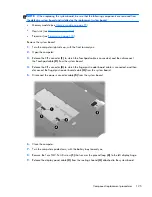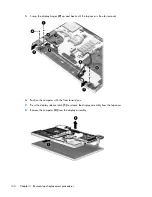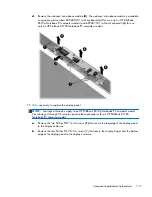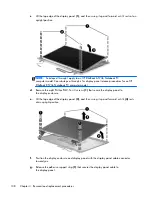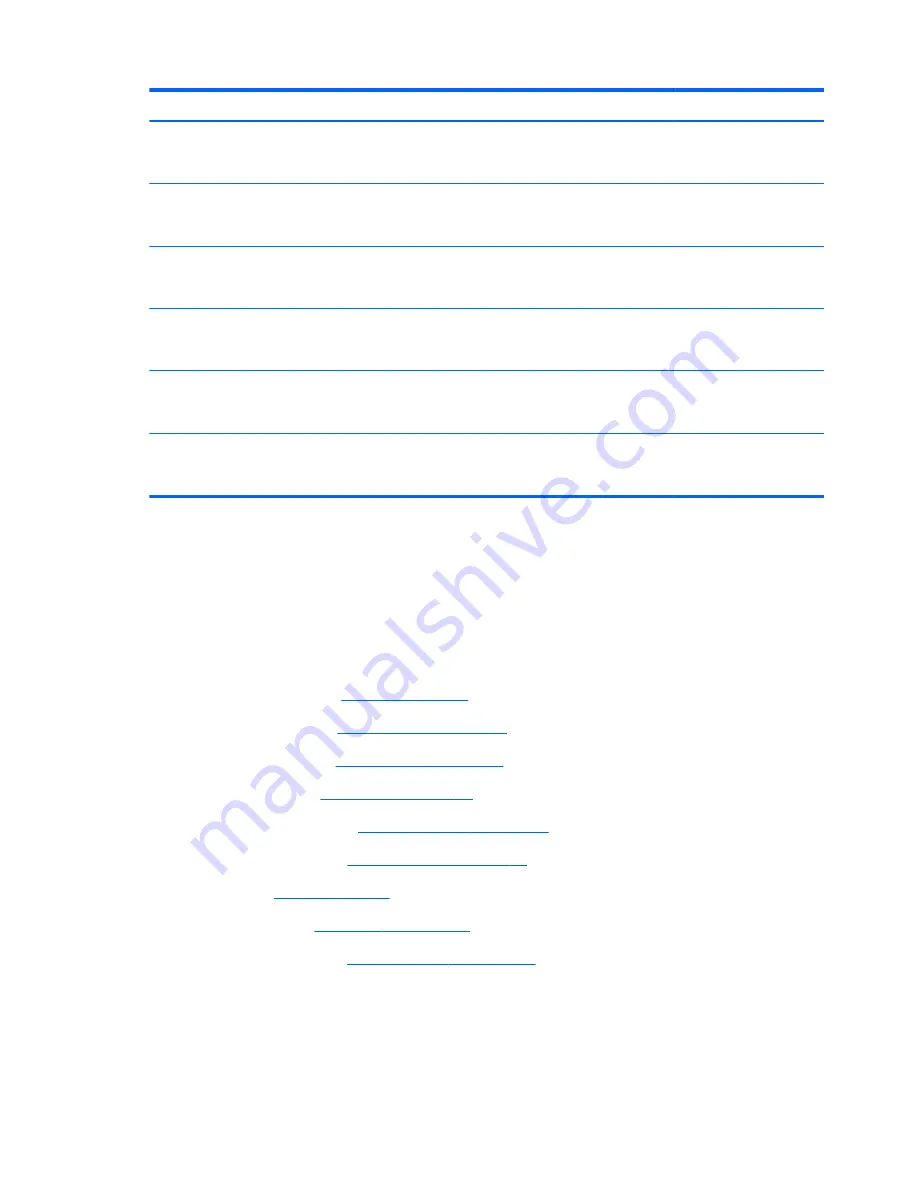
Description
Spare part number
For use only on HP ProBook 6570b Notebook PC computer models equipped with the HM76
chipset, a graphics subsystem with UMA memory, and the Windows 8 Professional operating
system in all countries and regions except the People's Republic of China and the Ukraine
686972-601
For use only on HP ProBook 6570b Notebook PC computer models equipped with the HM76
chipset, a graphics subsystem with UMA memory, and the Windows 8 Standard operating system
in all countries and regions except the People's Republic of China and the Ukraine
686972-501
For use only on HP ProBook 6570b Notebook PC computer models equipped with the HM76
chipset, a graphics subsystem with UMA memory, and the Windows 7 operating system in all
countries and regions except the People's Republic of China and the Ukraine
686972-001
For use only on HP ProBook 6570b Notebook PC computer models equipped with the HM76
chipset, a graphics subsystem with UMA memory, and the Windows 8 Professional operating
system only in the People's Republic of China and the Ukraine
690023-601
For use only on HP ProBook 6570b Notebook PC computer models equipped with the HM76
chipset, a graphics subsystem with UMA memory, and the Windows 8 Standard operating system
only in the People's Republic of China and the Ukraine
690023-501
For use only on HP ProBook 6570b Notebook PC computer models equipped with the HM76
chipset, a graphics subsystem with UMA memory, and the Windows 7 operating system only in
the People's Republic of China and the Ukraine
690023-001
Before removing the system board, follow these steps:
1.
Turn off the computer. If you are unsure whether the computer is off or in Hibernation, turn
the computer on, and then shut it down through the operating system.
2.
Disconnect the power from the computer by unplugging the power cord from the computer.
3.
Disconnect all external devices from the computer.
4.
Remove the battery (see
Battery on page 81
), and then remove the following components:
a.
Service cover (see
Service cover on page 83
)
b.
Optical drive (see
Optical drive on page 84
)
c.
Hard drive (see
Hard drive on page 87
)
d.
WWAN module (see
WWAN module on page 92
)
e.
WLAN module (see
WLAN module on page 94
)
f.
Fan (see
Fan on page 100
)
g.
Keyboard (see
Keyboard on page 101
)
h.
Base enclosure (see
Base enclosure on page 107
)
124
Chapter 4 Removal and replacement procedures