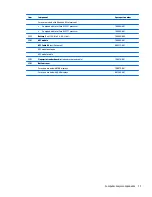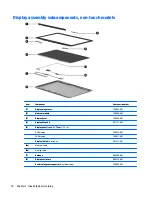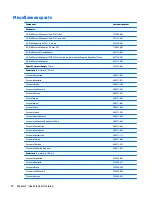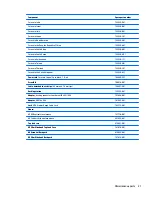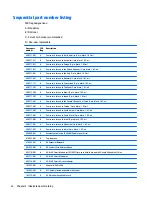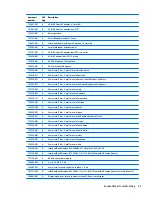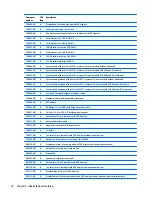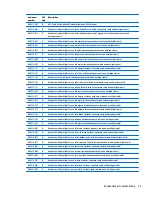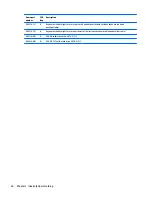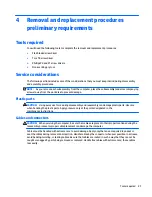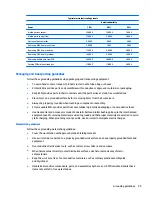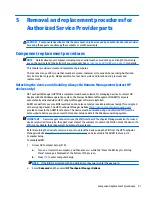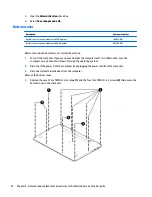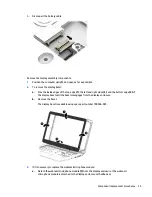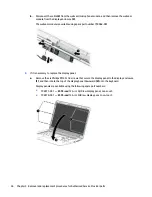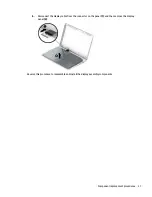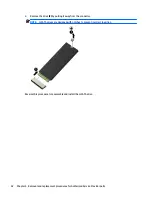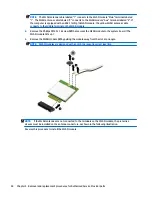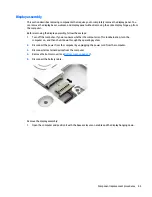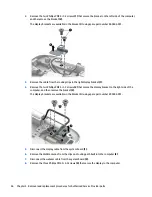5
Removal and replacement procedures for
Authorized Service Provider parts
CAUTION:
Components described in this chapter should only be accessed by an authorized service provider.
Accessing these parts can damage the computer or void the warranty.
Component replacement procedures
NOTE:
Details about your computer, including model, serial number, product key, and length of warranty,
are on the service tag at the bottom of your computer. See
Service tag and PCID label on page 13
for details.
This chapter provides removal and replacement procedures.
There are as many as 59 screws that must be removed, replaced, or loosened when servicing Authorized
Service Provider only parts. Make special note of each screw size and location during removal and
replacement.
Unlocking the device and disabling Always On Remote Management (select HP
devices only)
HP Touchpoint Manager (HPTM) is a complete cloud-based solution for managing devices. For select HP
devices with the Windows operating system, the Always On Remote Management (AORM) feature is
automatically activated when HP Touchpoint Manager software is installed.
AORM can perform a secure BIOS level lock and can also securely erase internal drives (except for encrypted
self-encrypting drives). The HP Touchpoint Manager website (
http://www.hptouchpointmanager.com
)
provides access to the AORM lock feature. The device must be unlocked using an authorized PIN from the
same website before you can access HP Computer Setup and start the Windows operating system.
IMPORTANT:
A service agent cannot retrieve the PIN from the HP Touchpoint Manager website. If a locked
device is returned for service, the agent must contact the customer to obtain the PIN to unlock the device. If a
PIN is not available, the entire system board must be replaced.
Before returning the device for service, be sure to unlock the device using the PIN from the HP Touchpoint
Manager website (
http://www.hptouchpointmanager.com
), and also disable the AORM feature in HP
Computer Setup.
To disable AORM:
1.
Access HP Computer Setup (F10).
a.
Turn on or restart the computer, and then press
esc
while the “Press the ESC key for Startup
Menu” message is displayed at the bottom of the screen.
b.
Press
f10
to enter Computer Setup.
NOTE:
If the BIOS is protected with an Administrator password, enter the password.
2.
Select
Advanced
and then select
HP Touchpoint Manager Options
.
Component replacement procedures
31