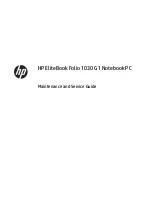Component
Description
For wireless regulatory notices, see the section of the Regulatory, Safety, and Environmental Notices that applies to your country or
region.
To access this guide in Windows 10:
1.
Type
support
in the taskbar search box, and then select the HP Support Assistant app.
‒
or –
Click the question mark icon in the taskbar.
2.
Select My PC, select the Specifications tab, and then select User Guides.
To access the user guides in Windows 7, select Start > All Programs > HP Help and Support > HP Documentation.
Top
TouchPad
Component
Description
(1)
TouchPad on/off button
Turns the TouchPad on and off.
(2)
TouchPad zone
Reads your finger gestures to move the pointer or activate
items on the screen.
NOTE:
The TouchPad detects the force of the finger pressure
being applied while using gestures. Press your fingers down on
the TouchPad with force while gesturing to accelerate the
gesture motion.
(3)
Left TouchPad button
Functions like the left button on an external mouse.
(4)
Right TouchPad button
Functions like the right button on an external mouse.
Top
5
Summary of Contents for EliteBook Folio 1030 G1
Page 1: ...HP EliteBook Folio 1030 G1 Notebook PC Maintenance and Service Guide ...
Page 4: ...iv Safety warning notice ...
Page 8: ...viii ...
Page 21: ...3 Illustrated parts catalog Computer major components Computer major components 13 ...
Page 34: ...26 Chapter 5 Removal and replacement procedures for Authorized Service Provider parts ...