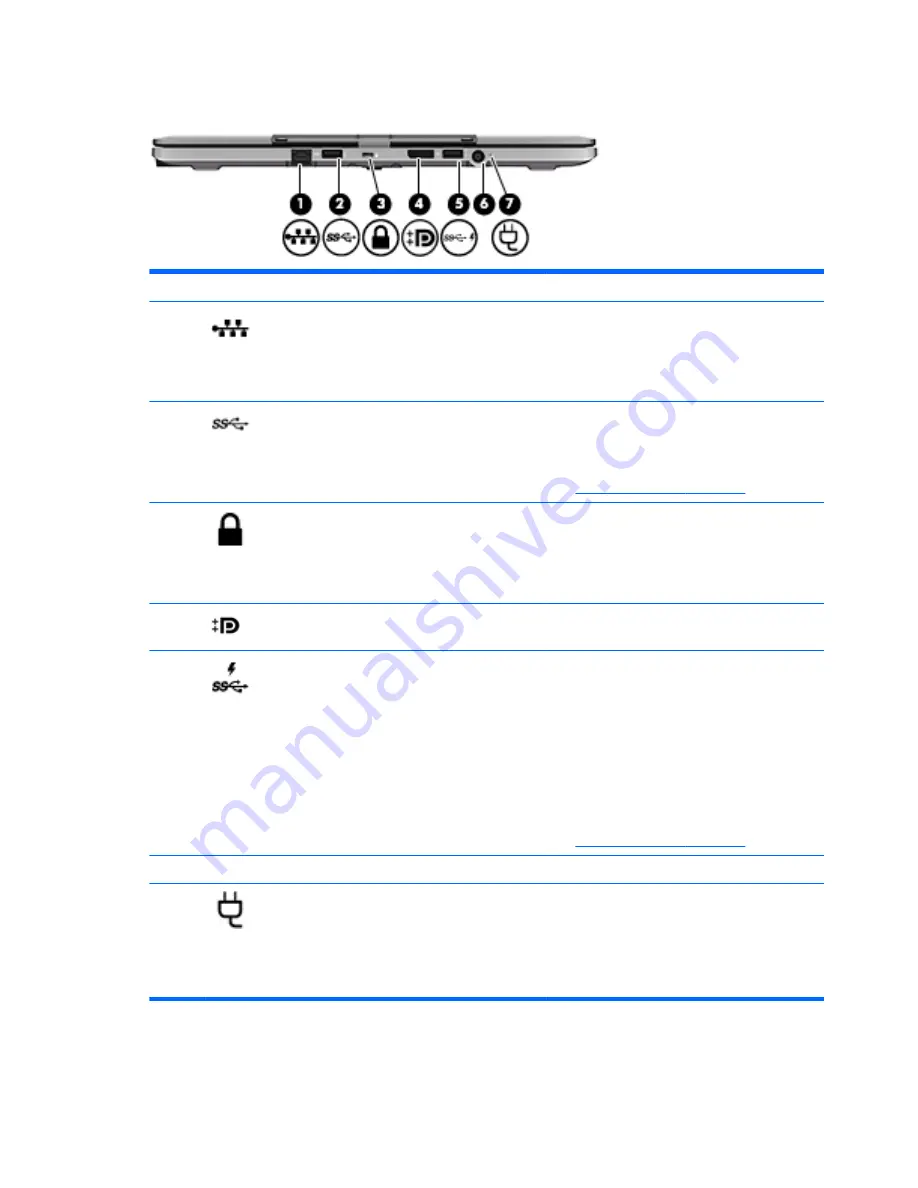
Rear
Component
Description
(1)
RJ-45 (network) jack with lights
Connects a network cable.
●
Green (left): The network is connected.
●
Amber (right): Activity is occurring on the
network.
(2)
USB 3.0 port
Connects an optional USB device, such as a
keyboard, mouse, external drive, printer, scanner
or USB hub.
For details about different types of USB ports,
see
Using a USB device on page 50
.
(3)
Security cable slot
Attaches an optional security cable to the
computer.
NOTE:
The security cable is designed to act as
a deterrent, but it may not prevent the computer
from being mishandled or stolen.
(4)
DisplayPort
Connects an optional digital display device, such
as a high-performance monitor or projector.
(5)
USB 3.0 charging (powered) port
Connects an optional USB device, such as a
keyboard, mouse, external drive, printer, scanner
or USB hub. Standard USB ports will not charge
all USB devices or will charge using a low
current. Some USB devices require power and
require you to use a powered port.
NOTE:
USB charging ports can also charge
select models of cell phones and MP3 players,
even when the computer is off.
For details about different types of USB ports,
see
Using a USB device on page 50
.
(6)
Power connector
Connects an AC adapter.
(7)
AC adapter light
●
White: The AC adapter is connected and the
battery is charged.
●
Amber: The AC adapter is connected and
the battery is charging.
●
Off: The computer is using DC power.
14 Chapter 2 Getting to know your computer
ENWW
Summary of Contents for EliteBook Revolve 810 G2 Tablet
Page 1: ...User Guide ...
Page 4: ...iv Safety warning notice ENWW ...
Page 14: ...4 Chapter 1 Welcome ENWW ...
Page 32: ...22 Chapter 3 Connecting to a network ENWW ...
Page 44: ...34 Chapter 4 Navigating using the keyboard touch gestures and pointing devices ENWW ...
Page 58: ...48 Chapter 6 Power management ENWW ...
Page 68: ...58 Chapter 8 Drives ENWW ...
Page 84: ...74 Chapter 10 Maintenance ENWW ...
Page 96: ...86 Chapter 12 Computer Setup BIOS MultiBoot and HP PC Hardware Diagnostics UEFI ENWW ...
Page 100: ...90 Chapter 13 Support ENWW ...
Page 101: ...14 Specifications Input power Operating environment ENWW 91 ...
Page 104: ...94 Chapter 14 Specifications ENWW ...
Page 112: ...102 Appendix C Electrostatic discharge ENWW ...
Page 116: ...106 Index ENWW ...
















































