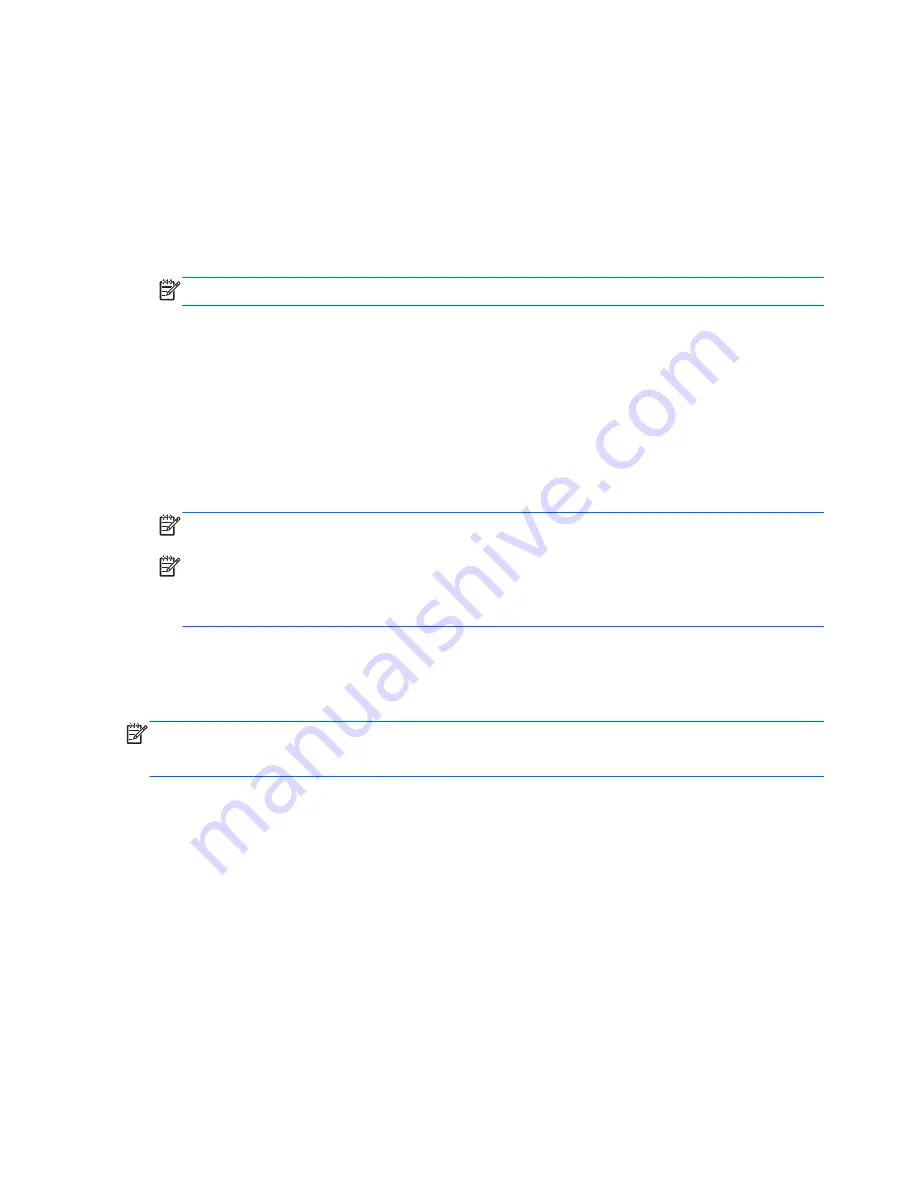
Wireless encryption uses security settings to encrypt and decrypt data that is transmitted over
the network. For more information, access HP Support Assistant. To access HP Support
Assistant, from the Start screen, select the HP Support Assistant app.
Connecting to a WLAN
To connect to the WLAN, follow these steps:
1.
Be sure that the WLAN device is on. If the device is on, the wireless light is on. If the wireless
light is off, press the wireless button.
NOTE:
On some models, the wireless light is amber when all wireless devices are off.
2.
From the Start screen, point to the far-right upper or lower corner of the screen to display the
charms.
3.
Select Settings, and then click the network status icon.
4.
Select your WLAN from the list.
5.
Click Connect.
If the WLAN is a security-enabled WLAN, you are prompted to enter a security code. Type the
code, and then click Sign in.
NOTE:
If no WLANs are listed, you may be out of range of a wireless router or access point.
NOTE:
If you do not see the WLAN you want to connect to, from the Windows desktop, right-
click the network status icon, and then select Open Network and Sharing Center. Click Set up a
new connection or network. A list of options is displayed, allowing you to manually search for
and connect to a network or to create a new network connection.
6.
Follow the on-screen instructions to complete the connection.
After the connection is made, place the mouse pointer over the network status icon in the notification
area, at the far right of the taskbar, to verify the name and status of the connection.
NOTE:
The functional range (how far your wireless signals travel) depends on WLAN
implementation, router manufacturer, and interference from other electronic devices or structural
barriers such as walls and floors.
Using HP Mobile Broadband (select models only)
HP Mobile Broadband enables your computer to use WWANs to access the Internet from more
places and over larger areas than it can by using WLANs. Using HP Mobile Broadband requires a
network service provider (called a
mobile network operator), which in most cases is a cellular phone
network operator. Coverage for HP Mobile Broadband is similar to cellular phone voice coverage.
When used with mobile network operator service, HP Mobile Broadband gives you the freedom to
stay connected to the Internet, send e-mail, or connect to your corporate network whether you are on
the road or outside the range of Wi-Fi hotspots.
HP supports the following technologies:
18 Chapter 3 Connecting to a network
ENWW
Summary of Contents for EliteBook Revolve 810 G2 Tablet
Page 1: ...User Guide ...
Page 4: ...iv Safety warning notice ENWW ...
Page 14: ...4 Chapter 1 Welcome ENWW ...
Page 32: ...22 Chapter 3 Connecting to a network ENWW ...
Page 44: ...34 Chapter 4 Navigating using the keyboard touch gestures and pointing devices ENWW ...
Page 58: ...48 Chapter 6 Power management ENWW ...
Page 68: ...58 Chapter 8 Drives ENWW ...
Page 84: ...74 Chapter 10 Maintenance ENWW ...
Page 96: ...86 Chapter 12 Computer Setup BIOS MultiBoot and HP PC Hardware Diagnostics UEFI ENWW ...
Page 100: ...90 Chapter 13 Support ENWW ...
Page 101: ...14 Specifications Input power Operating environment ENWW 91 ...
Page 104: ...94 Chapter 14 Specifications ENWW ...
Page 112: ...102 Appendix C Electrostatic discharge ENWW ...
Page 116: ...106 Index ENWW ...















































