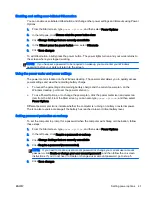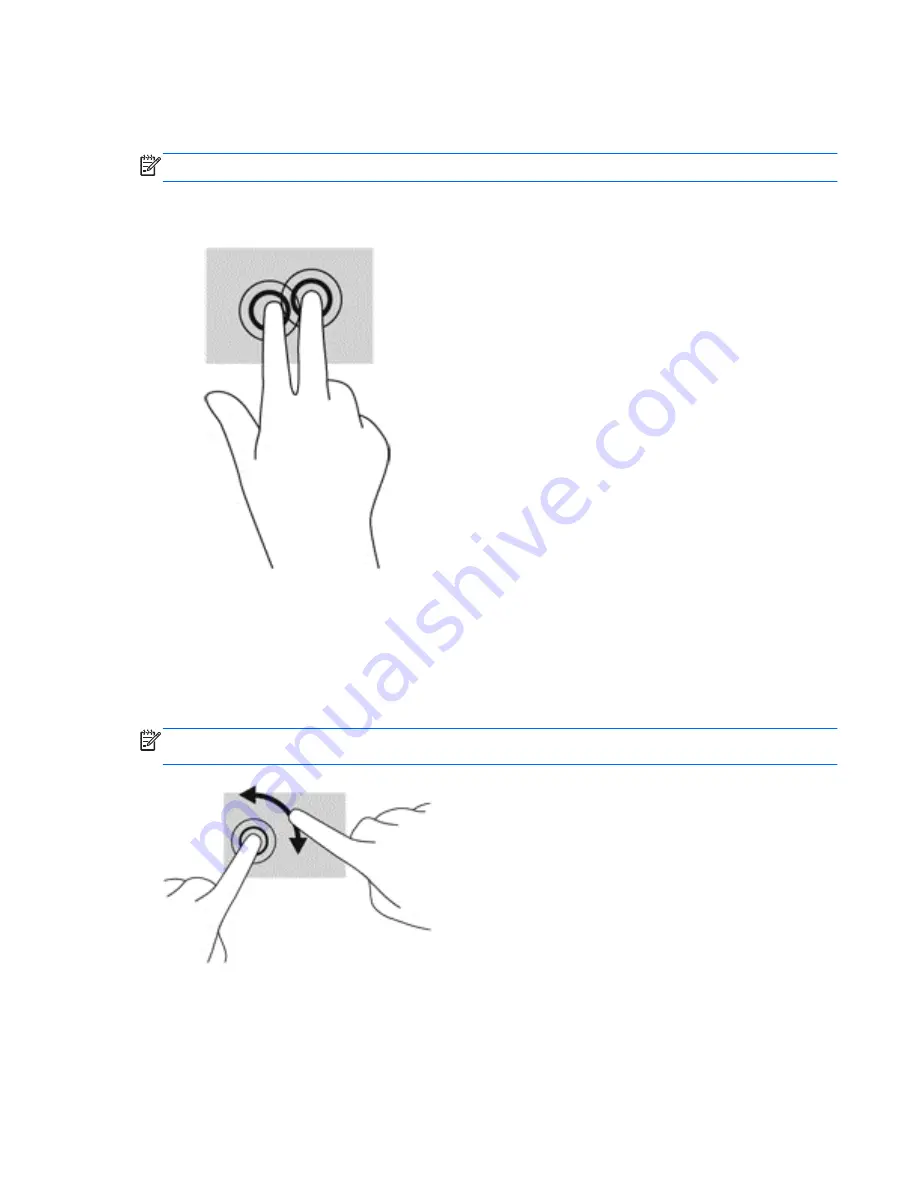
2-finger click
2-finger click allows you to make menu selections for an object on the screen.
NOTE:
Using 2-finger click is the same action as using right-click with the mouse.
●
Place two fingers on the TouchPad zone and press to open the options menu for the selected
object.
Rotating (select models only)
Rotating allows you to turn items such as photos.
●
Anchor the forefinger of your left hand in the TouchPad zone. Using your right hand, slide your
forefinger in a sweeping motion from 12 o’clock to 3 o’clock. To reverse the rotation, move your
forefinger from 3 o’clock to 12 o’clock.
NOTE:
Rotating is intended for specific apps where you can manipulate an object or image. It may
not be functional for all apps.
Edge swipes (select models only)
Edge swipes allow you to access toolbars on your computer for tasks such as changing settings and
finding or using apps.
ENWW
Using pointing devices 27
Summary of Contents for EliteBook Revolve 810 G2 Tablet
Page 1: ...User Guide ...
Page 4: ...iv Safety warning notice ENWW ...
Page 14: ...4 Chapter 1 Welcome ENWW ...
Page 32: ...22 Chapter 3 Connecting to a network ENWW ...
Page 44: ...34 Chapter 4 Navigating using the keyboard touch gestures and pointing devices ENWW ...
Page 58: ...48 Chapter 6 Power management ENWW ...
Page 68: ...58 Chapter 8 Drives ENWW ...
Page 84: ...74 Chapter 10 Maintenance ENWW ...
Page 96: ...86 Chapter 12 Computer Setup BIOS MultiBoot and HP PC Hardware Diagnostics UEFI ENWW ...
Page 100: ...90 Chapter 13 Support ENWW ...
Page 101: ...14 Specifications Input power Operating environment ENWW 91 ...
Page 104: ...94 Chapter 14 Specifications ENWW ...
Page 112: ...102 Appendix C Electrostatic discharge ENWW ...
Page 116: ...106 Index ENWW ...