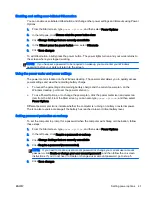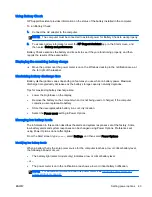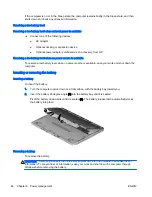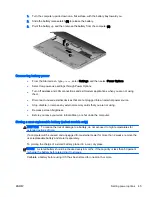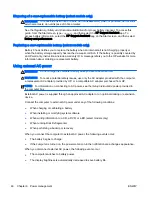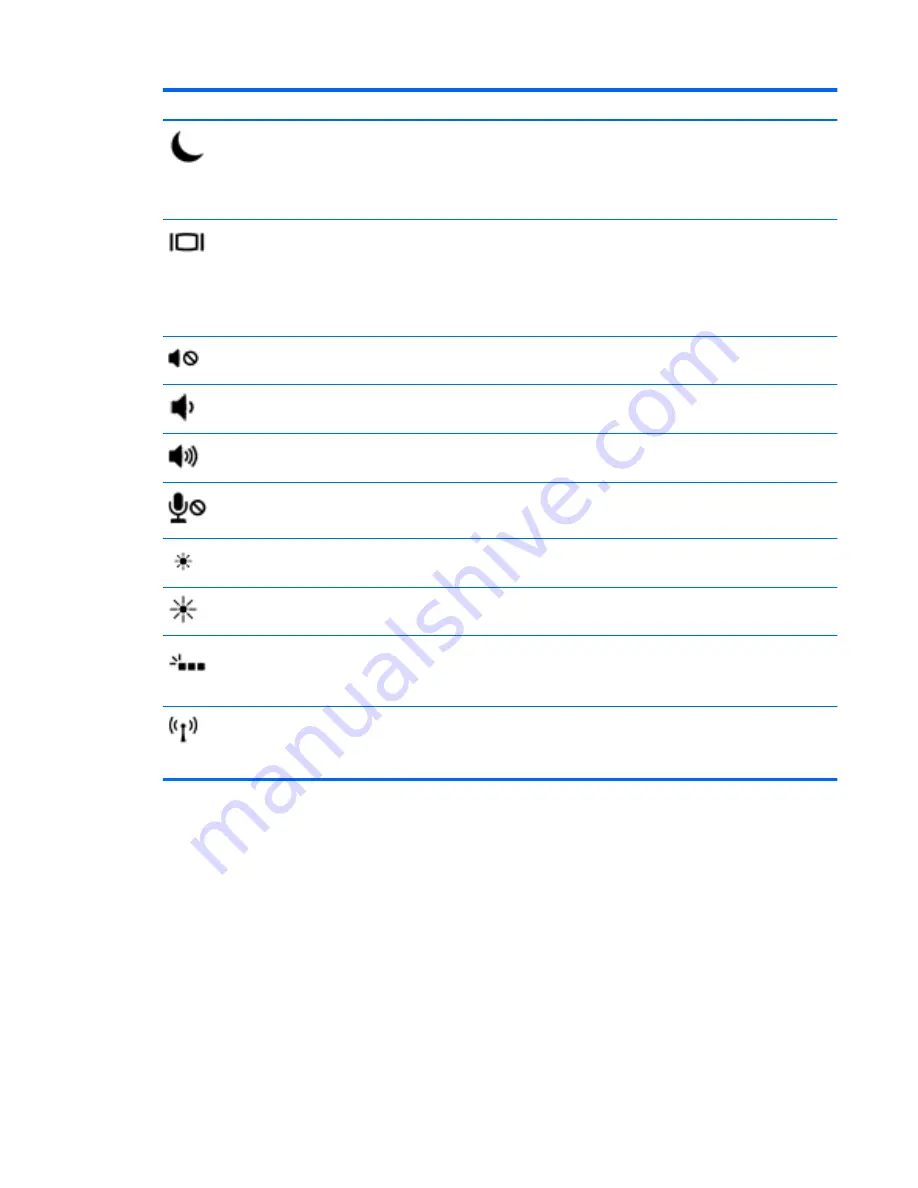
Hot key combination
Description
fn
+
f3
Initiates Sleep, which saves your information in system memory. The display and other system
components turn off and power is conserved.
To exit Sleep, briefly press the power button.
CAUTION:
To reduce the risk of information loss, save your work before initiating Sleep.
fn
+
f4
Switches the screen image among display devices connected to the system. For example, if a
monitor is connected to the computer, repeatedly pressing
fn
+
f4
alternates the screen image from
computer display to monitor display to simultaneous display on both the computer and the monitor.
Most external monitors receive video information on the computer using the external VGA video
standard. The
fn
+
f4
hot key can also alternate images among other devices that are receiving video
information on the computer.
fn
+
f5
Mutes or restores speaker sound.
fn
+
f6
Decreases speaker volume.
fn
+
f7
Increases speaker volume.
fn
+
f8
Mutes the microphone.
fn
+
f9
Decreases the screen brightness level.
fn
+
f10
Increases the screen brightness level.
fn
+
f11
Turns the keyboard backlight on and off.
NOTE:
The keyboard backlight is turned on at the factory. To extend battery life, turn off the
keyboard backlight.
fn
+
f12
Turns the wireless feature on or off.
NOTE:
This key does not establish a wireless connection. To establish a wireless connection, a
wireless network must be set up.
Using keypads
The computer includes an embedded numeric keypad, and it also supports an optional external
numeric keypad, or an optional external keyboard that includes a numeric keypad.
ENWW
Using the keyboard 31
Summary of Contents for EliteBook Revolve 810 G2 Tablet
Page 1: ...User Guide ...
Page 4: ...iv Safety warning notice ENWW ...
Page 14: ...4 Chapter 1 Welcome ENWW ...
Page 32: ...22 Chapter 3 Connecting to a network ENWW ...
Page 44: ...34 Chapter 4 Navigating using the keyboard touch gestures and pointing devices ENWW ...
Page 58: ...48 Chapter 6 Power management ENWW ...
Page 68: ...58 Chapter 8 Drives ENWW ...
Page 84: ...74 Chapter 10 Maintenance ENWW ...
Page 96: ...86 Chapter 12 Computer Setup BIOS MultiBoot and HP PC Hardware Diagnostics UEFI ENWW ...
Page 100: ...90 Chapter 13 Support ENWW ...
Page 101: ...14 Specifications Input power Operating environment ENWW 91 ...
Page 104: ...94 Chapter 14 Specifications ENWW ...
Page 112: ...102 Appendix C Electrostatic discharge ENWW ...
Page 116: ...106 Index ENWW ...