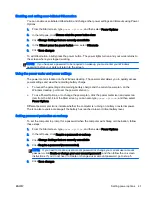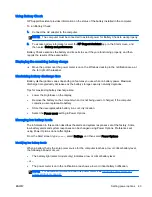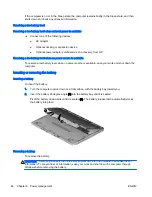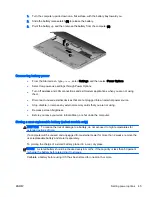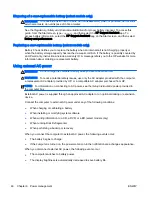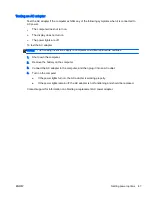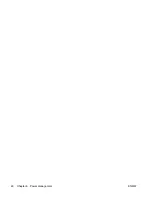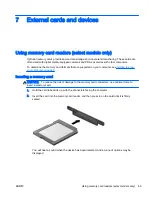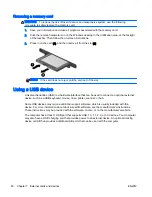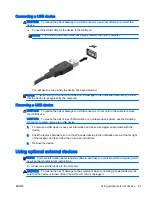DisplayPort
The DisplayPort connects the computer to an optional video or audio device, such as a high-definition
television, or to any compatible digital or audio component. The DisplayPort delivers higher
performance than the VGA external monitor port and improves digital connectivity.
NOTE:
To transmit video and/or audio signals through the DisplayPort, you need a DisplayPort
cable (purchased separately).
NOTE:
One DisplayPort device can be connected to the DisplayPort port on the computer. The
information displayed on the computer screen can be simultaneously displayed on the DisplayPort
device.
To connect a video or audio device to the DisplayPort:
1.
Connect one end of the DisplayPort cable to the DisplayPort port on the computer.
2.
Connect the other end of the cable to the digital display device.
3.
Press
fn
+
f4
to alternate the computer screen image between 4 display states:
●
PC screen only: View the screen image on the computer only.
●
Duplicate: View the screen image simultaneously on
both the computer and the external
device.
●
Extend: View the screen image extended across
both the computer and the external
device.
●
Second screen only: View the screen image on the external device only.
Each time you press
fn
+
f4
, the display state changes.
NOTE:
For best results, especially if you choose the “Extend” option, adjust the screen
resolution of the external device, as follows. From the Start screen, type
control panel
, and
then select Control Panel. Select Appearance and Personalization. Under Display, select Adjust
screen resolution.
NOTE:
To remove the device cable, press down on the connector release button to disconnect it on
the computer.
38 Chapter 5 Multimedia
ENWW
Summary of Contents for EliteBook Revolve 810 G2 Tablet
Page 1: ...User Guide ...
Page 4: ...iv Safety warning notice ENWW ...
Page 14: ...4 Chapter 1 Welcome ENWW ...
Page 32: ...22 Chapter 3 Connecting to a network ENWW ...
Page 44: ...34 Chapter 4 Navigating using the keyboard touch gestures and pointing devices ENWW ...
Page 58: ...48 Chapter 6 Power management ENWW ...
Page 68: ...58 Chapter 8 Drives ENWW ...
Page 84: ...74 Chapter 10 Maintenance ENWW ...
Page 96: ...86 Chapter 12 Computer Setup BIOS MultiBoot and HP PC Hardware Diagnostics UEFI ENWW ...
Page 100: ...90 Chapter 13 Support ENWW ...
Page 101: ...14 Specifications Input power Operating environment ENWW 91 ...
Page 104: ...94 Chapter 14 Specifications ENWW ...
Page 112: ...102 Appendix C Electrostatic discharge ENWW ...
Page 116: ...106 Index ENWW ...