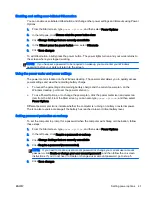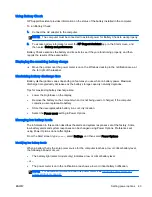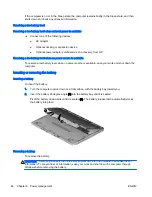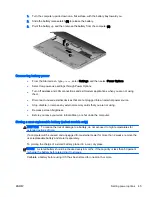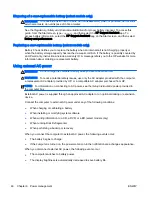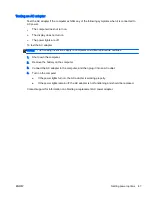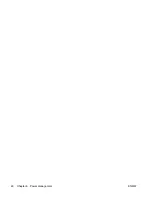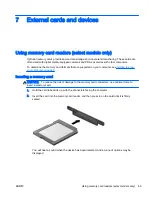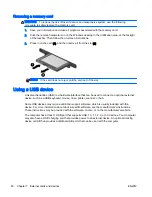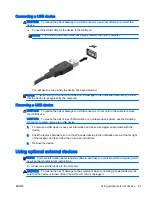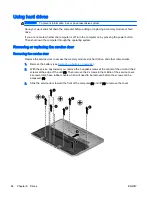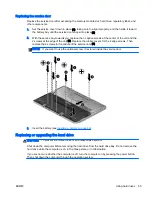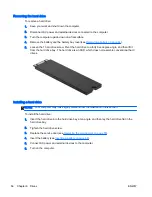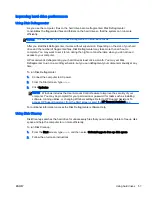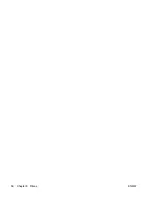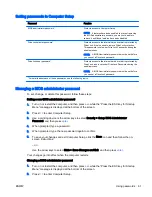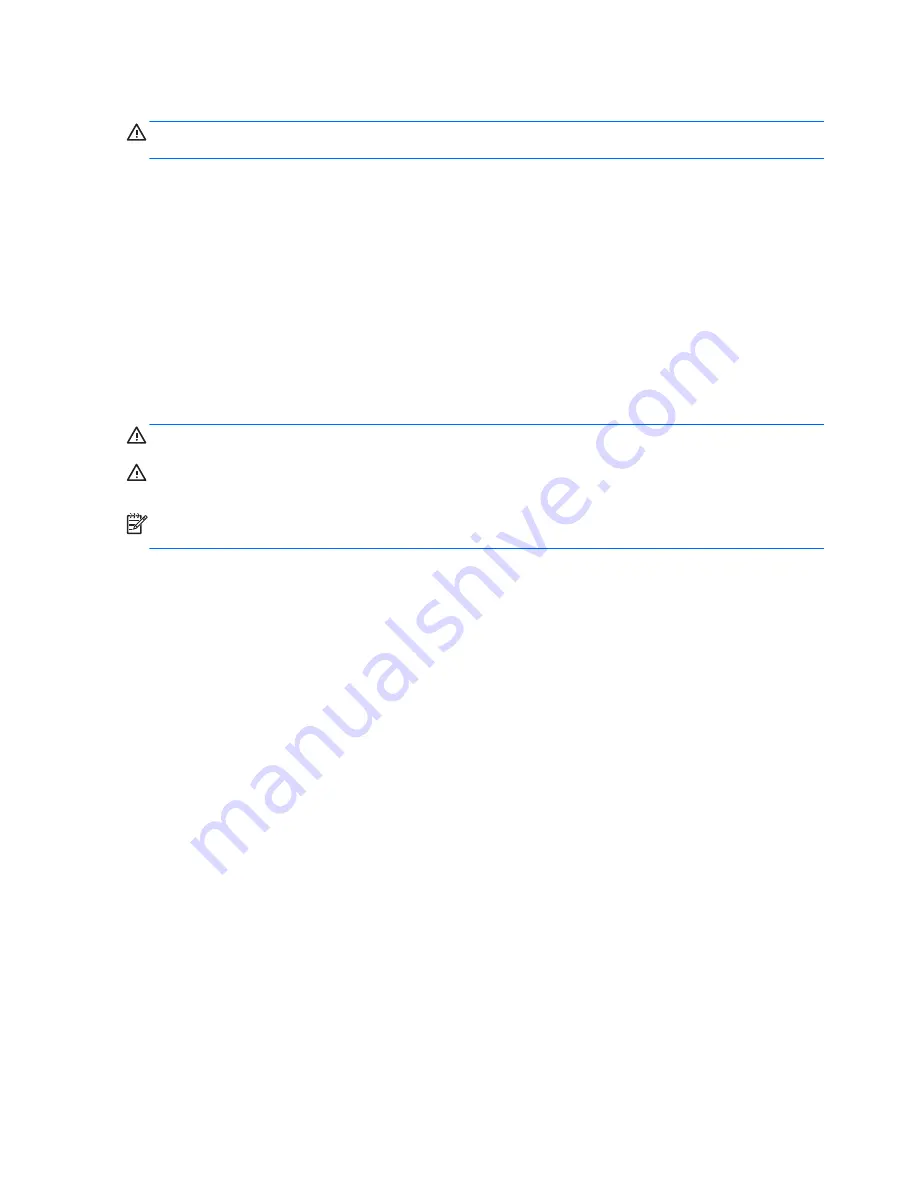
Disposing of a user-replaceable battery (select models only)
WARNING!
To reduce the risk of fire or burns, do not disassemble, crush, or puncture; do not short
external contacts; do not dispose of in fire or water.
See the
Regulatory, Safety and Environmental Notices for proper battery disposal. To access this
guide, from the Start screen, type
support
, and then select the HP Support Assistant app. To
access battery information, select the HP Support Assistant app on the Start screen, and then select
Battery and performance.
Replacing a user-replaceable battery (select models only)
Battery Check notifies you to replace the battery when an internal cell is not charging properly or
when the battery storage capacity has reached a weak condition. If the battery is possibly covered by
an HP warranty, instructions include a warranty ID. A message refers you to the HP website for more
information about ordering a replacement battery.
Using external AC power
WARNING!
Do not charge the computer battery while you are onboard aircraft.
WARNING!
To reduce potential safety issues, use only the AC adapter provided with the computer,
a replacement AC adapter provided by HP, or a compatible AC adapter purchased from HP.
NOTE:
For information on connecting to AC power, see the
Setup Instructions poster provided in
the computer box.
External AC power is supplied through an approved AC adapter or an optional docking or expansion
device.
Connect the computer to external AC power under any of the following conditions:
●
When charging or calibrating a battery
●
When installing or modifying system software
●
When writing information to a CD, a DVD, or a BD (select models only)
●
When running Disk Defragmenter
●
When performing a backup or recovery
When you connect the computer to external AC power, the following events occur:
●
The battery begins to charge.
●
If the computer is turned on, the power meter icon in the notification area changes appearance.
When you disconnect external AC power, the following events occur:
●
The computer switches to battery power.
●
The display brightness is automatically decreased to save battery life.
46 Chapter 6 Power management
ENWW
Summary of Contents for EliteBook Revolve 810 G2 Tablet
Page 1: ...User Guide ...
Page 4: ...iv Safety warning notice ENWW ...
Page 14: ...4 Chapter 1 Welcome ENWW ...
Page 32: ...22 Chapter 3 Connecting to a network ENWW ...
Page 44: ...34 Chapter 4 Navigating using the keyboard touch gestures and pointing devices ENWW ...
Page 58: ...48 Chapter 6 Power management ENWW ...
Page 68: ...58 Chapter 8 Drives ENWW ...
Page 84: ...74 Chapter 10 Maintenance ENWW ...
Page 96: ...86 Chapter 12 Computer Setup BIOS MultiBoot and HP PC Hardware Diagnostics UEFI ENWW ...
Page 100: ...90 Chapter 13 Support ENWW ...
Page 101: ...14 Specifications Input power Operating environment ENWW 91 ...
Page 104: ...94 Chapter 14 Specifications ENWW ...
Page 112: ...102 Appendix C Electrostatic discharge ENWW ...
Page 116: ...106 Index ENWW ...