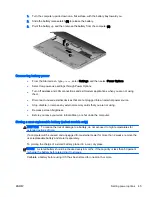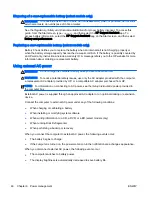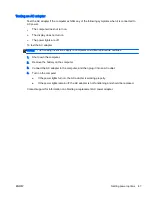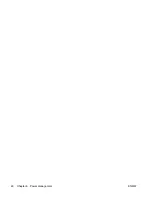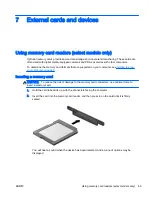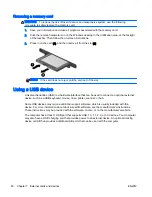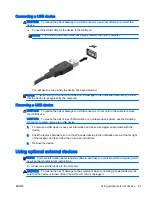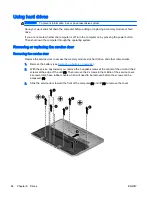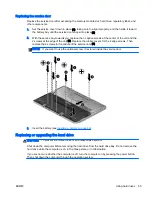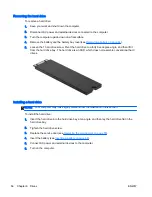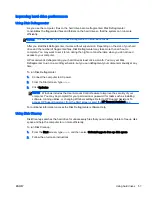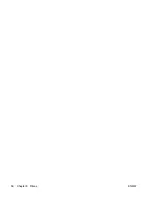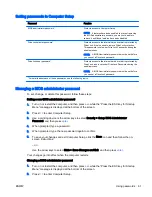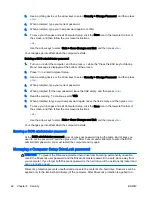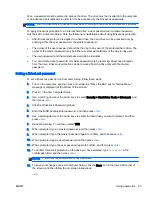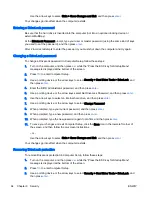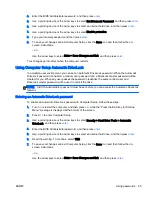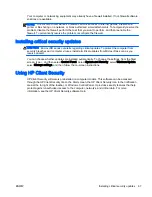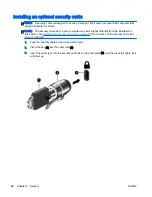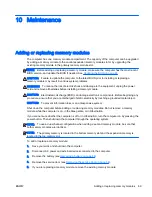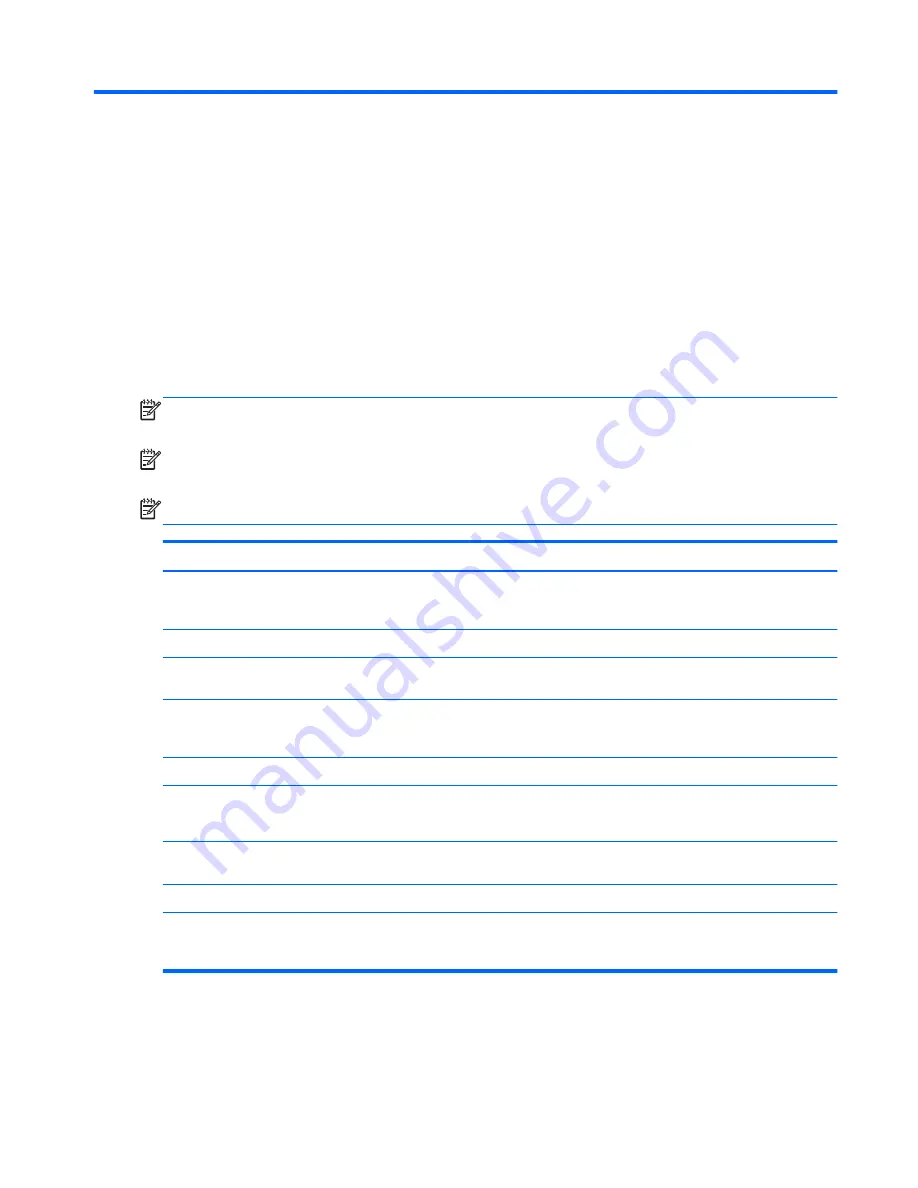
9
Security
Protecting the computer
Standard security features provided by the Windows operating system and the non-Windows
Computer Setup utility (BIOS) can protect your personal settings and data from a variety of risks.
NOTE:
Security solutions are designed to act as deterrents. These deterrents may not prevent a
product from being mishandled or stolen.
NOTE:
Before you send your computer for service, back up and delete confidential files, and
remove all password settings.
NOTE:
Some features listed in this chapter may not be available on your computer.
Computer risk
Security feature
Unauthorized use of the computer
HP Client Security, in combination with a password, smart
card, contactless card, registered fingerprints, or other
authentication credential
Unauthorized access to Computer Setup (
f10
)
BIOS administrator password in Computer Setup*
Unauthorized access to the contents of a hard drive
DriveLock password or Automatic DriveLock password in
Computer Setup*
Unauthorized startup from an optional external optical drive
(select models only), optional external hard drive (select
models only), or internal network adapter
Boot options feature in Computer Setup*
Unauthorized access to a Windows user account
Windows user password
Unauthorized access to data
●
HP Drive Encryption software
●
Windows Defender
Unauthorized access to Computer Setup settings and other
system identification information
BIOS administrator password in Computer Setup*
Unauthorized removal of the computer
Security cable slot (used with an optional security cable)
*Computer Setup is a preinstalled, ROM-based utility that can be used even when the operating system is not working or will
not load. You can use either a pointing device (TouchPad, pointing stick, or USB mouse) or the keyboard to navigate and
make selections in Computer Setup.
ENWW
Protecting the computer 59
Summary of Contents for EliteBook Revolve 810 G2 Tablet
Page 1: ...User Guide ...
Page 4: ...iv Safety warning notice ENWW ...
Page 14: ...4 Chapter 1 Welcome ENWW ...
Page 32: ...22 Chapter 3 Connecting to a network ENWW ...
Page 44: ...34 Chapter 4 Navigating using the keyboard touch gestures and pointing devices ENWW ...
Page 58: ...48 Chapter 6 Power management ENWW ...
Page 68: ...58 Chapter 8 Drives ENWW ...
Page 84: ...74 Chapter 10 Maintenance ENWW ...
Page 96: ...86 Chapter 12 Computer Setup BIOS MultiBoot and HP PC Hardware Diagnostics UEFI ENWW ...
Page 100: ...90 Chapter 13 Support ENWW ...
Page 101: ...14 Specifications Input power Operating environment ENWW 91 ...
Page 104: ...94 Chapter 14 Specifications ENWW ...
Page 112: ...102 Appendix C Electrostatic discharge ENWW ...
Page 116: ...106 Index ENWW ...