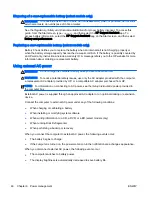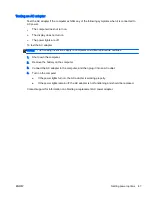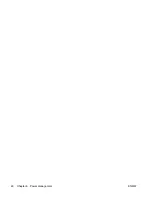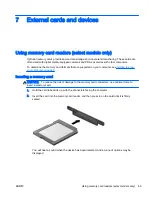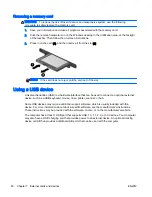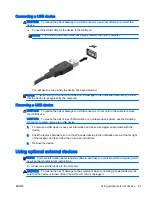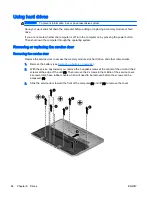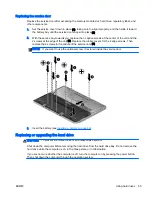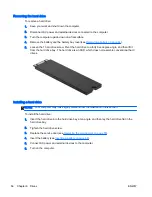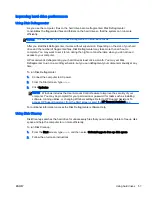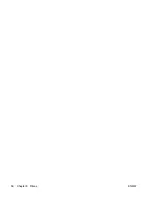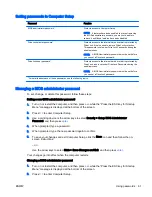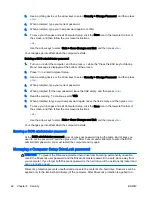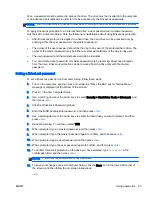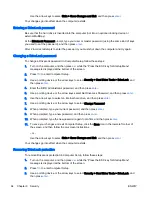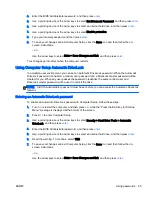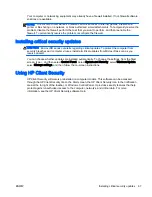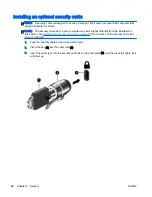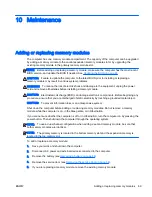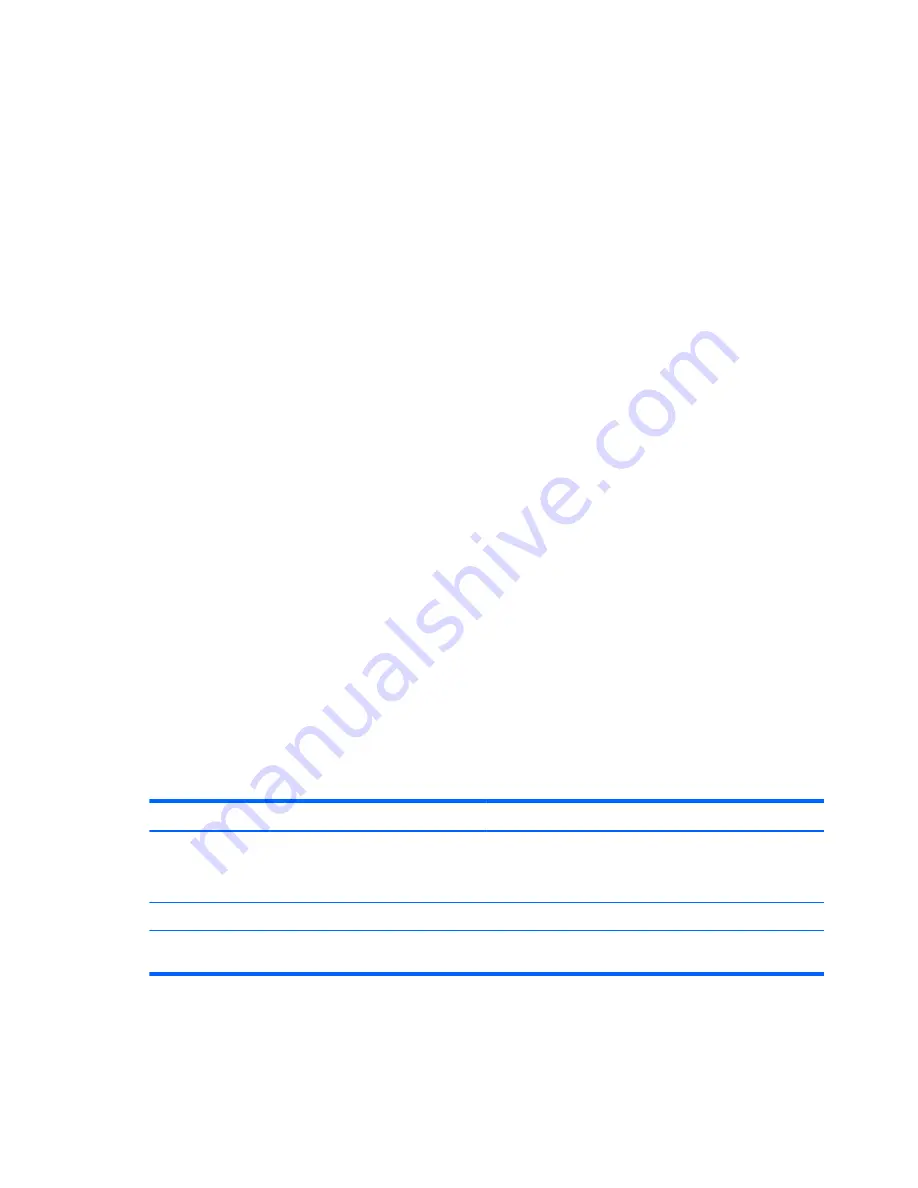
Using passwords
A password is a group of characters that you choose to secure your computer information. Several
types of passwords can be set, depending on how you want to control access to your information.
Passwords can be set in Windows or in the non-Windows Computer Setup utility that is preinstalled
on the computer.
●
BIOS administrator and DriveLock passwords are set in Computer Setup and are managed by
the system BIOS.
●
Automatic DriveLock passwords are enabled in Computer Setup.
●
Windows passwords are set only in the Windows operating system.
●
If HP SpareKey has been set up previously, and if you forget the BIOS administrator password
set in Computer Setup, you can use HP SpareKey to access the utility.
●
If you forget both the DriveLock user password and the DriveLock master password set in
Computer Setup, the hard drive that is protected by the passwords is permanently locked and
can no longer be used.
You can use the same password for a Computer Setup feature and for a Windows security feature.
You can also use the same password for more than one Computer Setup feature.
Use the following tips for creating and saving passwords:
●
When creating passwords, follow requirements set by the program.
●
Do not use the same password for multiple applications or websites, and do not reuse your
Windows password for any other application or website.
●
Use HP Client Security's Password Manager to store your user names and passwords for all of
your websites and applications. You can securely read them in the future if they cannot be
remembered.
●
Do not store passwords in a file on the computer.
The following tables list commonly used Windows and BIOS administrator passwords and describe
their functions.
Setting passwords in Windows
Password
Function
Administrator password*
Protects access to a Windows administrator-level account.
NOTE:
Setting the Windows Administrator password does
not set the BIOS Administrator password.
User password*
Protects access to a Windows user account.
*For information about setting a Windows administrator password or a Windows user password from the Start screen,
access HP Support Assistant. To access HP Support Assistant, from the Start screen, select the HP Support Assistant app.
60 Chapter 9 Security
ENWW
Summary of Contents for EliteBook Revolve 810 G2 Tablet
Page 1: ...User Guide ...
Page 4: ...iv Safety warning notice ENWW ...
Page 14: ...4 Chapter 1 Welcome ENWW ...
Page 32: ...22 Chapter 3 Connecting to a network ENWW ...
Page 44: ...34 Chapter 4 Navigating using the keyboard touch gestures and pointing devices ENWW ...
Page 58: ...48 Chapter 6 Power management ENWW ...
Page 68: ...58 Chapter 8 Drives ENWW ...
Page 84: ...74 Chapter 10 Maintenance ENWW ...
Page 96: ...86 Chapter 12 Computer Setup BIOS MultiBoot and HP PC Hardware Diagnostics UEFI ENWW ...
Page 100: ...90 Chapter 13 Support ENWW ...
Page 101: ...14 Specifications Input power Operating environment ENWW 91 ...
Page 104: ...94 Chapter 14 Specifications ENWW ...
Page 112: ...102 Appendix C Electrostatic discharge ENWW ...
Page 116: ...106 Index ENWW ...