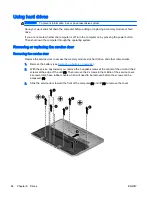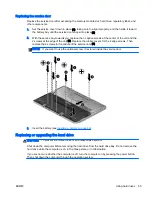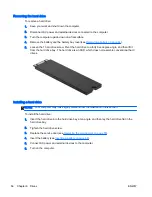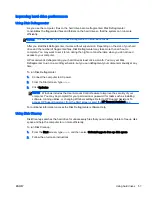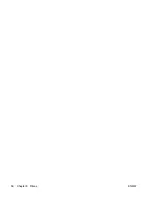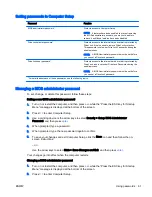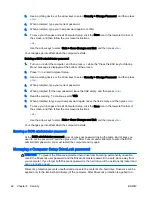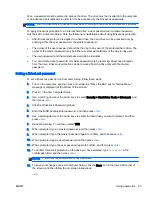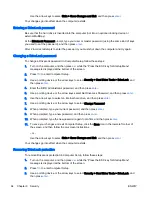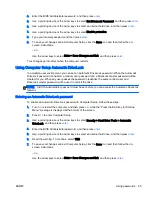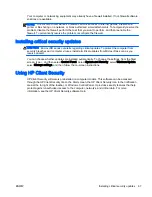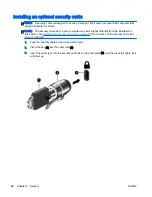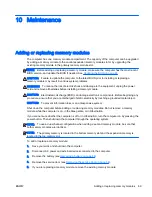Removing Automatic DriveLock protection
To remove DriveLock protection in Computer Setup, follow these steps:
1.
Turn on or restart the computer, and then press
esc
while the “Press the ESC key for Startup
Menu” message is displayed at the bottom of the screen.
2.
Press
f10
to enter Computer Setup.
3.
Use a pointing device or the arrow keys to select Security > Hard Drive Tools > Automatic
DriveLock, and then press
enter
.
4.
Enter the BIOS Administrator password, and then press
enter
.
5.
Use a pointing device or the arrow keys to select an internal hard drive, and then press
enter
.
6.
Use a pointing device or the arrow keys to select Disable protection.
7.
To save your changes and exit Computer Setup, click the Save icon in the lower-left corner of
the screen, and then follow the on-screen instructions.
– or –
Use the arrow keys to select Main > Save Changes and Exit, and then press
enter
.
Using antivirus software
When you use the computer to access e-mail, a network, or the Internet, you potentially expose it to
computer viruses. Computer viruses can disable the operating system, programs, or utilities, or cause
them to function abnormally.
Antivirus software can detect most viruses, destroy them, and, in most cases, repair any damage they
have caused. To provide ongoing protection against newly discovered viruses, antivirus software
must be kept up to date.
Windows Defender is preinstalled on your computer. It is strongly recommended that you continue to
use an antivirus program in order to fully protect your computer.
For more information about computer viruses, access HP Support Assistant. To access HP Support
Assistant, from the Start screen, select the HP Support Assistant app.
Using firewall software
Firewalls are designed to prevent unauthorized access to a system or network. A firewall can be a
software program you install on your computer and/or network, or it can be a solution made up of
both hardware and software.
There are two types of firewalls to consider:
●
Host-based firewalls—Software that protects only the computer it is installed on.
●
Network-based firewalls—Installed between your DSL or cable modem and your home network
to protect all the computers on the network.
When a firewall is installed on a system, all data sent to and from the system is monitored and
compared with a set of user-defined security criteria. Any data that does not meet those criteria is
blocked.
66 Chapter 9 Security
ENWW
Summary of Contents for EliteBook Revolve 810 G2 Tablet
Page 1: ...User Guide ...
Page 4: ...iv Safety warning notice ENWW ...
Page 14: ...4 Chapter 1 Welcome ENWW ...
Page 32: ...22 Chapter 3 Connecting to a network ENWW ...
Page 44: ...34 Chapter 4 Navigating using the keyboard touch gestures and pointing devices ENWW ...
Page 58: ...48 Chapter 6 Power management ENWW ...
Page 68: ...58 Chapter 8 Drives ENWW ...
Page 84: ...74 Chapter 10 Maintenance ENWW ...
Page 96: ...86 Chapter 12 Computer Setup BIOS MultiBoot and HP PC Hardware Diagnostics UEFI ENWW ...
Page 100: ...90 Chapter 13 Support ENWW ...
Page 101: ...14 Specifications Input power Operating environment ENWW 91 ...
Page 104: ...94 Chapter 14 Specifications ENWW ...
Page 112: ...102 Appendix C Electrostatic discharge ENWW ...
Page 116: ...106 Index ENWW ...