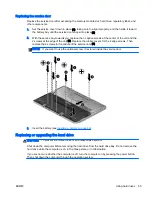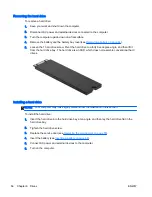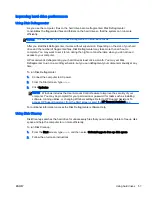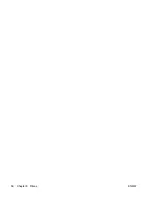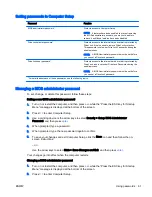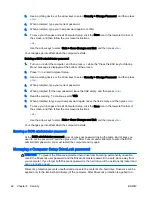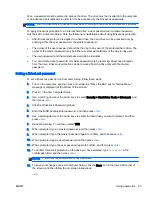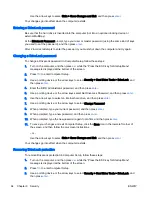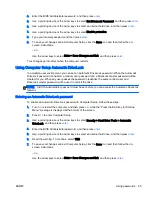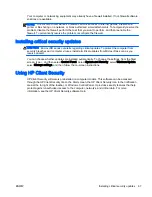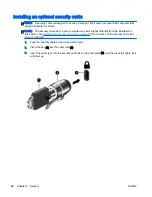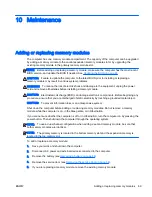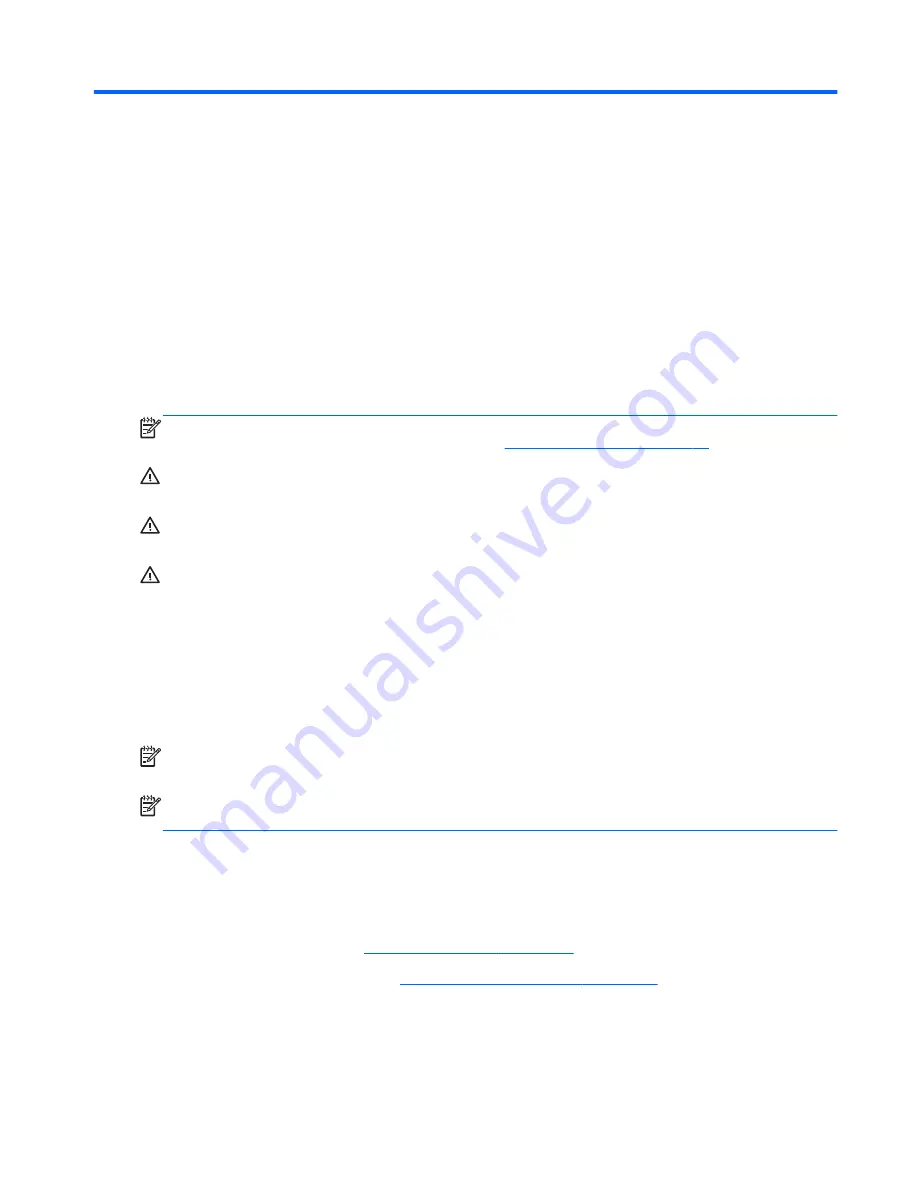
10 Maintenance
Adding or replacing memory modules
The computer has one memory module compartment. The capacity of the computer can be upgraded
by adding a memory module to the vacant expansion memory module slot or by upgrading the
existing memory module in the primary memory module slot.
NOTE:
Before adding or replacing a memory module, make sure the computer has the most recent
BIOS version, and update the BIOS if needed. See
Updating the BIOS on page 81
.
CAUTION:
Failure to update the computer to the latest BIOS prior to installing or replacing a
memory module may result in various system problems.
WARNING!
To reduce the risk of electric shock and damage to the equipment, unplug the power
cord and remove all batteries before installing a memory module.
CAUTION:
Electrostatic discharge (ESD) can damage electronic components. Before beginning any
procedure, ensure that you are discharged of static electricity by touching a grounded metal object.
CAUTION:
To prevent information loss or an unresponsive system:
Shut down the computer before adding or replacing memory modules. Do not remove a memory
module while the computer is on, in the Sleep state, or in Hibernation.
If you are not sure whether the computer is off or in Hibernation, turn the computer on by pressing the
power button. Then shut down the computer through the operating system.
NOTE:
To use a dual-channel configuration when adding a second memory module, be sure that
both memory modules are identical.
NOTE:
The primary memory is located in the bottom memory slot and the expansion memory is
located in the top memory slot.
To add or replace a memory module:
1.
Save your work and shut down the computer.
2.
Disconnect AC power and external devices connected to the computer.
3.
Remove the battery (see
Removing a battery on page 44
).
4.
Remove the service door (see
Removing the service door on page 54
).
5.
If you are replacing a memory module, remove the existing memory module:
ENWW
Adding or replacing memory modules 69
Summary of Contents for EliteBook Revolve 810 G2 Tablet
Page 1: ...User Guide ...
Page 4: ...iv Safety warning notice ENWW ...
Page 14: ...4 Chapter 1 Welcome ENWW ...
Page 32: ...22 Chapter 3 Connecting to a network ENWW ...
Page 44: ...34 Chapter 4 Navigating using the keyboard touch gestures and pointing devices ENWW ...
Page 58: ...48 Chapter 6 Power management ENWW ...
Page 68: ...58 Chapter 8 Drives ENWW ...
Page 84: ...74 Chapter 10 Maintenance ENWW ...
Page 96: ...86 Chapter 12 Computer Setup BIOS MultiBoot and HP PC Hardware Diagnostics UEFI ENWW ...
Page 100: ...90 Chapter 13 Support ENWW ...
Page 101: ...14 Specifications Input power Operating environment ENWW 91 ...
Page 104: ...94 Chapter 14 Specifications ENWW ...
Page 112: ...102 Appendix C Electrostatic discharge ENWW ...
Page 116: ...106 Index ENWW ...