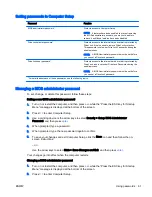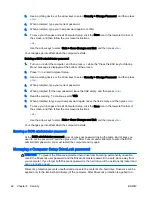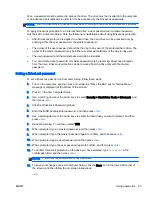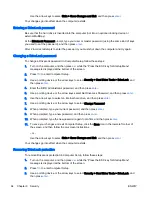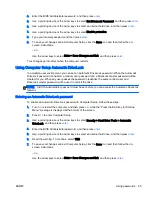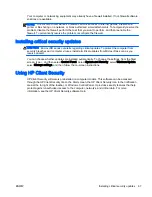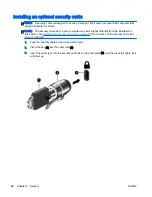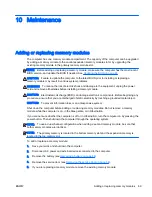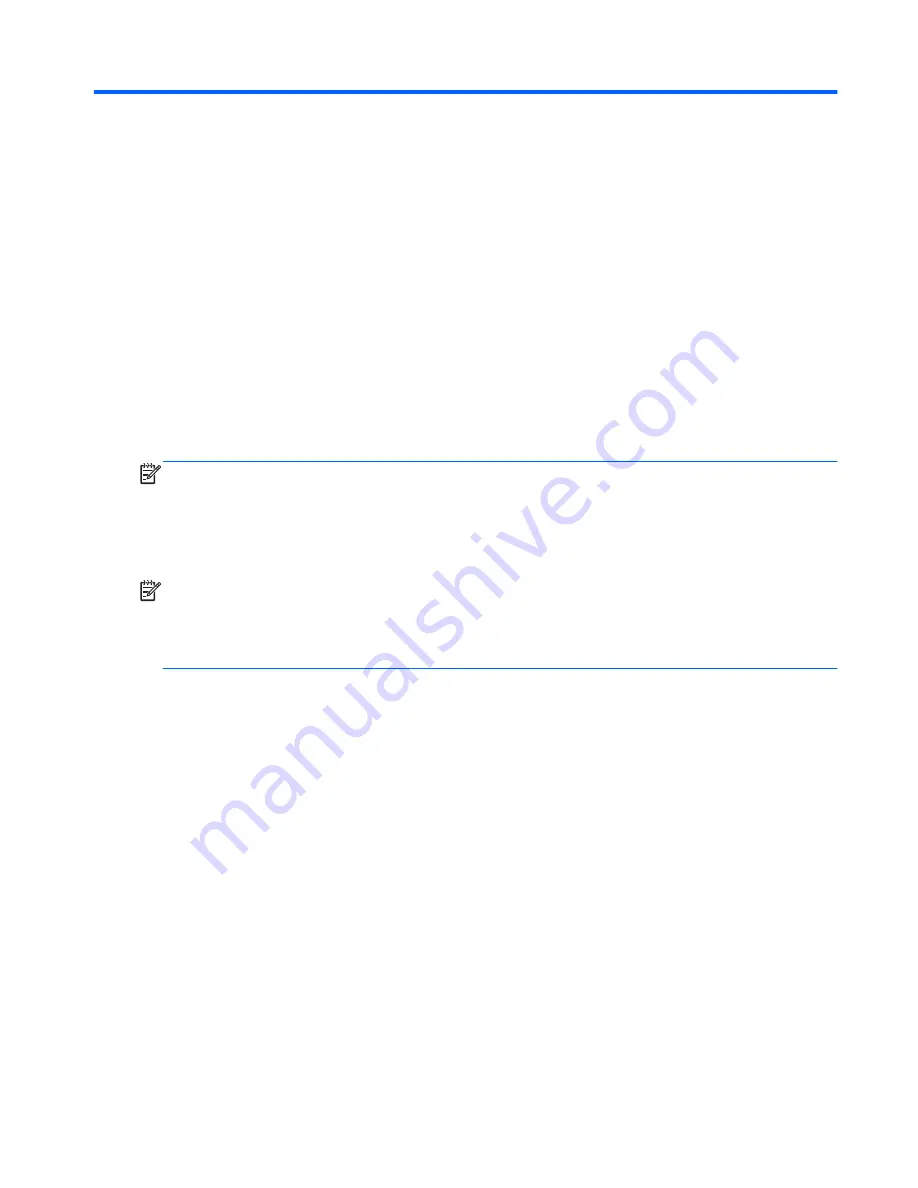
11 Backup and recovery
To protect your information, use Windows backup and restore utilities to back up individual files and
folders, back up your entire hard drive, create system repair media (select models only) by using the
installed optical drive (select models only) or an optional external optical drive, or create system
restore points. In case of system failure, you can use the backup files to restore the contents of your
computer.
From the Start screen, type
restore
, click Settings, and then select from the list of displayed
options.
NOTE:
For detailed instructions on various backup and restore options, perform a search for these
topics in HP Support Assistant. To access HP Support Assistant, from the Start screen, select the HP
Support Assistant app.
In case of system instability, HP recommends that you print the recovery procedures and save them
for later use.
NOTE:
Windows includes the User Account Control feature to improve the security of your
computer. You may be prompted for your permission or password for tasks such as installing
software, running utilities, or changing Windows settings. For more information, see HP Support
Assistant. To access HP Support Assistant, from the Start screen, select the HP Support Assistant
app.
Backing up your information
Recovery after a system failure is as good as your most recent backup. You should create system
repair media and your initial backup immediately after initial system setup. As you add new software
and data files, you should continue to back up your system on a regular basis to maintain a
reasonably current backup.
For more information on the Windows backup features, see HP Support Assistant. To access HP
Support Assistant, from the Start screen, select the HP Support Assistant app.
Performing a system recovery
In case of system failure or instability, the computer provides the following tools to recover your files:
●
Windows recovery tools: You can use Windows Backup and Restore to recover information you
have previously backed up. You can also use Windows Automatic Repair to fix problems that
might prevent Windows from starting correctly.
●
f11
recovery tools: You can use the
f11
recovery tools to recover your original hard drive image.
The image includes the Windows operating system and software programs installed at the
factory.
ENWW
Backing up your information 75
Summary of Contents for EliteBook Revolve 810 G2 Tablet
Page 1: ...User Guide ...
Page 4: ...iv Safety warning notice ENWW ...
Page 14: ...4 Chapter 1 Welcome ENWW ...
Page 32: ...22 Chapter 3 Connecting to a network ENWW ...
Page 44: ...34 Chapter 4 Navigating using the keyboard touch gestures and pointing devices ENWW ...
Page 58: ...48 Chapter 6 Power management ENWW ...
Page 68: ...58 Chapter 8 Drives ENWW ...
Page 84: ...74 Chapter 10 Maintenance ENWW ...
Page 96: ...86 Chapter 12 Computer Setup BIOS MultiBoot and HP PC Hardware Diagnostics UEFI ENWW ...
Page 100: ...90 Chapter 13 Support ENWW ...
Page 101: ...14 Specifications Input power Operating environment ENWW 91 ...
Page 104: ...94 Chapter 14 Specifications ENWW ...
Page 112: ...102 Appendix C Electrostatic discharge ENWW ...
Page 116: ...106 Index ENWW ...