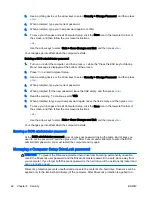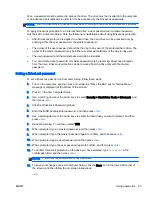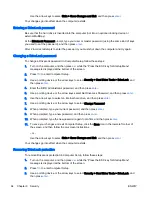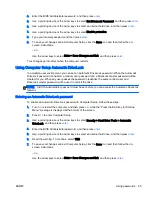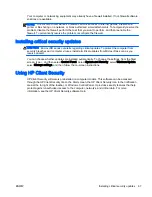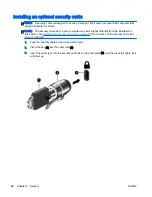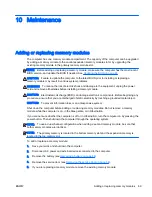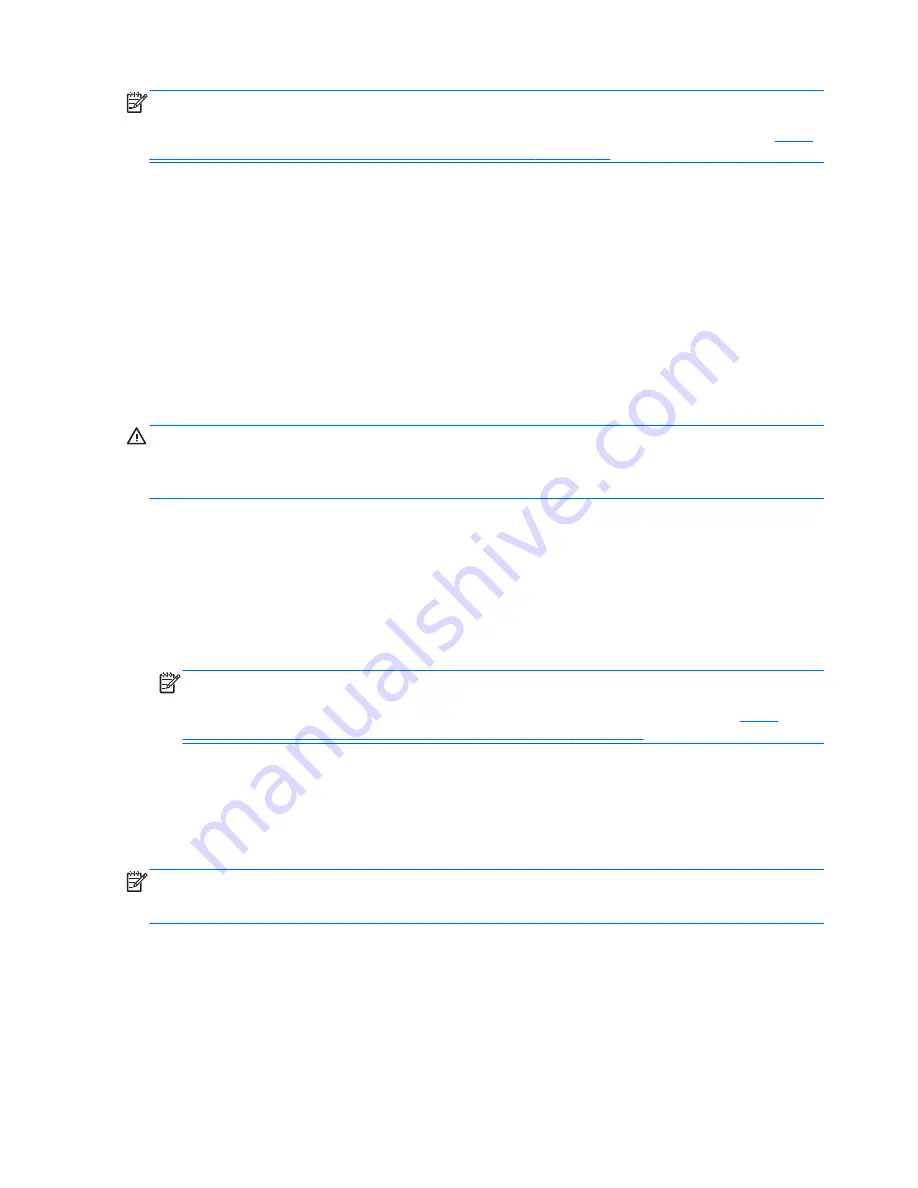
NOTE:
If you are unable to boot (start up) your computer and you cannot use the system repair
media you previously created (select models only), you must purchase Windows operating system
media to reboot the computer and repair the operating system. For additional information, see
Using
Windows operating system media (purchased separately) on page 77
.
Using the Windows recovery tools
To recover information you previously backed up:
1.
Access HP Support Assistant.
▲
To access HP Support Assistant, from the Start screen, select the HP Support Assistant
app.
2.
Click Storage.
3.
Click Backup and Recovery.
To recover your information using Automatic Repair, follow these steps:
CAUTION:
Some Startup Repair options will completely erase and reformat the hard drive. All files
you have created and any software installed on the computer are permanently removed. When
reformatting is complete, the recovery process restores the operating system, as well as the drivers,
software, and utilities from the backup used for recovery.
1.
If possible, back up all personal files.
2.
If possible, check for the presence of the Recovery Image partition and the Windows partition.
From the Start screen, type
file
, and then click File Explorer.
– or –
From the Start screen, type
pc
, and then select This PC.
NOTE:
If the Windows partition and the Recovery Image partition are not listed, you must
recover your operating system and programs using the Windows operating system DVD and the
Driver Recovery media (both purchased separately). For additional information, see
Using
Windows operating system media (purchased separately) on page 77
.
3.
If the Windows partition and the Recovery Image partition are listed, restart the computer by
pressing and holding the
shift
key while clicking Restart.
4.
Select Troubleshoot, then select Advanced Options, and then select Startup Repair.
5.
Follow the on-screen instructions.
NOTE:
For additional information on recovering information using the Windows tools, perform a
search for these topics in HP Support Assistant. To access HP Support Assistant, from the Start
screen, select the HP Support Assistant app.
76 Chapter 11 Backup and recovery
ENWW
Summary of Contents for EliteBook Revolve 810 G2 Tablet
Page 1: ...User Guide ...
Page 4: ...iv Safety warning notice ENWW ...
Page 14: ...4 Chapter 1 Welcome ENWW ...
Page 32: ...22 Chapter 3 Connecting to a network ENWW ...
Page 44: ...34 Chapter 4 Navigating using the keyboard touch gestures and pointing devices ENWW ...
Page 58: ...48 Chapter 6 Power management ENWW ...
Page 68: ...58 Chapter 8 Drives ENWW ...
Page 84: ...74 Chapter 10 Maintenance ENWW ...
Page 96: ...86 Chapter 12 Computer Setup BIOS MultiBoot and HP PC Hardware Diagnostics UEFI ENWW ...
Page 100: ...90 Chapter 13 Support ENWW ...
Page 101: ...14 Specifications Input power Operating environment ENWW 91 ...
Page 104: ...94 Chapter 14 Specifications ENWW ...
Page 112: ...102 Appendix C Electrostatic discharge ENWW ...
Page 116: ...106 Index ENWW ...