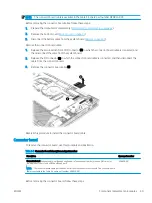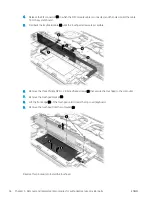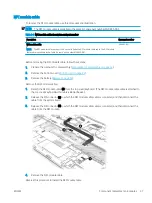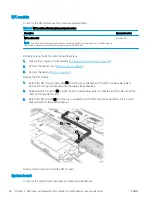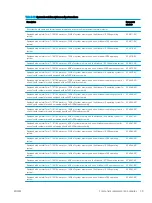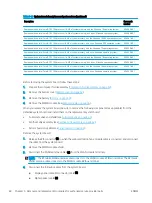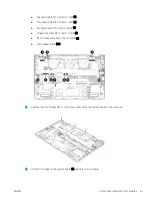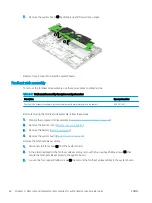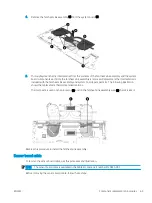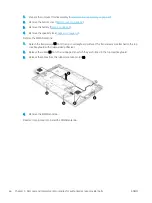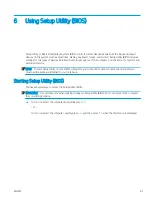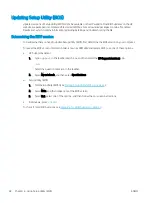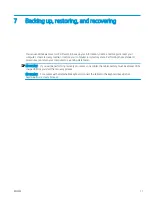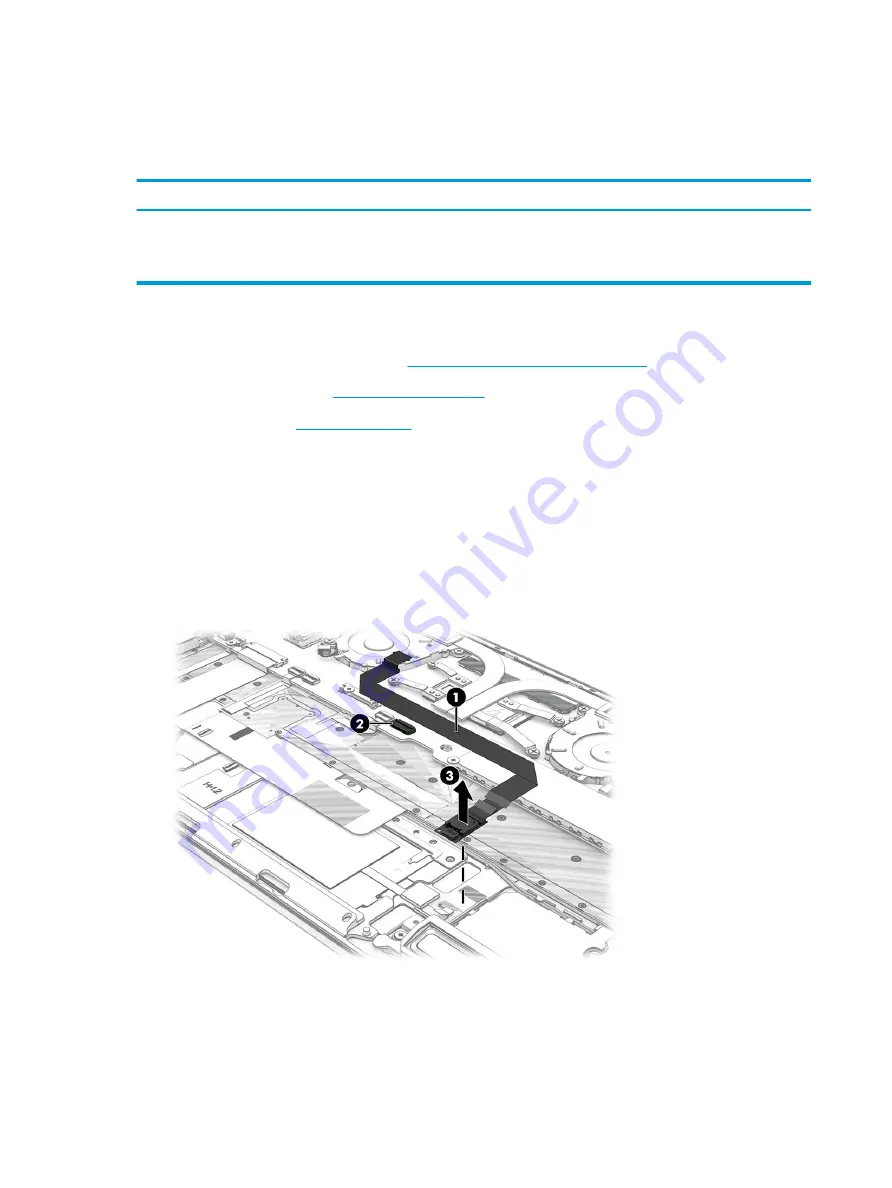
NFC module
To remove the NFC module, use this procedure and illustration.
Table 5-9
NFC module cable description and part number
Description
Spare part number
NFC module cable:
NOTE:
The NFC module cable spare part kit does not include the NFC module cable cable. The NFC module
cable cable is available in the Cable Kit, spare part number M20835-001.
M16045-001
Before removing the NFC module, follow these steps:
1.
Prepare the computer for disassembly (
Preparation for disassembly on page 42
).
2.
Remove the bottom cover (
3.
Remove the battery (
).
Remove the NFC module:
1.
Detach the NFC module cable cable (1) from the top cover/keyboard. (The NFC module cable cable is
attached to the top cover/keyboard with double-sided adhesive.)
2.
Release the ZIF connector (2) to which the NFC module cable cable is connected, and then disconnect the
cable from the system board.
3.
Detach the NFC module (3) from the top cover/keyboard. (The NFC module is attached to the top cover/
keyboard with double-sided adhesive.)
Reverse this procedure to install the NFC module.
System board
To remove the system board, use these procedures and illustrations.
58
Chapter 5 Removal and replacement procedures for authorized service provider parts
ENWW
Summary of Contents for EliteBook x360 1030
Page 4: ...iv Safety warning notice ENWW ...
Page 8: ...viii ENWW ...
Page 12: ...4 Chapter 1 Product description ENWW ...
Page 17: ...Keyboard area ENWW Keyboard area 9 ...
Page 86: ...78 Chapter 8 Specifications ENWW ...
Page 94: ...86 Chapter 9 Statement of memory volatility ENWW ...
Page 98: ...90 Chapter 10 Power cord set requirements ENWW ...
Page 100: ...92 Chapter 11 Recycling ENWW ...