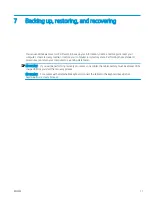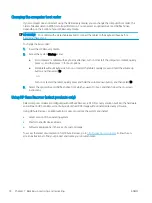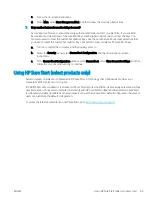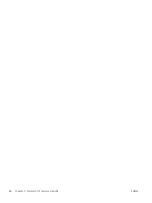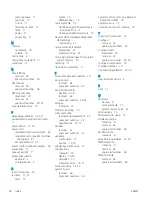c.
Follow the on-screen instructions.
d.
Select Main, select Save Changes and Exit, and then follow the on-screen instructions.
7.
How can the Custom Secure Boot Keys be reset?
Secure Boot is a feature to ensure that only authenticated code can start on a platform. If you enabled
Secure Boot and created Custom Secure Boot Keys, disabling Secure Boot does not clear the keys. You
must also select to clear the Custom Secure Boot Keys. Use the same Secure Boot access procedure that
you used to create the Custom Secure Boot Keys, but select to clear or delete all Secure Boot Keys.
a.
Turn on or restart the computer, and then quickly press
esc
.
b.
Select the Security menu, select Secure Boot Configuration, and then follow the on-screen
instructions.
c.
At the Secure Boot Configuration window, select Secure Boot, select Clear Secure Boot Keys, and then
follow the on-screen instructions to continue.
Using HP Sure Start (select products only)
Select computer models are configured with HP Sure Start, a technology that continuously monitors your
computer's BIOS for attacks or corruption.
If the BIOS becomes corrupted or is attacked, HP Sure Start restores the BIOS to its previously safe state, without
user intervention. Those select computer models ship with HP Sure Start configured and enabled. HP Sure Start
is configured and already enabled so that most users can use the HP Sure Start default configuration. Advanced
users can customize the default configuration.
To access the latest documentation on HP Sure Start, go to
ENWW
Using HP Sure Start (select products only)
85
Summary of Contents for EliteBook x360 1030
Page 4: ...iv Safety warning notice ENWW ...
Page 8: ...viii ENWW ...
Page 12: ...4 Chapter 1 Product description ENWW ...
Page 17: ...Keyboard area ENWW Keyboard area 9 ...
Page 86: ...78 Chapter 8 Specifications ENWW ...
Page 94: ...86 Chapter 9 Statement of memory volatility ENWW ...
Page 98: ...90 Chapter 10 Power cord set requirements ENWW ...
Page 100: ...92 Chapter 11 Recycling ENWW ...