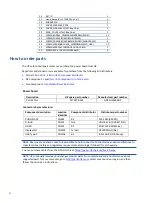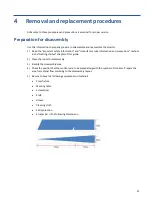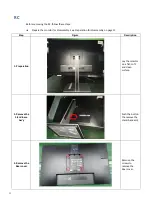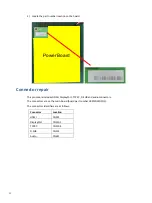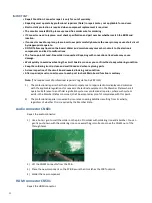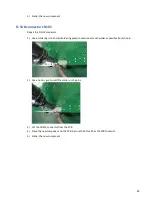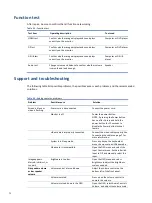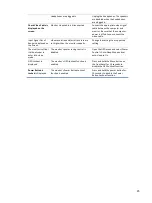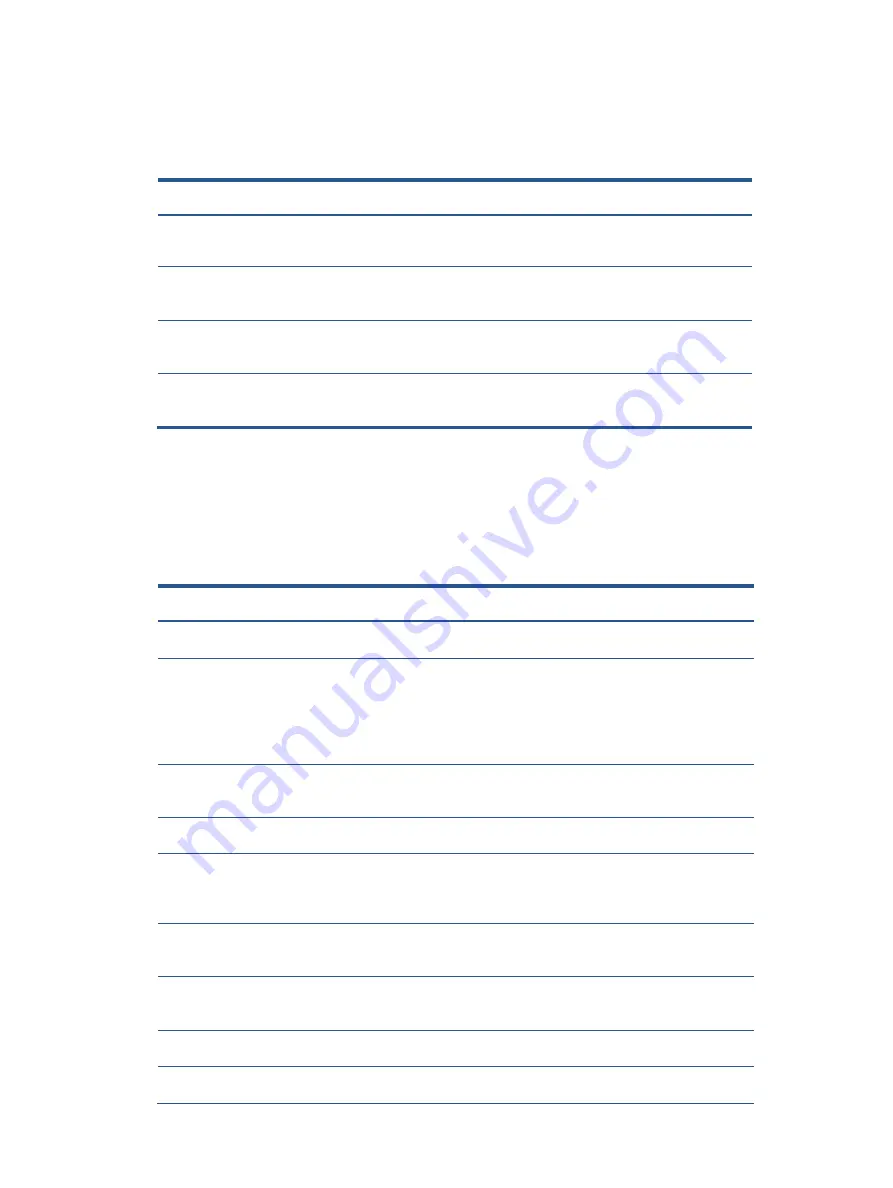
24
Function test
After repair, be sure to confirm that all functions are working.
Support and troubleshooting
The following table lists possible problems, the possible cause or each problem, and the recommended
solutions.
Table 4-1:
Function test
Test item
Operating description
Tool used
HDMI test
Confirm whether image displays and sound plays
correctly on the monitor.
Computer or DVD player
DP test
Confirm whether image displays and sound plays
correctly on the monitor.
Computer or DVD player
D-SUB test
Confirm whether image displays and sound plays
correctly on the monitor
Computer or D-SUB
player
Audio test
Change volume and balance to confirm whether volume
is smooth and loud enough.
Speaker
Table 4-2:
Solving common problems
Problem
Possible cause
Solution
Screen is blank or
video is flashing.
Power cord is disconnected.
Connect the power cord.
Monitor is off.
Power the power button.
NOTE: If pressing the Power button
has no effect, press and hold the
power button for 10 seconds to
disable the Power button lockout
feature.
Video cable is improperly connected.
Connect the video cable properly. See
Connecting the cables on page 7 for
more information.
System is in Sleep mode.
Press any key on the keyboard or
move the mouse to exit Sleep mode.
Video card is incompatible.
Open the OSD menu and select the
Input Control menu. Set Auto-Switch
Input to Off and manually select the
input.
Image appears
blurred, indistinct, or
too dark.
Brightness is too low.
Open the OSD menu and select
Brightness to adjust the brightness
scale as needed.
No speaker volume
or low speaker
volume.
Volume control is turned down.
Adjust the volume control on the
bottom left of the front panel.
Volume is muted.
Press up on the volume control to
unmute the volume.
Volume is turned down in the OSD.
Open the OSD, select Audio Control >
Volume, and adjust the volume scale.
Summary of Contents for EliteDisplay E273m
Page 4: ......