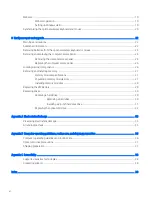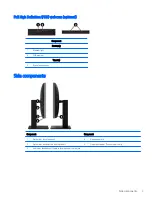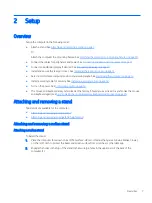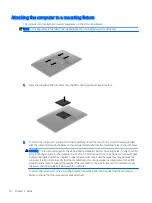Connecting and disconnecting cables
Connecting cables
1.
Place the computer face down on a soft flat surface. HP recommends that you set down a blanket, towel,
or other soft cloth to protect the bezel and screen surface from scratches or other damage.
2.
If the rear port cover is installed, remove the cover.
See
Removing the rear port cover on page 12
3.
Route the power and all peripheral cables through the opening in the base of the stand.
4.
Connect the peripheral cables to the appropriate ports.
5.
Replace the rear port cover.
See
Installing the rear port cover on page 13
6.
Connect the power cord to the power connector on the rear of the computer.
Connecting a display
The DisplayPort and HDMI connectors on the rear of the computer allow you to connect displays to the computer.
●
If your computer has Intel graphics, you may connect up to two displays in one of the following
configurations:
—
Two displays daisy-chained to the DisplayPort
—
One display connected to the DisplayPort and one to the HDMI port
●
If your computer has AMD graphics, you may connect up to four displays in one of the following
configurations:
—
All four displays daisy-chained to the DisplayPort
—
Three displays daisy-chained to the DisplayPort and one connected to the HDMI port
If you are adding a display that has a DisplayPort or an HDMI connector, then no video adapter is required. If you
are adding a display that does not have a DisplayPort or HDMI connector, you can purchase a video adaptor from
HP for your configuration.
Connecting and disconnecting cables
11