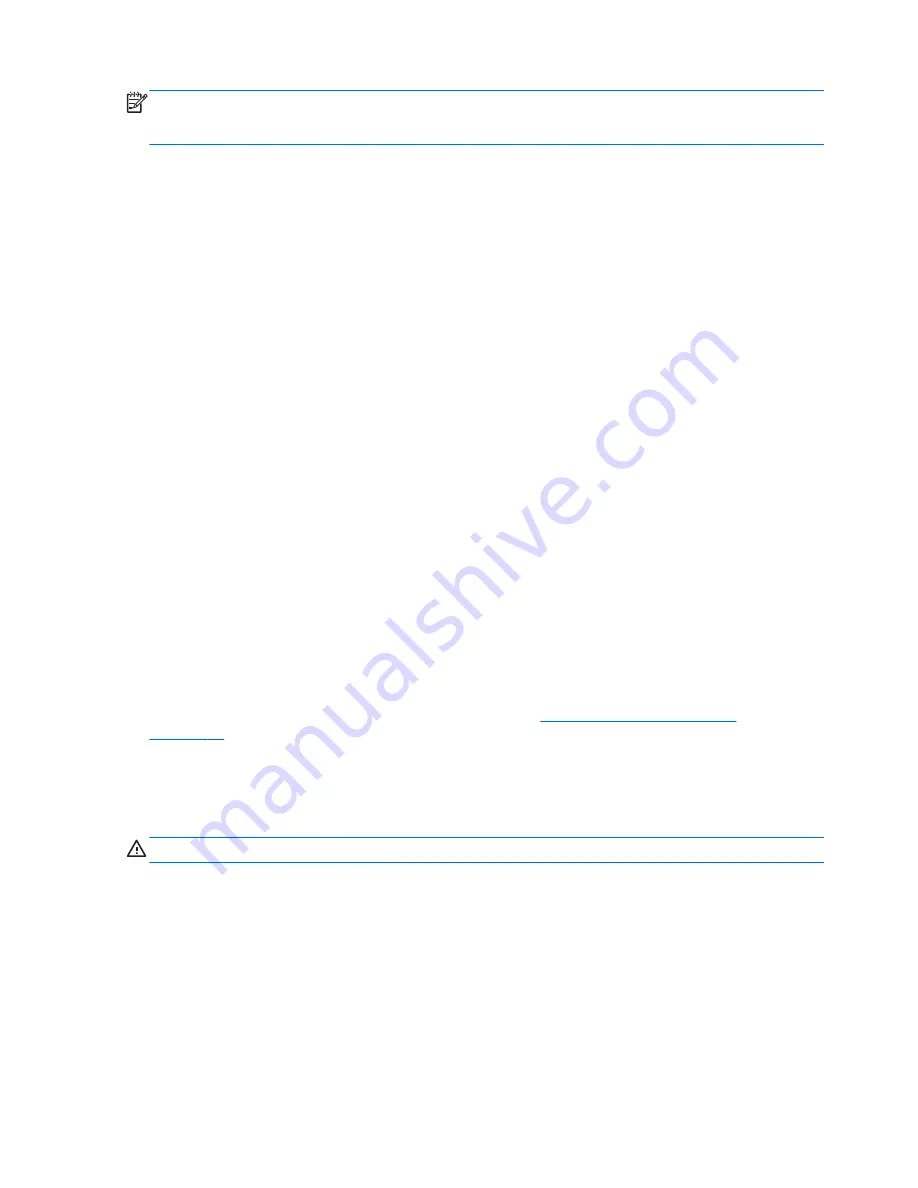
NOTE:
The functional range (how far your wireless signals travel) depends on WLAN
implementation, router manufacturer, and interference from other electronic devices or structural
barriers such as walls and floors.
Using HP Mobile Broadband (select models only)
HP Mobile Broadband enables your tablet to use WWANs to access the Internet from more places
and over larger areas than it can by using WLANs. Using HP Mobile Broadband requires a network
service provider (called a
mobile network operator
), which in most cases is a cellular phone network
operator. Coverage for HP Mobile Broadband is similar to cellular phone voice coverage.
If your tablet has HP Mobile Broadband, it is also equipped with Global Positioning System (GPS)
functionality. GPS satellites deliver location, speed, and direction information to GPS-equipped
systems.
When used with mobile network operator service, HP Mobile Broadband gives you the freedom to
stay connected to the Internet, send email, or connect to your corporate network whether you are on
the road or outside the range of Wi-Fi hotspots.
HP supports the following technologies:
●
HSPA (High Speed Packet Access), which provides access to networks based on the Global
System for Mobile Communications (GSM) telecommunications standard.
●
EV-DO (Evolution Data Optimized), which provides access to networks based on the code
division multiple access (CDMA) telecommunications standard.
●
LTE (Long Term Evolution), which provides access to networks supporting LTE technology.
You may need the HP Mobile Broadband Module serial number to activate mobile broadband service.
The serial number is etched on the rear of your tablet.
Some mobile network operators require the use of a SIM. A SIM contains basic information about
you, such as a personal identification number (PIN), as well as network information. Some tablets
include a SIM that is preinstalled. If the SIM is not preinstalled, it may be provided in the HP Mobile
Broadband information provided with your tablet, or the mobile network operator may provide it
separately from the tablet.
For information about inserting and removing the SIM, see
Inserting and removing a SIM
on page 14
in this chapter.
For information about HP Mobile Broadband and how to activate service with a preferred mobile
network operator, see the HP Mobile Broadband information included with your tablet.
Inserting and removing a SIM
CAUTION:
To prevent damage to the connectors, use minimal force when inserting a SIM.
To insert or remove a SIM, follow these steps:
1.
Shut down the tablet.
2.
Disconnect all external devices connected to the tablet.
3.
Unplug the power cord from the AC outlet.
14
Chapter 3 Connecting to a network
Summary of Contents for elitepad-1000
Page 1: ...User Guide ...
Page 4: ...iv Safety warning notice ...
















































