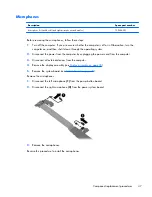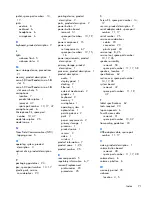5
HP BIOS Settings
HP BIOS Settings controls communication between all the input and output devices on the system
(such as disk drives, display, keyboard, mouse, and printer). HP BIOS Settings includes settings for
the types of devices installed, the startup sequence of the tablet, and the amount of system and
extended memory.
NOTE:
Use extreme care when making changes in HP BIOS Settings. Errors can prevent the tablet
from operating properly.
Using HP BIOS Settings
To start HP BIOS Settings, follow these steps:
1.
Swipe from the right edge of the touch screen, tap
Search
, and then tap the search box.
2.
In the search box, type
c
, tap
Control Panel
, tap
System and Security
, scroll down, and
then tap
HP BIOS Settings
.
3.
To make changes if a BIOS password has been set, enter the BIOS password, and then
tap
Finish
.
4.
To view system settings in read-only mode, tap
Cancel
.
Starting HP BIOS Settings
View Information
Information is displayed about your tablet, including product information, processor, memory, BIOS,
system board, warranty date, and serial numbers.
Using HP BIOS Settings
59
Summary of Contents for ElitePad 900
Page 4: ...iv Safety warning notice ...
Page 7: ...9 Recycling 69 Index 70 vii ...
Page 8: ...viii ...
Page 81: ......