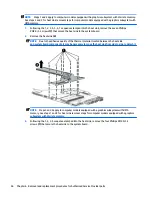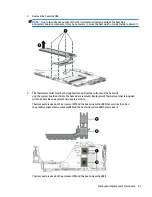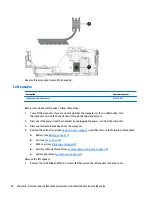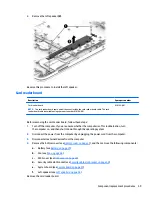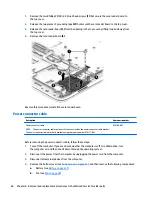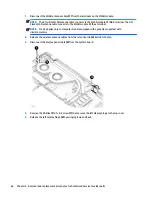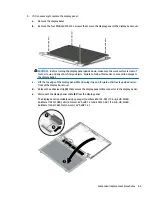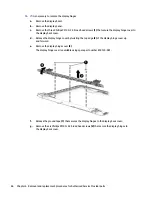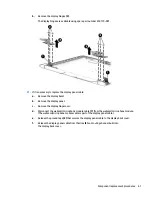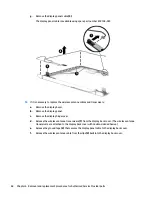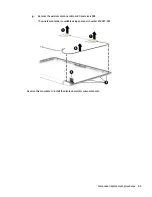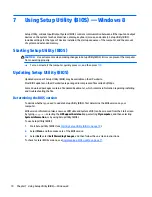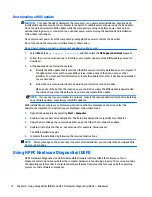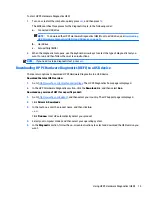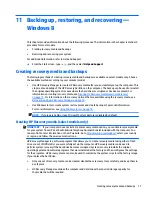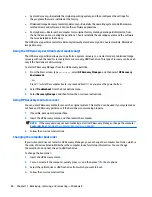7
Using Setup Utility (BIOS) — Windows 8
Setup Utility, or Basic Input/Output System (BIOS), controls communication between all the input and output
devices on the system (such as disk drives, display, keyboard, mouse, and printer). Setup Utility (BIOS)
includes settings for the types of devices installed, the startup sequence of the computer, and the amount
of system and extended memory.
Starting Setup Utility (BIOS)
CAUTION:
Use extreme care when making changes in Setup Utility (BIOS). Errors can prevent the computer
from operating properly.
▲
Turn on or restart the computer, quickly press
esc
, and then press
f10
.
Updating Setup Utility (BIOS)
Updated versions of Setup Utility (BIOS) may be available on the HP website.
Most BIOS updates on the HP website are packaged in compressed files called SoftPaqs.
Some download packages contain a file named Readme.txt, which contains information regarding installing
and troubleshooting the file.
Determining the BIOS version
To decide whether you need to update Setup Utility (BIOS), first determine the BIOS version on your
computer.
BIOS version information (also known as ROM date and System BIOS) can be accessed from the Start screen
by typing
support
, selecting the HP Support Assistant app, selecting My computer, and then selecting
System Information, or by using Setup Utility (BIOS).
To use Setup Utility (BIOS):
1.
Start Setup Utility (BIOS) (see
Starting Setup Utility (BIOS) on page 70
).
2.
Select Main, and then make note of the BIOS version.
3.
Select Exit, select Exit Discarding Changes, and then follow the on-screen instructions.
To check for later BIOS versions, see
Downloading a BIOS update on page 71
.
70
Chapter 7 Using Setup Utility (BIOS) — Windows 8