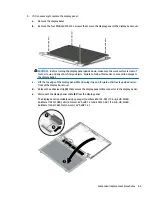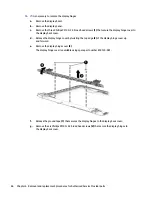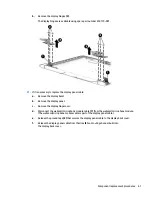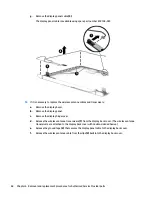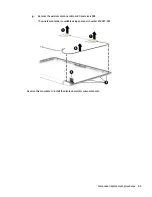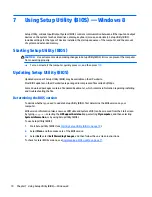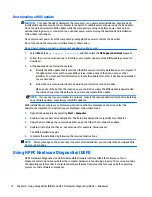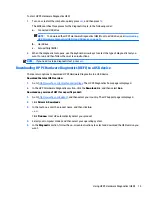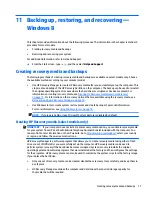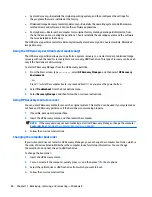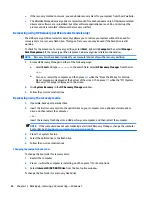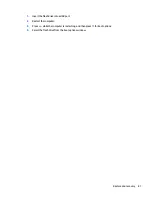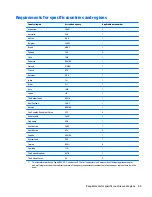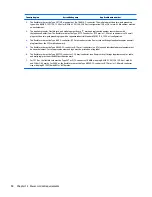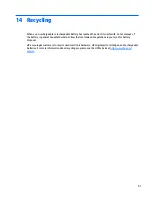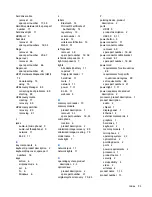●
To create recovery discs, your computer must have an optical drive with DVD writer capability, and you
must use only high-quality blank DVD-R, DVD+R, DVD-R DL, or DVD+R DL discs. Do not use rewritable
discs such as CD±RW, DVD±RW, double-layer DVD±RW, or BD-RE (rewritable Blu-ray) discs; they are not
compatible with HP Recovery Manager software. Or, instead, you can use a high-quality blank USB flash
drive.
●
If your computer does not include an integrated optical drive with DVD writer capability, but you would
like to create DVD recovery media, you can use an external optical drive (purchased separately) to
create recovery discs. If you use an external optical drive, it must be connected directly to a USB port on
the computer; the drive cannot be connected to a USB port on an external device, such as a USB hub. If
you cannot create DVD media yourself, you can obtain recovery discs for your computer from HP. See
the Worldwide Telephone Numbers booklet included with the computer. You can also find contact
information on the HP website. Go to
http://www.hp.com/support
, select your country or region,
and follow the on-screen instructions.
●
Be sure that the computer is connected to AC power before you begin creating the recovery media.
●
The creation process can take an hour or more. Do not interrupt thecreation process.
●
If necessary, you can exit the program before you have finished creating all of the recovery DVDs. HP
Recovery Manager will finish burning thecurrent DVD. The next time you start HP Recovery Manager,
you will be prompted to continue.
To create HP Recovery media:
1.
From the Start screen, type
recovery
, and then select HP Recovery Manager.
2.
Select Create recovery media, and then follow the on-screen instructions.
If you ever need to recover the system, see
Recovering using HP Recovery Manager on page 79
.
Using Windows tools
You can use Windows tools to create system restore points and create backups of personal information.
NOTE:
If storage is 32 GB or less, Microsoft System Restore is disabled by default.
For more information and steps, see Help and Support.
▲
From the Start screen, type
help
, and then select Help and Support.
Restore and recovery
There are several options for recovering your system. Choose the method that best matches your situation
and level of expertise:
IMPORTANT:
Not all methods are available on all models.
●
Windows offers several options for restoring from backup, refreshing the computer, and resetting
the computer to its original state. For more information see Help and Support.
▲
From the Start screen, type
help
, and then select Help and Support.
●
If you need to correct a problem with a preinstalled application or driver, use the Reinstall drivers
and/or applications option of HP Recovery Manager to reinstall the individual application or driver.
▲
From the Start screen, type
recovery
, select HP Recovery Manager, select Reinstall drivers
and/or applications, and then follow the on-screen instructions.
78
Chapter 11 Backing up, restoring, and recovering — Windows 8