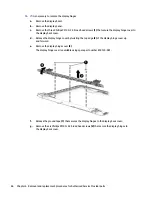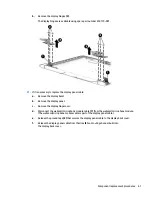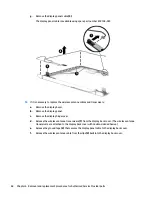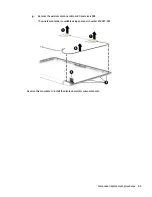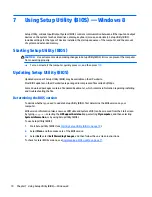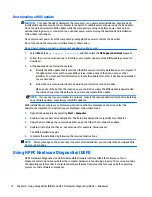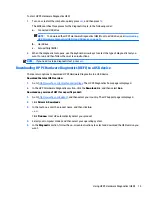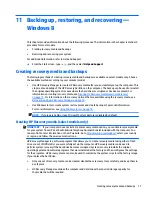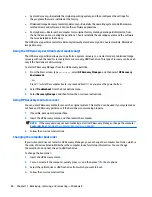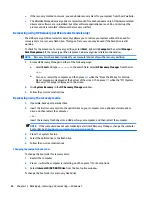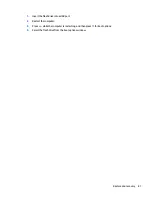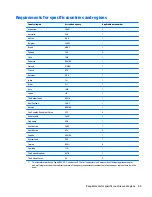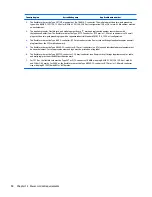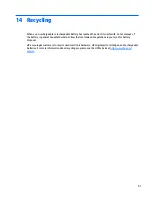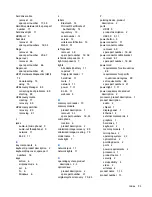●
System Recovery—Reinstalls the original operating system, and then configures the settings for
the programs that were installed at the factory.
●
Minimized Image Recovery (select models only)—Reinstalls the operating system and all hardware-
related drivers and software, but not other software applications.
●
Factory Reset—Restores the computer to its original factory state by deleting all information from
the hard drive and re-creating the partitions. Then it reinstalls the operating system and the software
that was installed at the factory.
The HP Recovery partition (select models only) allows System Recovery and, on select models, Minimized
Image Recovery.
Using the HP Recovery partition (select models only)
The HP Recovery partition allows you to perform a system recovery or, on select models, minimized image
recovery without the need for recovery discs or a recovery USB flash drive. This type of recovery can be used
only if the hard drive is still working.
To start HP Recovery Manager from the HP Recovery partition:
1.
From the Start screen, type
recovery
, select HP Recovery Manager, and then select HP Recovery
Environment.
- or-
Press
f11
while the computer boots, or press and hold
f11
as you press the power button.
2.
Select Troubleshoot from the boot options menu.
3.
Select Recovery Manager, and then follow the on-screen instructions.
Using HP Recovery media to recover
You can use HP Recovery media to recover the original system. This method can be used if your system does
not have an HP Recovery partition or if the hard drive is not working properly.
1.
If possible, back up all personal files.
2.
Insert the HP Recovery media, and then restart the computer.
NOTE:
If the computer does not automatically restart in HP Recovery Manager, change the computer
boot order. See
Changing the computer boot order on page 86
.
3.
Follow the on-screen instructions.
Changing the computer boot order
If your computer does not restart in HP Recovery Manager, you can change the computer boot order, which is
the order of devices listed in BIOS where the computer looks for startup information. You can change
the selection to an optical drive or a USB flash drive.
To change the boot order:
1.
Insert the HP Recovery media.
2.
Turn on or restart the computer, quickly press
esc
, and then press
f9
for boot options.
3.
Select the optical drive or USB flash drive from which you want to boot.
4.
Follow the on-screen instructions.
80
Chapter 11 Backing up, restoring, and recovering — Windows 8