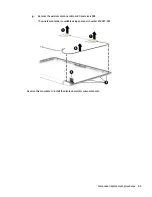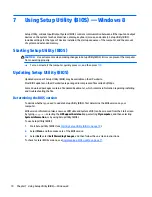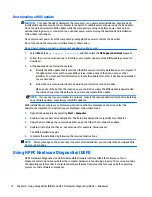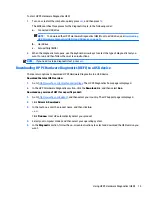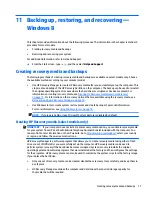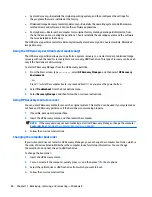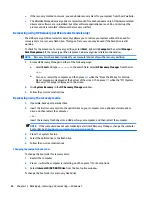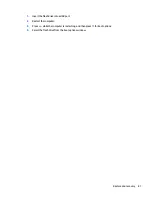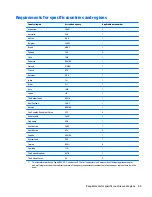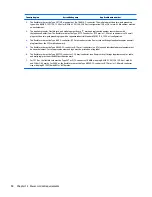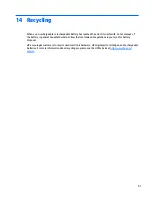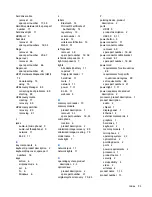Creating the recovery media
1.
Select Start and type
recovery
in the search field. Select HP Recovery Manager from the list. Allow
the action to continue, if prompted.
2.
Click Recovery Media Creation.
3.
Follow the on-screen instructions to continue.
To recover, see
Recovering the original system using HP Recovery Manager on page 85
.
Creating system restore points
A system restore point is a snapshot of certain hard drive contents saved by Windows System Restore at a
specific time. A restore point contains information such as registry settings that Windows uses. Restoring to
a previous restore point allows you to reverse changes that have been made to the system since the restore
point was created.
Restoring to an earlier system restore point does not affect data files saved or emails created since the last
restore point, but it does affect software you may have installed.
For example, if you download a photo from a digital camera and then restore the computer to the state it was
on the previous day, the photo remains on the computer.
However, if you install photo viewing software and then restore your computer to the state it was on the
previous day, the software will be uninstalled, and you won't be able to use it.
What you need to know
●
If you restore to a restore point and then change your mind, you can undo the restoration.
●
You should create system restore points:
◦
Before you add or change software or hardware
◦
Periodically, whenever the computer is running normally
●
System Restore also saves shadow copies of files that have been changed since the last restore point
was created. For more information about using shadow copies to restore, see Help and Support.
Creating a system restore point
1.
Select Start > Control Panel > System and Security > System.
2.
In the left pane, click System Protection.
3.
Click the System Protection tab.
4.
Click Create, and follow the on-screen instructions.
To restore, see
Restoring to a previous system restore point on page 85
.
Backing up system and personal information
Your computer stores information that is important to you, such as files, emails, and photos, and you will
want to keep that information even if you download a virus or the system stops working properly. How
completely you are able to recover your files depends on how recent your backup is. As you add new
software and data files, you should create backups on a regular basis.
Creating backups
83