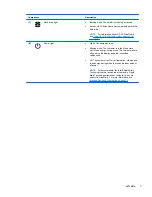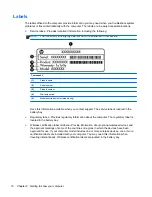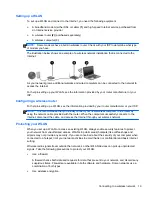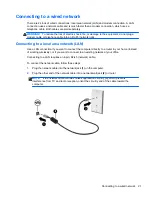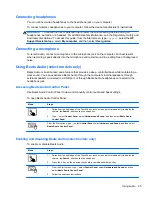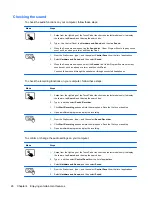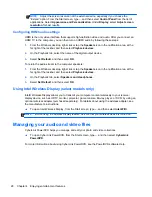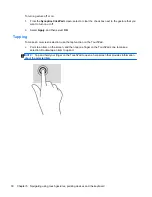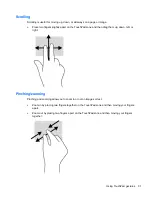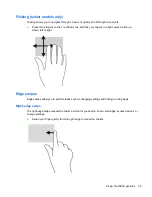Wireless encryption uses security settings to encrypt and decrypt data that is transmitted over
the network. For more information, from the Start screen, type
h
, and then select
Help and
Support
.
Connecting to a WLAN
To connect to the WLAN, follow these steps:
1.
Be sure that the WLAN device is on. If the device is on, the wireless light is white. If the wireless
light is off, press the wireless button.
NOTE:
On some models, the wireless light is amber when all wireless devices are off.
2.
From the Windows desktop, tap or click the network status icon in the notification area, at the far
right of the taskbar.
3.
Select your WLAN from the list.
4.
Select
Connect
.
If the WLAN is a security-enabled WLAN, you are prompted to enter a security code. Type the
code, and then select
OK
to complete the connection.
NOTE:
If no WLANs are listed, you may be out of range of a wireless router or access point.
NOTE:
If you do not see the WLAN you want to connect to, from the Windows desktop, right-
click or tap the network status icon, and then select
Open Network and Sharing Center
. Select
Set up a new connection or network
. A list of options is revealed, allowing you to manually
search for and connect to a network or to create a new network connection.
5.
Follow the on-screen instructions to complete the connection.
After the connection is made, place the mouse pointer over the network status icon in the notification
area, at the far right of the taskbar, to verify the name and status of the connection.
NOTE:
The functional range (how far your wireless signals travel) depends on WLAN
implementation, router manufacturer, and interference from other electronic devices or structural
barriers such as walls and floors.
Using Bluetooth wireless devices (select models only)
A Bluetooth device provides short-range wireless communications that replace the physical cable
connections that traditionally link electronic devices such as the following:
●
Computers (desktop, notebook, PDA)
●
Phones (cellular, cordless, smart phone)
●
Imaging devices (printer, camera)
●
Audio devices (headset, speakers)
●
Mouse
Bluetooth devices provide peer-to-peer capability that allows you to set up a PAN of Bluetooth
devices. For information about configuring and using Bluetooth devices, see the Bluetooth software
Help.
20
Chapter 3 Connecting to a network