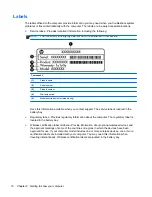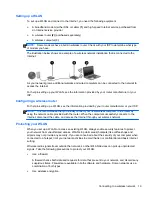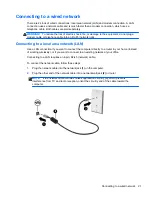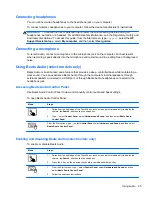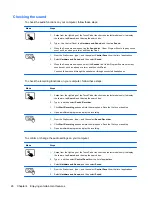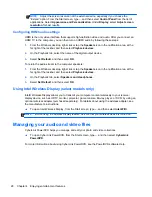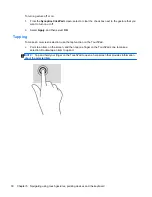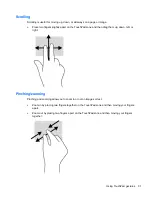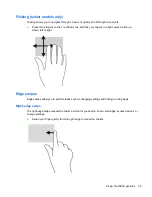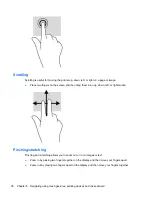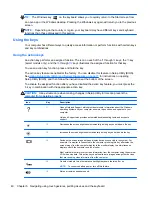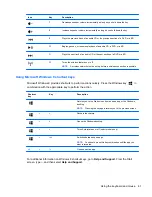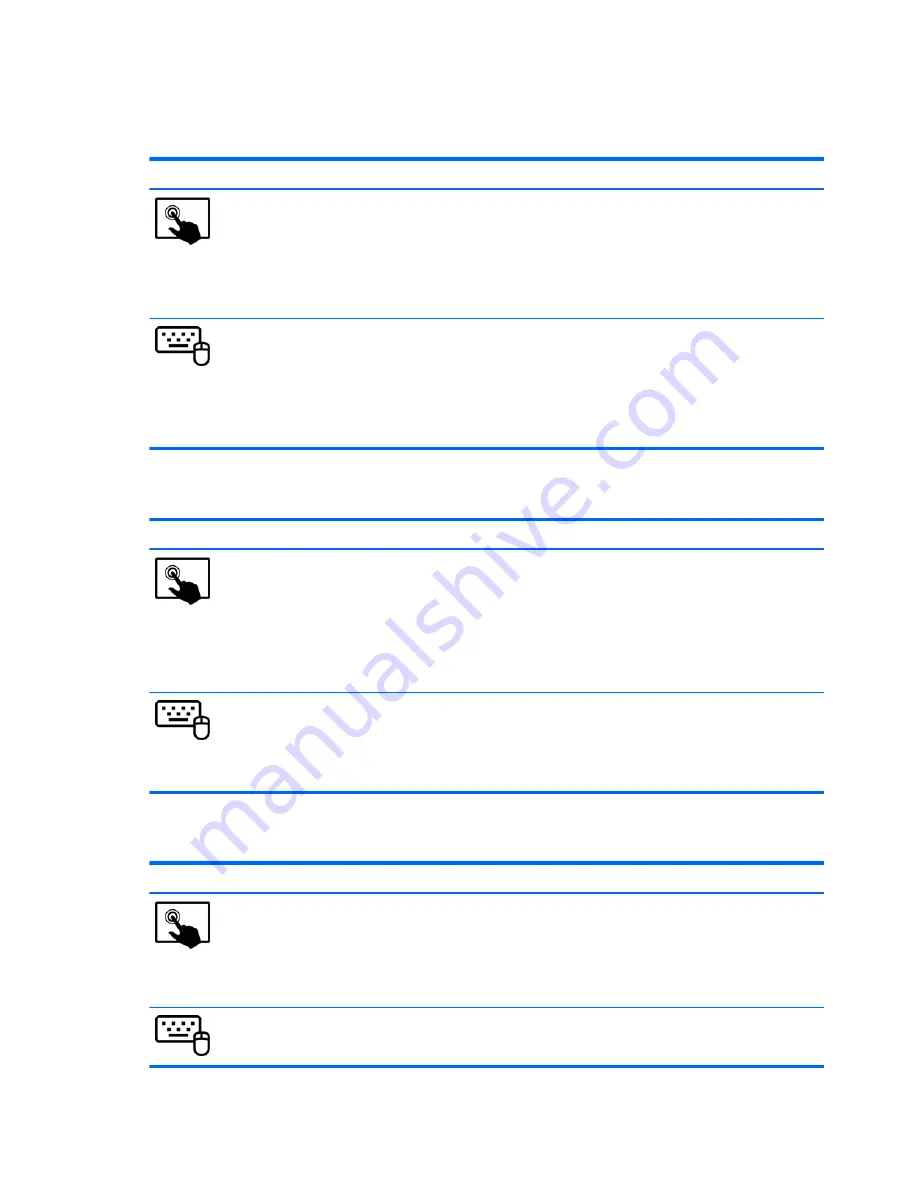
Checking the sound
To check the audio functions on your computer, follow these steps:
Mode
Steps
1.
Swipe from the right edge of the TouchPad or touch screen (select models only) to display
the charms, tap
Search
, and then tap the search box.
2.
Type
c
, tap Control Panel, tap
Hardware and Sound
, and then tap
Sound
.
3.
When the Sound window opens, tap the
Sounds
tab. Under Program Events, tap any sound
event, such as a beep or alarm, and then tap
Test
.
1.
From the Start screen, type
c
, and then select
Control Panel
from the list of applications.
2.
Select
Hardware and Sound
, and then select
Sound
.
3.
When the Sound window opens, select the
Sounds
tab. Under Program Events, select any
sound event, such as a beep or alarm, and then click
Test
.
You should hear sound through the speakers or through connected headphones.
To check the recording functions on your computer, follow these steps:
Mode
Steps
1.
Swipe from the right edge of the TouchPad or touch screen (select models only) to display
the charms, tap
Search
, and then tap the search box.
2.
Type
s
, and then select
Sound Recorder
.
3.
Click
Start Recording
and speak into the microphone. Save the file to your desktop.
4.
Open a multimedia program and play the recording.
1.
From the Start screen, type
s
, and then select
Sound Recorder
.
2.
Click
Start Recording
and speak into the microphone. Save the file to your desktop.
3.
Open a multimedia program and play the recording.
To confirm or change the audio settings on your computer:
Mode
Steps
1.
Swipe from the right edge of the TouchPad or touch screen (select models only) to display
the charms, tap
Search
, and then tap the search box.
2.
Type
c
, and then select
Control Panel
from the list of applications.
3.
Select
Hardware and Sound
, and then select
Sound
.
1.
From the Start screen, type
c
, and then select
Control Panel
from the list of applications.
2.
Select
Hardware and Sound
, and then select
Sound
.
26
Chapter 4 Enjoying entertainment features