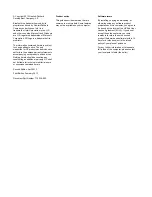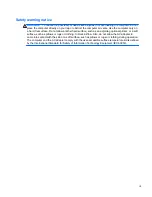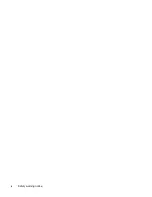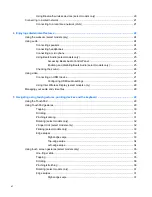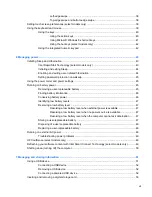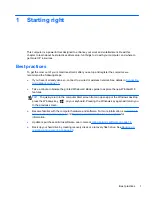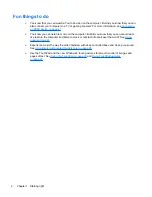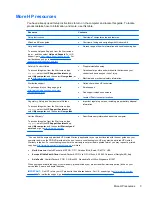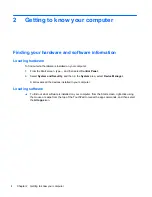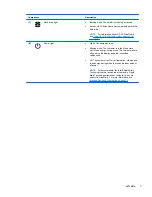Table of contents
1 Starting right ................................................................................................................................................... 1
Best practices ....................................................................................................................................... 1
Fun things to do .................................................................................................................................... 2
More HP resources .............................................................................................................................. 3
2 Getting to know your computer ..................................................................................................................... 4
Finding your hardware and software information ................................................................................. 4
Locating hardware ............................................................................................................... 4
Locating software ................................................................................................................. 4
Right side ............................................................................................................................................. 5
Left side ................................................................................................................................................ 6
Display .................................................................................................................................................. 8
Top ....................................................................................................................................................... 9
TouchPad ............................................................................................................................ 9
Lights ................................................................................................................................. 10
Buttons and speakers ........................................................................................................ 11
Keys ................................................................................................................................... 13
Bottom ................................................................................................................................................ 14
Labels ................................................................................................................................................. 16
3 Connecting to a network .............................................................................................................................. 17
Connecting to a wireless network ....................................................................................................... 17
Using the wireless controls ................................................................................................ 17
Using the wireless button .................................................................................. 17
Using operating system controls ....................................................................... 18
Using a WLAN ................................................................................................................... 18
Using an Internet service provider .................................................................... 18
Setting up a WLAN ............................................................................................ 19
Configuring a wireless router ............................................................................ 19
Protecting your WLAN ....................................................................................... 19
Connecting to a WLAN ...................................................................................... 20
v