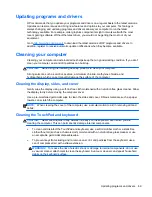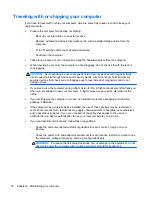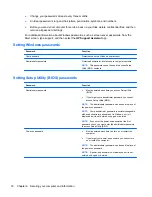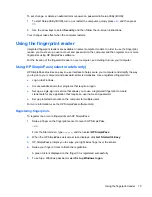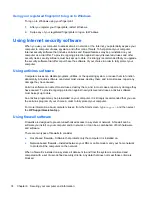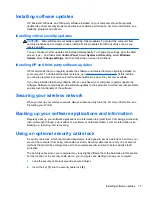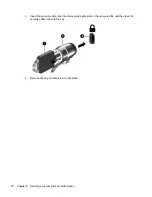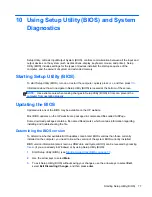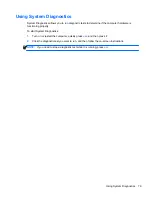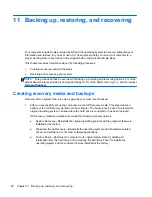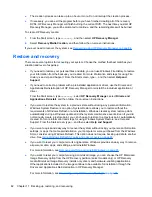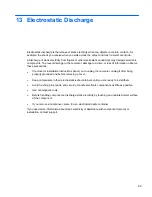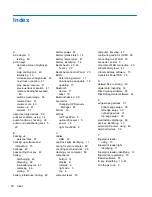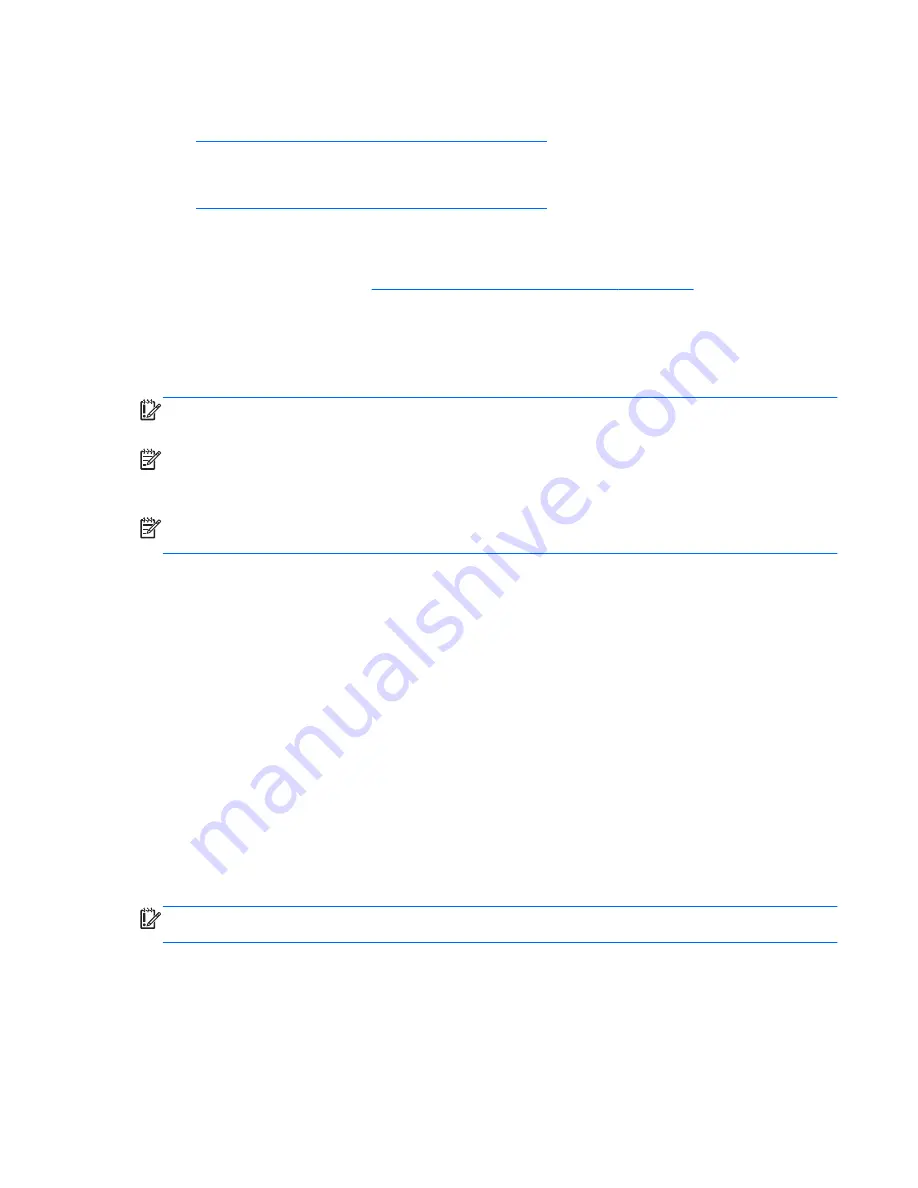
●
If you want to recover the computer's original factory partitioning and content, you can choose
the System Recovery option from the HP Recovery media. For more information, see
Recovering using HP Recovery Manager on page 84
.
●
If you have replaced the hard drive, you can use the Factory Reset option of HP Recovery
media to restore the factory image to the replacement drive. For more information, see
Recovering using HP Recovery Manager on page 84
.
●
If you wish to remove the recovery partition to reclaim hard drive space, HP Recovery Manager
offers the Remove Recovery Partition option.
For more information, see
Removing the HP Recovery partition on page 86
.
Using Windows Refresh for quick and easy recovery
When your computer is not working properly and you need to regain system stability, the Windows
Refresh option allows you to start fresh and keep what is important to you.
IMPORTANT:
Refresh removes any traditional applications that were not originally installed on the
system at the factory.
NOTE:
During Refresh, a list of removed traditional applications will be saved so that you have a
quick way to see what you might need to reinstall. See Help and Support for instructions on
reinstalling traditional applications. From the Start screen, type
h
, and then select
Help and Support
.
NOTE:
You may be prompted for your permission or password when using Refresh. See Help and
Support for more information. From the Start screen, type
h
, and then select
Help and Support
.
To start Refresh:
1.
From the Start screen, point to the upper-right or lower-right corner of the screen to reveal the
charms.
2.
Click
Settings
.
3.
Click
Change PC settings
in the bottom-right corner of the screen, and then select
General
from the PC settings screen.
4.
Under
Refresh your PC without affecting your files
, select
Get started
, and then follow the
on-screen instructions.
Remove everything and reinstall Windows
Sometimes you want to perform detailed reformatting of your computer, or you want to remove
personal information before you give away or recycle your computer. The process described in this
section provides a speedy, simple way to return the computer to its original state. This option
removes all personal data, apps, and settings from your computer, and reinstalls Windows.
IMPORTANT:
This option does not provide backups of your information. Before using this option,
back up any personal information you wish to retain.
You can initiate this option by using the
f11
key or from the Start screen.
Restore and recovery
83