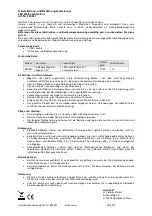4 Enjoying entertainment features ................................................................................................................. 20
Using the webcam .............................................................................................................................. 21
Using audio ........................................................................................................................................ 22
Connecting speakers ......................................................................................................... 22
Connecting headphones .................................................................................................... 22
Connecting a microphone .................................................................................................. 22
Using Beats Audio ............................................................................................................. 22
Accessing Beats Audio Control Panel ............................................................... 22
Enabling and disabling Beats Audio .................................................................. 22
Checking the sound ........................................................................................................... 23
Using video ......................................................................................................................................... 23
Connecting a VGA monitor or projector ............................................................................. 24
Connecting an HDMI device .............................................................................................. 25
Configuring HDMI audio settings ...................................................................... 25
Using Intel Wireless Display and Wireless Music (select models only) ............................. 26
Managing your audio and video files .................................................................................................. 26
5 Navigating using touch gestures, pointing devices, and the keyboard .................................................. 27
Using the TouchPad ........................................................................................................................... 27
Turning the TouchPad off or on .......................................................................................................... 27
Using TouchPad gestures .................................................................................................................. 28
Tapping .............................................................................................................................. 29
Scrolling ............................................................................................................................. 29
Pinching/Zooming .............................................................................................................. 30
Rotating ............................................................................................................................. 30
Flicking ............................................................................................................................... 31
Edge swipes ...................................................................................................................... 31
Right-edge swipe .............................................................................................. 31
Top-edge swipe ................................................................................................. 32
Left-edge swipe ................................................................................................. 32
Using the keyboard and mouse .......................................................................................................... 33
Using the action keys ......................................................................................................... 33
Using Microsoft Windows 8 shortcut keys ......................................................................... 34
Using the hot keys ............................................................................................................. 35
6 Managing power ............................................................................................................................................ 36
Initiating Sleep and Hibernation ......................................................................................................... 36
Intel Rapid Start Technology (select models only) ............................................................ 36
Initiating and exiting Sleep ................................................................................................. 37
Enabling and exiting user-initiated hibernation .................................................................. 37
vi