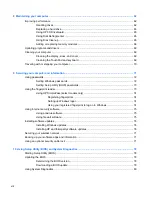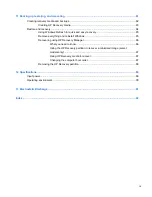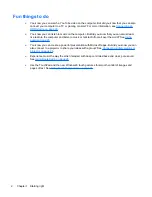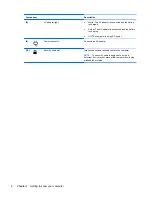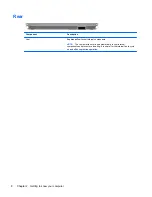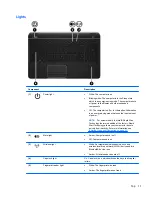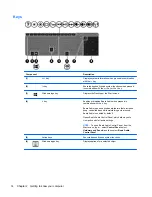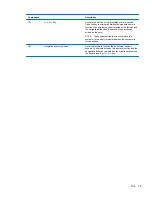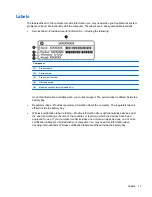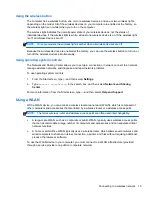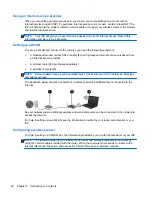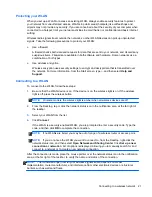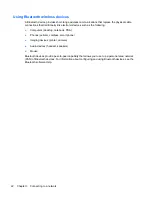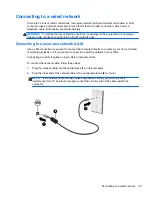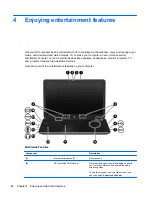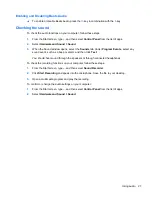Buttons, speakers, and fingerprint reader
Component
Description
(1)
Power button
●
When the computer is off, press the button to turn on
the computer.
●
When the computer is in the Sleep state, press the
button briefly to exit Sleep.
●
When the computer is in Hibernation, press the button
briefly to exit Hibernation.
CAUTION:
Pressing and holding down the power button
will result in the loss of unsaved information.
If the computer has stopped responding and Microsoft®
Windows® shutdown procedures are ineffective, press and
hold down the power button for at least 5 seconds to turn
off the computer.
NOTE:
For select models, the Intel® Rapid Start
Technology feature is enabled at the factory. Rapid Start
Technology allows your computer to resume quickly from
inactivity. For more information, see
Initiating Sleep and
Hibernation on page 43
.
To learn more about your power settings:
1.
From the Start screen, type
p
.
2.
In the search box, type
power
.
3.
Select
Settings
, and then select
Power options
, or
see
Managing power on page 42
.
12
Chapter 2 Getting to know your computer