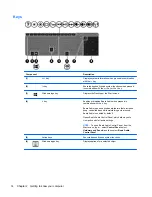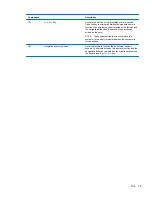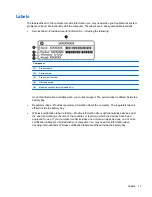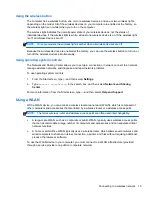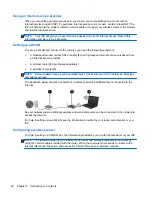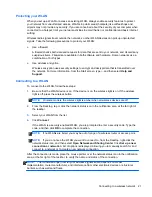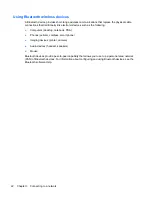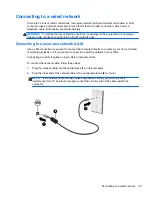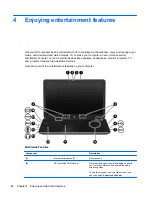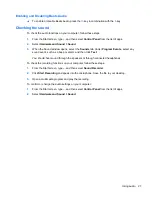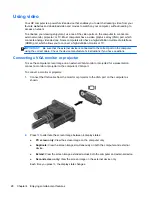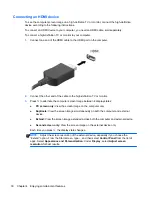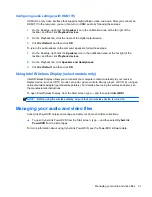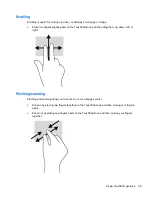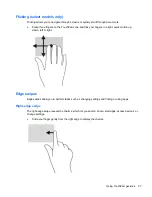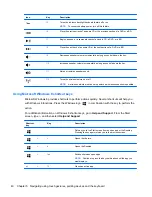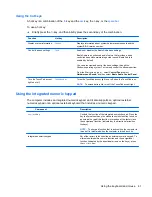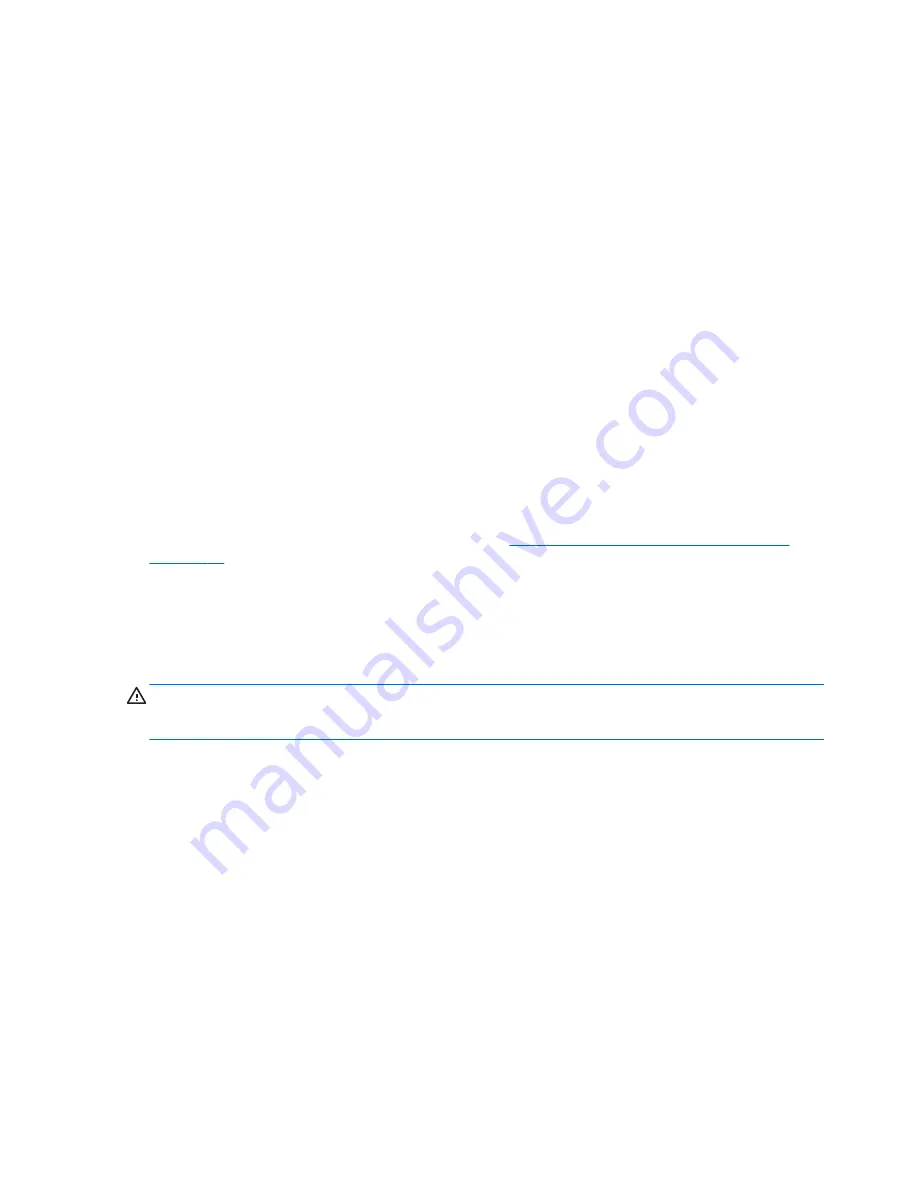
Using the webcam
Your computer has an integrated webcam, a powerful social networking tool that allows you to
communicate up close with friends and colleagues next door or on the other side of the world. With
the webcam, you can stream video with your instant messaging software, capture and share video,
and take still photos.
To start the webcam, from the Start screen, type
c
, and then select
CyberLink YouCam
.
For details about using the webcam, from the Start screen, type
h
, and then select
Help and Support
from the list of apps.
Using audio
On your HP computer, you can play music CDs, download and listen to music, stream audio content
from the web (including radio), record audio, or mix audio and video to create multimedia. To
enhance your listening enjoyment, attach external audio devices such as speakers or headphones.
Connecting speakers
You can attach wired speakers to your computer by connecting them to USB ports (or the audio-out
jack) on your computer or on a docking station.
To connect
wireless
speakers to your computer, follow the device manufacturer's instructions. To
connect high-definition speakers to the computer, see
Configuring audio settings (with HDMI TV)
on page 31
. Before connecting audio devices, be sure to adjust the volume.
Connecting headphones
You can connect wired headphones to the headphone jack on your computer.
To connect
wireless
headphones to your computer, follow the device manufacturer's instructions.
WARNING!
To reduce the risk of personal injury, adjust the volume before putting on headphones,
earbuds, or a headset. For additional safety information, see the
Regulatory, Safety and
Environmental Notices
.
Connecting a microphone
To record audio, connect a microphone to the microphone jack on the computer. For best results
when recording, speak directly into the microphone and record sound in a setting free of background
noise.
Using Beats Audio
Beats Audio is an enhanced audio feature that provides a deep, controlled bass while maintaining a
clear sound.
Accessing Beats Audio Control Panel
Use Beats Audio Control Panel to view and manually control audio and bass settings.
▲
To open Beats Audio Control Panel, from the Start screen, type
c
, select
Control Panel
, select
Hardware and Sound
, and then select
Beats Audio Control Panel
.
26
Chapter 4 Enjoying entertainment features