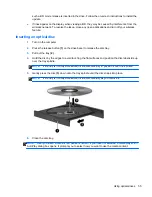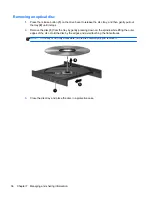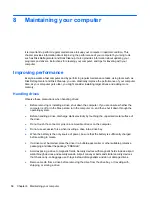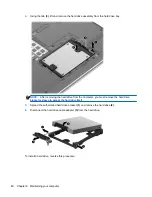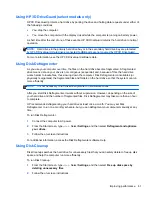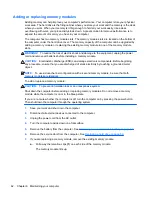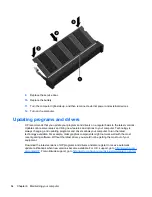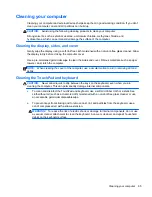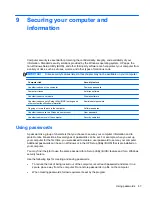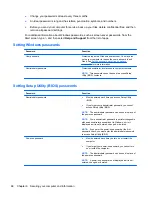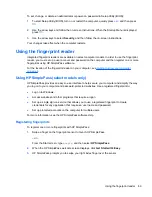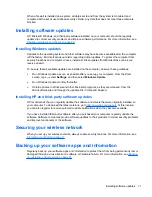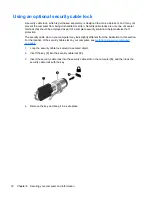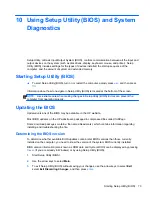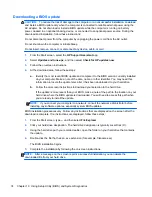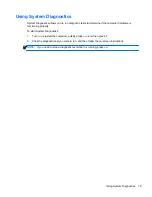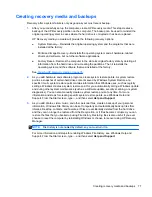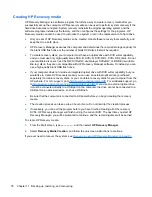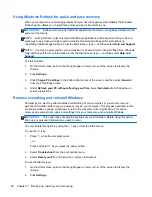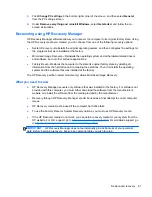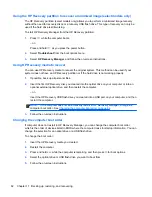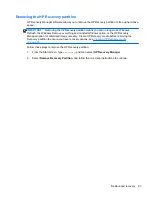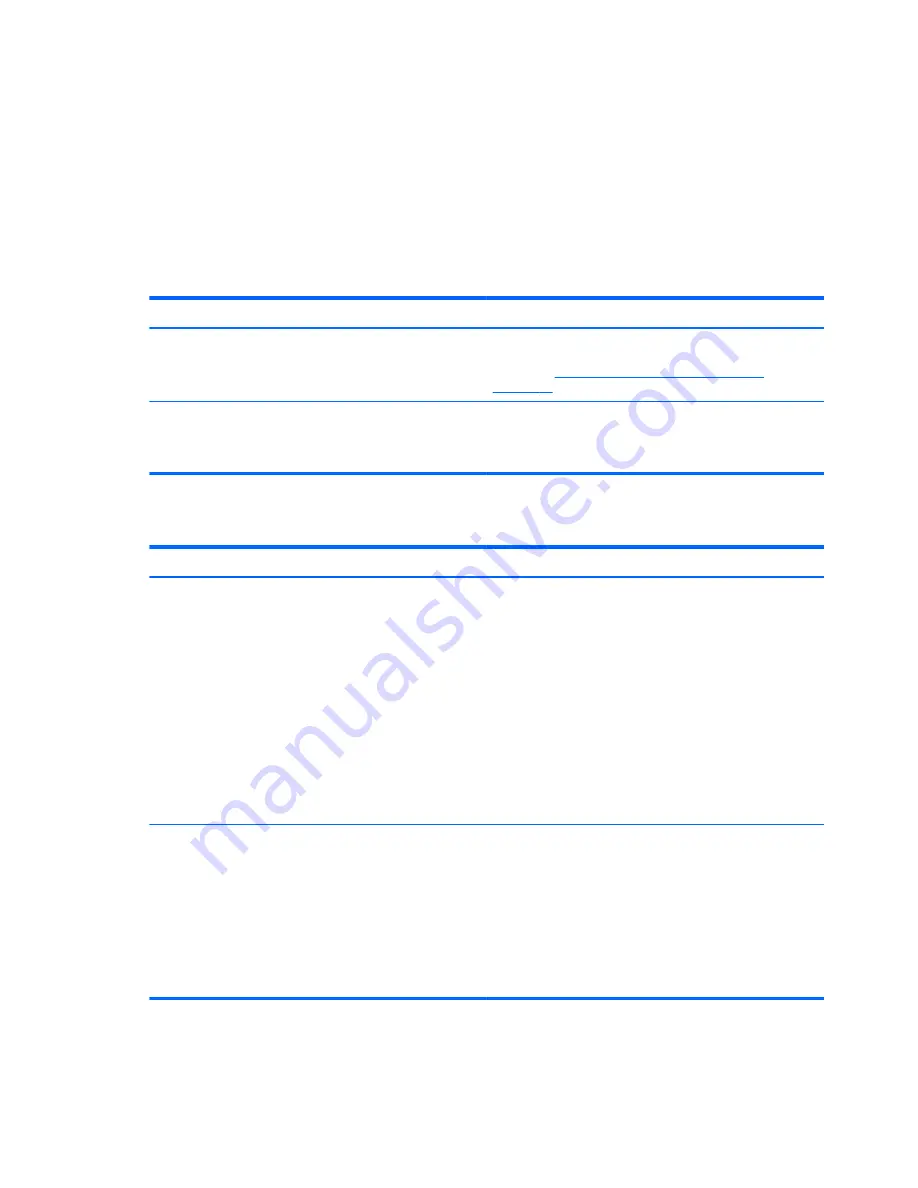
●
Change your passwords at least every three months.
●
An ideal password is long and has letters, punctuation, symbols, and numbers.
●
Before you send your computer for service, back up your files, delete confidential files, and then
remove all password settings.
For additional information about Windows passwords, such as screen-saver passwords, from the
Start screen, type
h
, and then select
Help and Support
from the list of apps.
Setting Windows passwords
Password
Function
User password
Protects access to a Windows user account. You may also
set up your computer to require the user password to exit
Sleep. See
Setting password protection on wakeup
on page 40
for more information.
Administrator password
Protects administrator-level access to computer contents.
NOTE:
This password cannot be used to access Setup
Utility (BIOS) contents.
Setting Setup Utility (BIOS) passwords
Password
Function
Administrator password
●
Must be entered each time you access Setup Utility
(BIOS).
●
If you forget your administrator password, you cannot
access Setup Utility (BIOS).
NOTE:
The administrator password can be used in place of
the power-on password.
NOTE:
Your administrator password is not interchangeable
with an administrator password set in Windows, nor is it
displayed as it is set, entered, changed, or deleted.
NOTE:
If you enter the power-on password at the first
password check, you must enter the administrator password
to access Setup Utility (BIOS).
Power-on password
●
Must be entered each time you turn on or restart the
computer.
●
If you forget your power-on password, you cannot turn
on or restart the computer.
NOTE:
The administrator password can be used in place of
the power-on password.
NOTE:
A power-on password is not displayed as it is set,
entered, changed, or deleted.
68
Chapter 9 Securing your computer and information