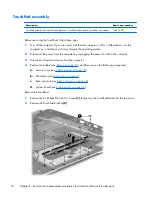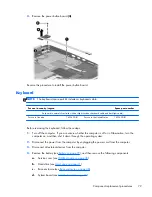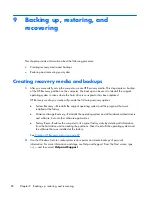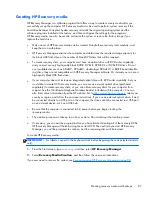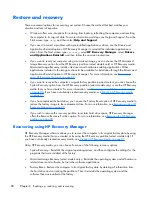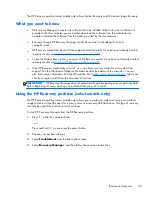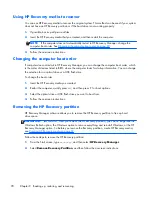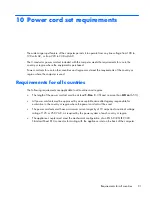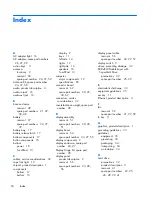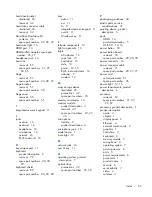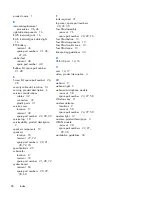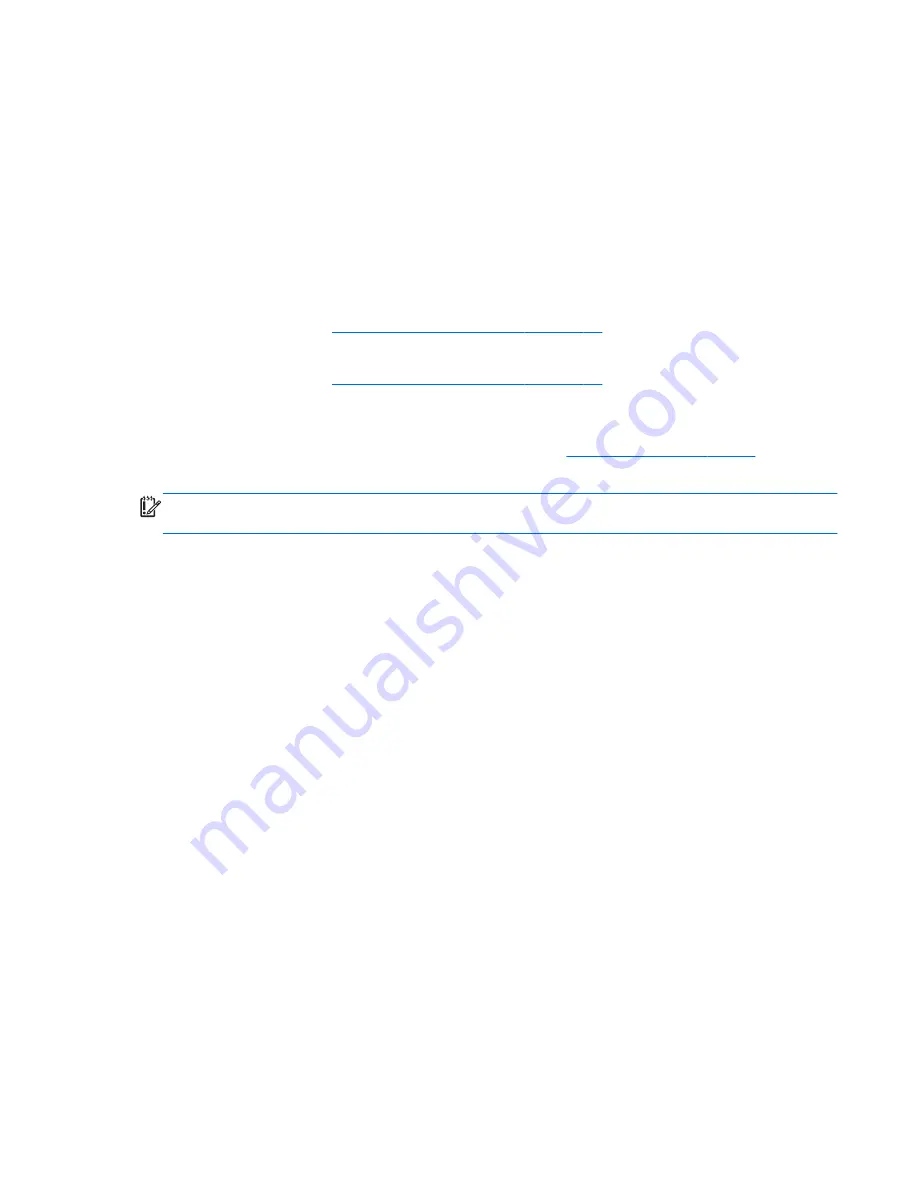
The HP Recovery partition (select models only) allows System Recovery and Minimized Image Recovery.
What you need to know
●
HP Recovery Manager recovers only software that was installed at the factory. For software not
provided with this computer, you must either download the software from the manufacturer's
website or reinstall the software from the media provided by the manufacturer.
●
Recovery through HP Recovery Manager should be used as a final attempt to correct
computer issues.
●
HP Recovery media must be used if the computer hard drive fails. If you have not already created
recovery media, see
Creating HP Recovery media on page 87
.
●
To use the Factory Reset option, you must use HP Recovery media. If you have not already created
recovery media, see
Creating HP Recovery media on page 87
.
●
If the HP Recovery media does not work, you can obtain recovery media for your system from
support. See the Worldwide Telephone Numbers booklet included with the computer. You can
also find contact information from the HP website. Go to
http://www.hp.com/support
, select your
country or region, and follow the on-screen instructions.
IMPORTANT:
HP Recovery Manager does not automatically provide backups of your personal data.
Before beginning recovery, back up any personal data you wish to retain.
Using the HP Recovery partition (select models only)
The HP Recovery partition (select models only) allows you to perform a system recovery or minimized
image recovery without the need for recovery discs or a recovery USB flash drive. This type of recovery
can only be used if the hard drive is still working.
To start HP Recovery Manager from the HP Recovery partition:
1.
Press
f11
while the computer boots.
– or –
Press and hold
f11
as you press the power button.
2.
Choose your keyboard layout.
3.
Select
Troubleshoot
from the boot options menu.
4.
Select
Recovery Manager
, and then follow the on-screen instructions.
Restore and recovery
89