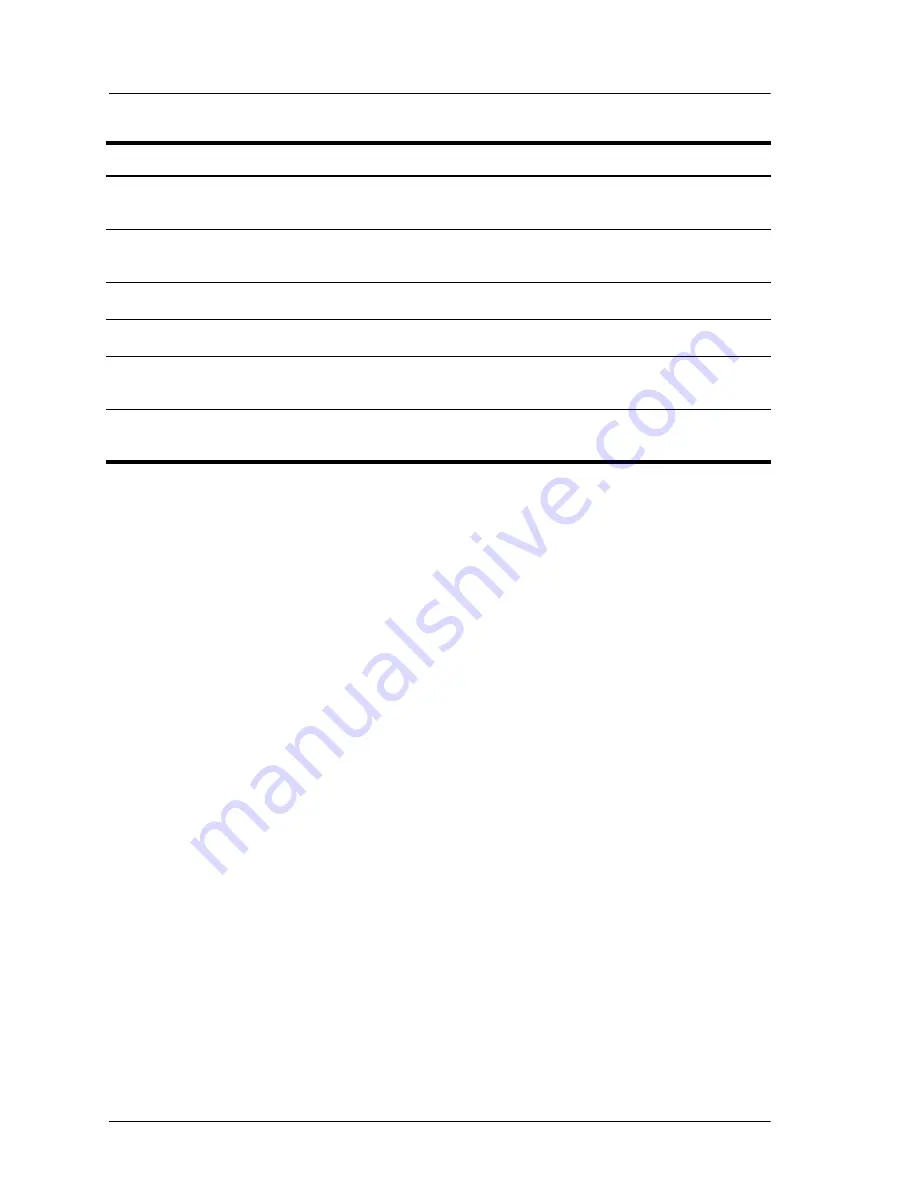
14
User’s Guide
Setting up
Accessories
Enjoy more from your home theater with HP projector accessories. You can
purchase accessories at http://www.hp.com or through your projector dealer.
■
HP mobile screens with built-in handles—designed to be easy to carry and
set up anywhere you need them.
■
HP power cables—allow you to connect in any region.
■
HP cables—allow you to connect all audio-video equipment.
■
HP replacement lamp—brings your projector up to factory-fresh brightness.
Setting up the projector
Planning your layout
Consider the following suggestions when planning your room layout:
■
Select the projector and screen positions and the screen size according to
your room layout and the distance chart below. The zoom control on the
projector gives you some flexibility.
■
Be sure the projector is centered on the screen and perpendicular to it.
Otherwise, the picture might look lopsided.
7
Menu button
Opens or closes the on-screen
projector menu.
8
Navigation buttons: up, down, left,
right, and ok
Select items in the projector menu
or DVD menu.
9
Volume adjustment
Raises or lowers the sound level.
:
Mute button
Turns sound on or off.
;
Hide button
Blanks picture, mutes sound,
pauses internal DVD player.
<
Infrared lens
Sends signal from the remote
control to the projector.
Identifying features of the remote control
(Continued)
Item
Function
Summary of Contents for ep9010
Page 1: ...HP ep9010 Series Instant Cinema Digital Projector User s Guide ...
Page 6: ...6 User s Guide Contents ...
Page 36: ...36 User s Guide Setting up ...
Page 42: ...42 User s Guide Playing DVDs and CDs ...
Page 50: ...50 User s Guide Adjusting the projector ...
Page 54: ...54 User s Guide Maintaining the projector ...
Page 68: ...68 User s Guide Support and warranty ...
Page 76: ...76 User s Guide Reference ...
Page 80: ...80 Index ...
Page 81: ......
Page 82: ......
Page 83: ......
Page 84: ... 2004 Hewlett Packard Development Company L P Printed in China www hp com 5990 3664 ...















































