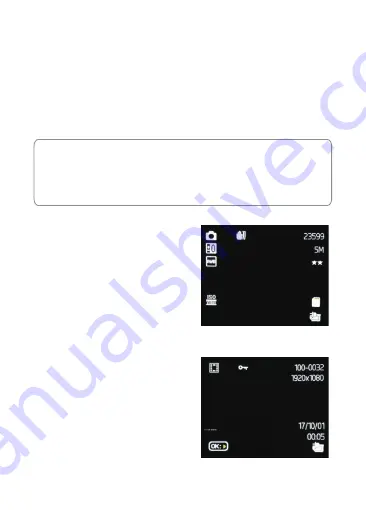
-12-
3.8 Parking Mode
Enable
Parking Mode
for the camcorder to continue monitoring your vehicle for unusual
impact or collision when the engine is turned off and parked. If a vibration is detected, the
device will automatically turn on and begin recording. Approximately 30 seconds after
the motion or vibration is finished, the device will automatically return to monitoring
mode. All recordings are automatically protected from being overwritten.
Enable/disable feature:
Video Mode > Parking Mode
Note:
•
In Parking Mode the device is powered by the internal rechargeable battery.
•
Parking Mode is not recommended for long term parking situations due to the
devices limited battery life.
•
When your vehicle is parked facing forward, turn the dash cam around so the lens
is facing the rear window of the vehicle for optimal monitoring.
3.9 Taking a Snapshot
1. If the device is recording, short press
the '
REC
' button (5) to stop and enter
Standby Mode.
2. Press the '
MODE
' button (6) to enter
Photo Mode, and short press the '
REC
'
button (5) to take a snapshot.
3.10 Playback Videos & Photos
1. If the device is recording, short press the
'
REC
' button (5) to stop and enter Standby
Mode.
2. Press the '
MODE
' button (6) twice to enter
Playback Mode.
3. Press the '
Up
' button (8) to select the
Previous file.
Press the '
Down
' button (9) to select the
Next file.
Press the '
REC
' button (5) to Play/Pause a video file.










































