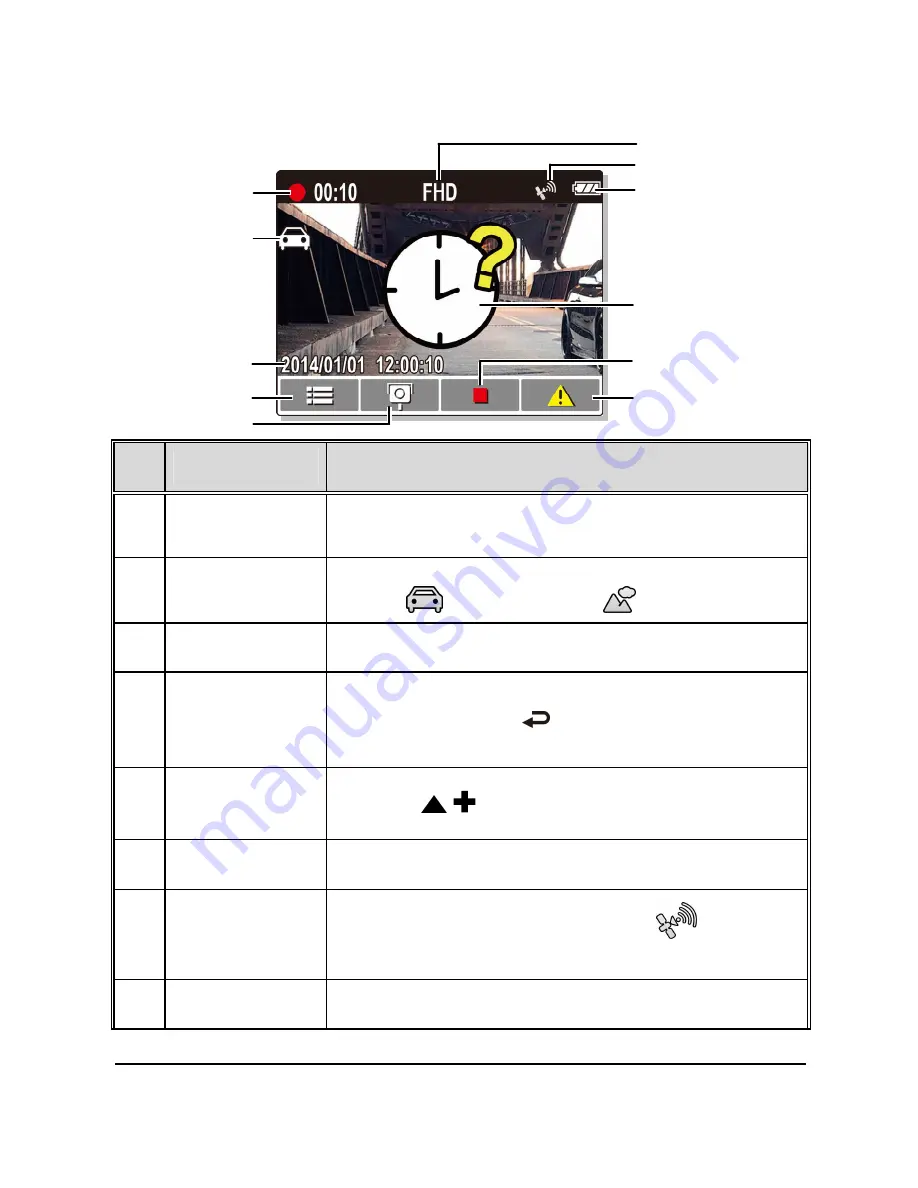
21
3.1.6
The Recording Screen
No.
Item
Description
1
Recording
Duration
Indicates the recording duration.
2
Smart Scene icon
Indicates the current mode of smart scene. Driving
Priority
/ Scenery Priority
.
3
Date and time
Indicates the current recording date and time.
4
Guide icon
(Menu)
You will see the 4 GRID FUNCTION CHART in the LCD
screen after you push
button. ( Please refer to
3.1.8 explanation).
5
Add speed cam
point
Press the
/
button to add a speed cam point.
6
Resolution
Indicates the video resolution.
7
GPS icon
When a GPS fix is established, the icon
will
show on the top-right corner of the screen.
8
Battery
Indicates the remaining battery power.
11
8
10
3
4
1
7
6
5
9
2
















































