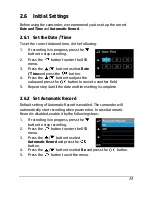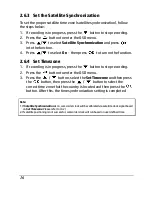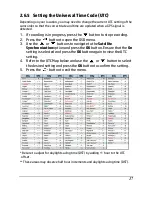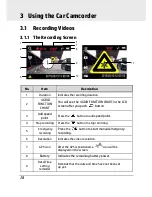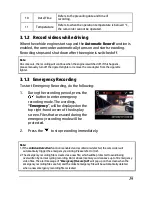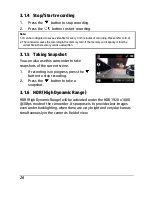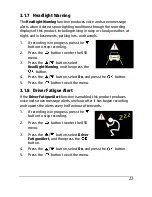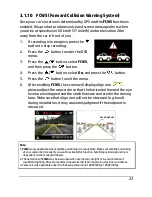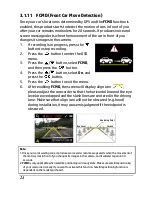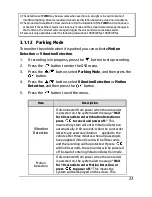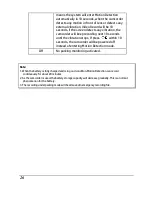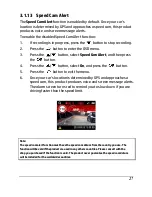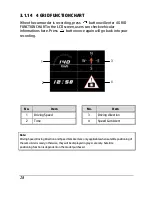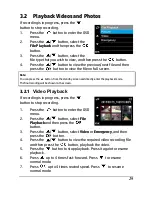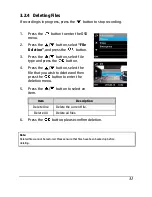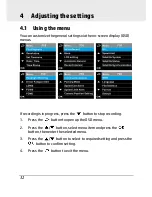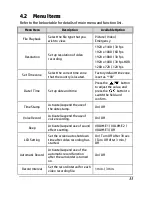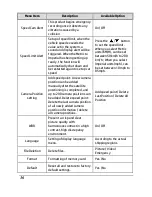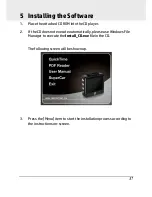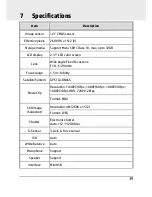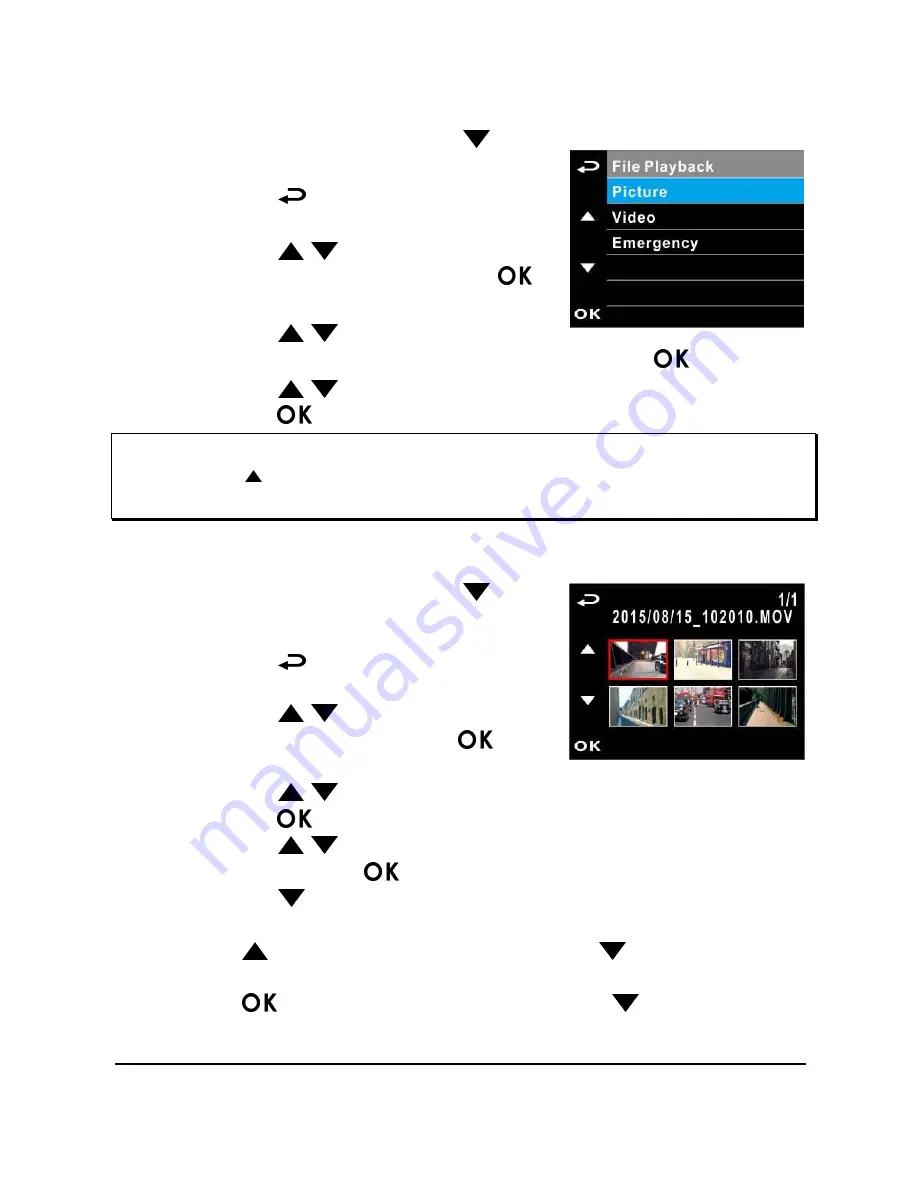
29
3.2
Playback Videos and Photos
If recording is in progress, press the
button to stop recording.
1.
Press the
button to enter the OSD
menu.
2.
Press the
/
button, select the
File Playback
and then press the
button.
3.
Press the
/
button, select the
file type that you wish to view, and then press the
button.
4.
Press the
/
button to view the previous/next file and then
press the
button to view the file on full screen.
Note:
You can press the
button from the standby screen and directly enter the playback mode.
The final recoding will be shown on the screen.
3.2.1
Video Playback
If recording is in progress, press the
button to stop recording.
1.
Press the
button to enter the OSD
menu.
2.
Press the
/
button, select
File
Playback
and then press the
button.
3.
Press the
/
button, select
Video
or
Emergency
, and then
press the
button.
4.
Press the
/
button to view the required video recording file
and then press the
button, playback the video.
5.
Press the
button to stop playback. Press it again to resume
playback.
6.
Press
up to 4 times fast-forward. Press
to resume
normal mode.
7.
Press
up to 4 times rewind speed. Press
to resume
normal mode.