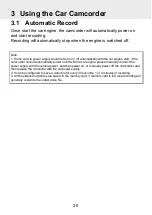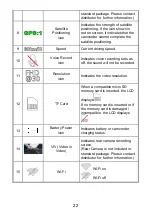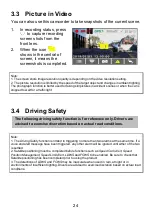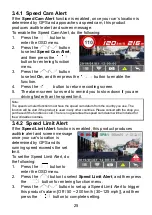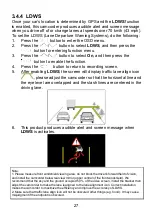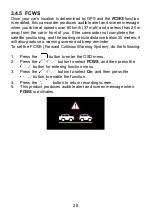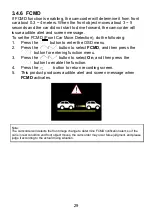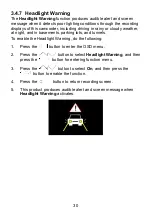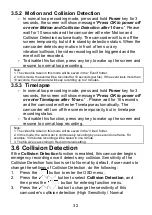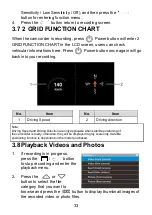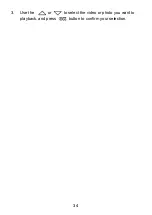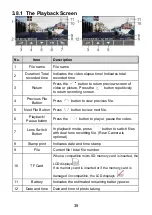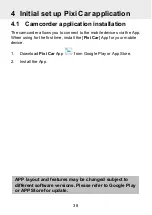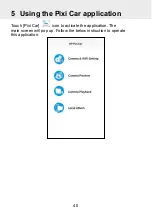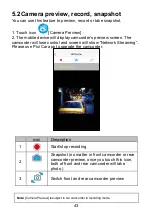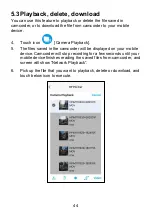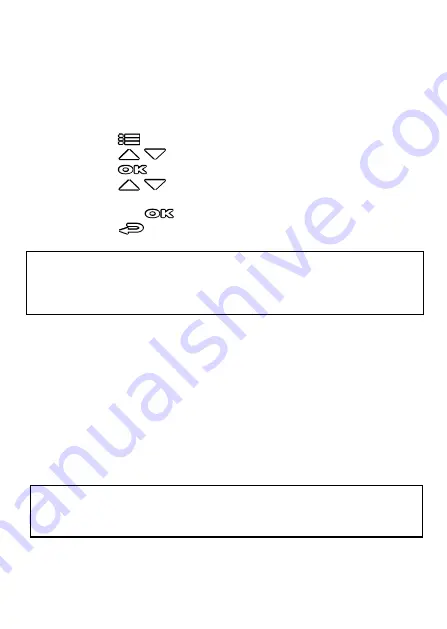
31
3.5 Parking Mode
To monitor the vehicle when it is parked, you can activate
Park
Recording,
or
Motion and Collision Detection, or Timelapse
.
Before you activate Parking Mode, we commend to install ACC
cable through professional car service shop.
Follow the steps below to change the settings for Parking Mode:
1.
Press the
button to enter the OSD menu.
2.
Press the
/
button to select
Parking Mode
, and then
press the
button for entering function menu.
3.
Press the
/
button to configure Parking Mode (Park
Recording / Motion and Collision Detection /
Timelapse/ Off), and
then press the
button to complete setting.
4.
Press the
button to return recording screen.
Note:
1. If battery in a fully charged condition and Wi-Fi is off, it can record about 20 minutes video in
Parking Mode
. As the camcorder is used, the battery storage capacity will decrease gradually.
This is a normal phenomenon for the battery.
2. ACC cable is not included in the package. Please ask for more information from your
distributor.
3.5.1 Park Recording
-
In normal recording, press and hold
Power
key for 3 seconds,
the screen will show message “
Press OK key to power off or
enter Park Recording after 10 sec.
” Please wait for 10 seconds
and the camcorder will enter Park Recording automatically. The
camcorder will turn off the screen temporarily, but still in
recording status. Once the collision or vibration is detected, it will
automatically trigger emergency recording.
-
To disable this function, press any key to wake up the screen and
resume to normal loop recording.
Note:
1. The video file taken in this mode is same as normal loop recording mode. It will be saved in the
“Video” folder. And the emergency file will be saved in the “Event” folder.
2. The file size is according to Record Interval setting.