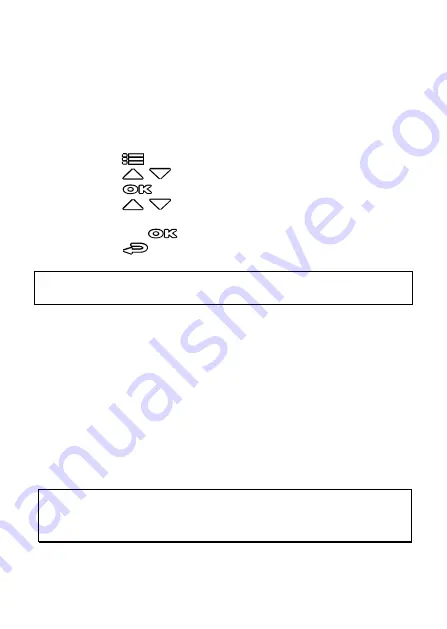
25
3.4
Parking Mode
To monitor the vehicle when it is parked, you can activate
Park Recording,
or
Motion and Collision Detection,
or
Timelapse
.
Before you activate Parking Mode, please install ACC cable through
professional car service shop.
Follow the steps below to change the settings for Parking Mode:
1.
Press the
button to enter the OSD menu.
2.
Press the
/
button to select
Parking Mode
, and then
press the
button for entering function menu.
3.
Press the
/
button to configure Parking Mode (Park
Recording / Motion and Collision Detection /
Timelapse/ Off), and
then press the
button to complete setting.
4.
Press the
button to return recording screen.
Note:
ACC cable is not included in the package. Please ask for more information from your
distributor.
3.4.1
Park Recording
-
In normal recording, press and hold
POWER
key for 3 seconds, the
screen will show message “
Press OK key to power off or enter
Park Recording after 10 sec.
” Please wait for 10 seconds and the
camcorder will enter Park Recording automatically. The
camcorder will turn off the screen temporarily, but still in
recording status. Once the collision or vibration is detected, it will
automatically trigger emergency recording.
-
To disable this function, press any key to wake up the screen, and
press again any key to resume to normal loop recording.
Note:
1. The video file taken in this mode is same as normal loop recording mode. It will be saved in the
“Video” folder. And the emergency file will be saved in the “Emergency” folder.
2. The file size is according to Record Interval setting.
















































