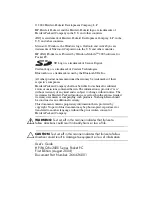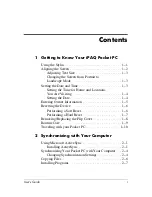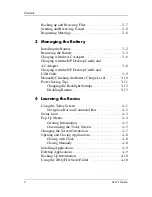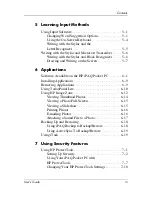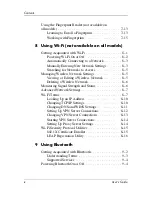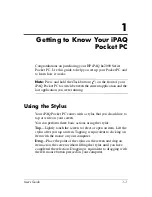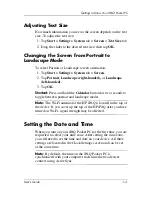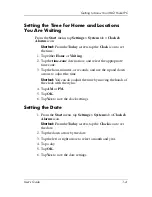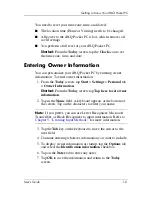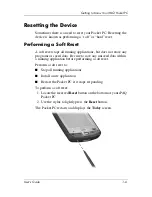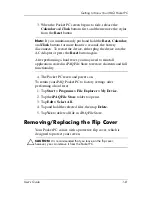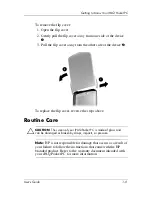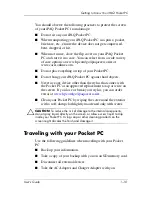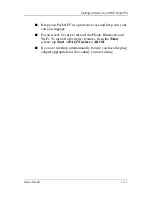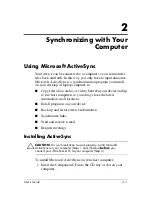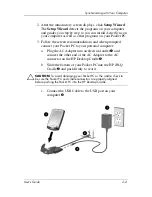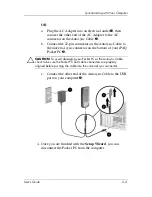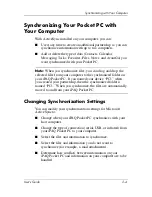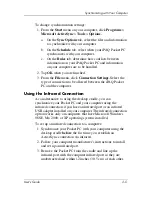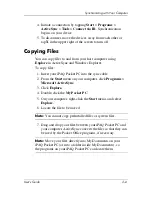User’s Guide
1–2
Getting to Know Your iPAQ Pocket PC
Tap and hold
—Hold the stylus pointer on an item for a short
time until a menu displays. Tapping and holding is equivalent to
right-clicking your computer mouse button. When you tap and
hold, a circle of red dots appears around the stylus to indicate that
the menu will soon pop up.
Ä
CAUTION:
To prevent damage to your iPAQ Pocket PC screen, never
use any device other than the stylus that comes with the Pocket PC
or an approved replacement to tap or write on the screen. If you
lose or break your stylus, you can order extras at
www.hp.com/go/ipaqaccessories
.
Aligning the Screen
When the iPAQ Pocket PC is turned on for the first time, you are
guided through a screen alignment process. You must realign
your screen if:
■
The Pocket PC does not respond accurately to your taps.
■
You perform a full reset of your Pocket PC.
To realign the iPAQ Pocket PC screen:
1. From the
Start
menu, tap
Settings
>
System
tab >
Screen
icon.
2. Tap the
Align Screen
button.
Shortcut:
To access the
Align Screen
application without
tapping on the screen, press and hold the 5-Way Navigation
button, then press the Calendar button.
3. Tap the cross-hair object at each location. Be precise when
tapping the cross-hair object.
4. Tap
OK.